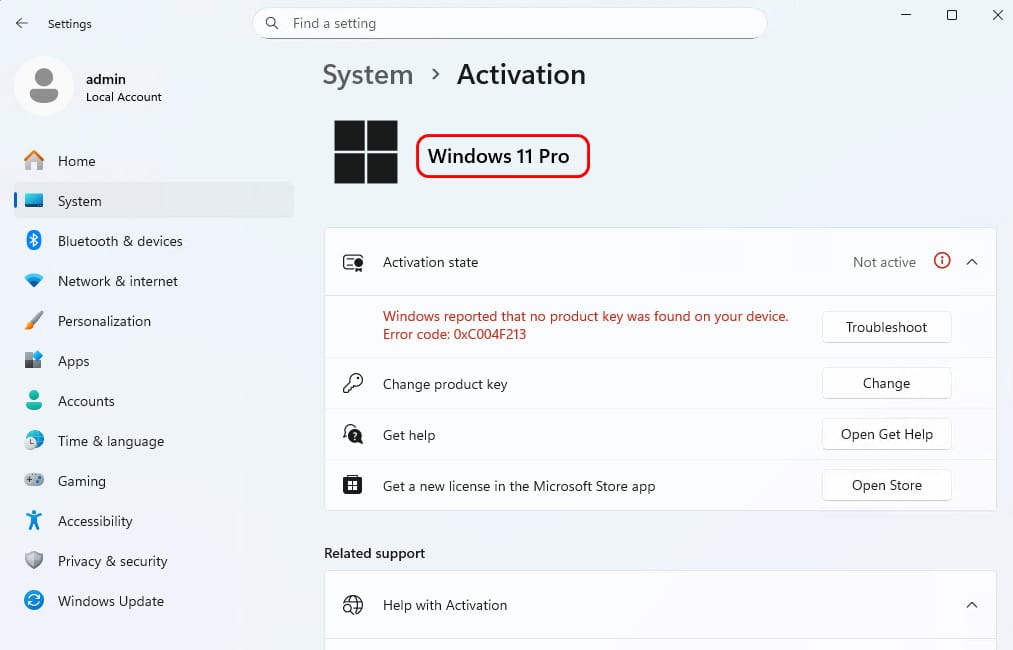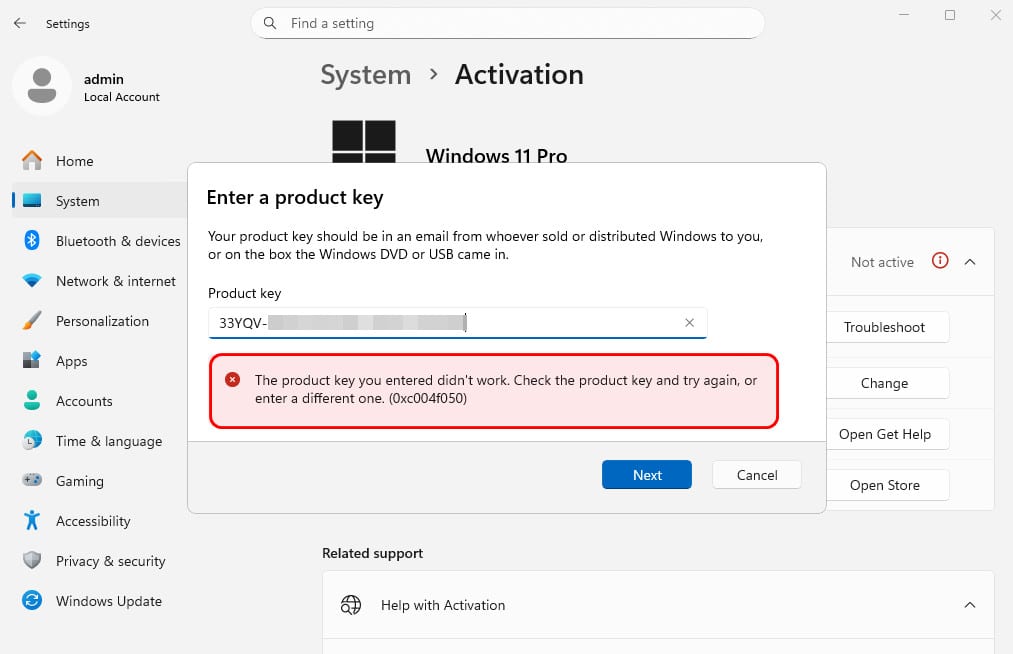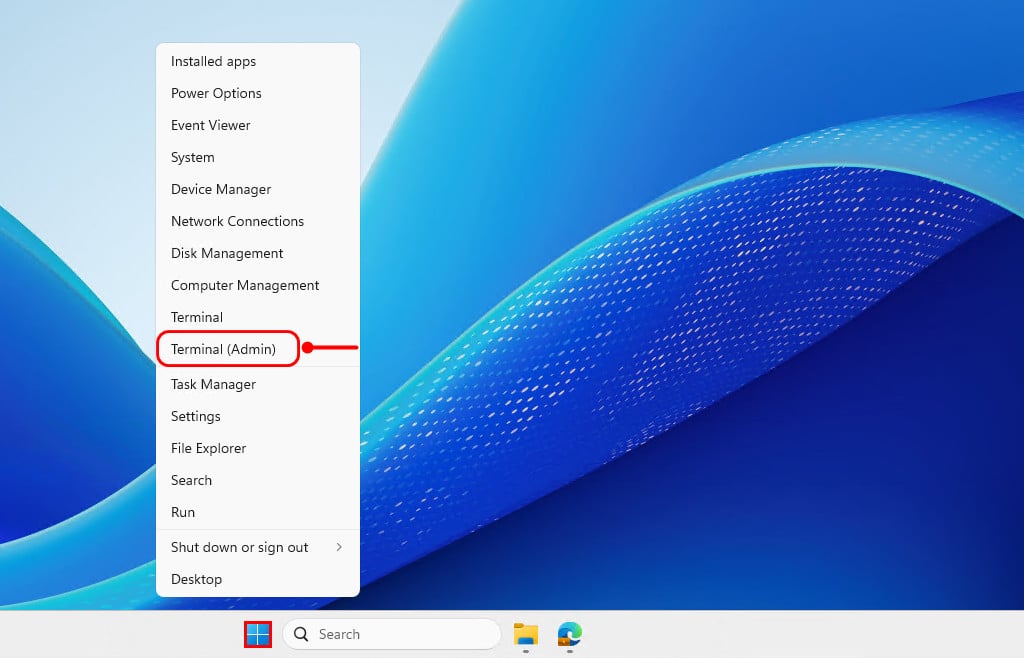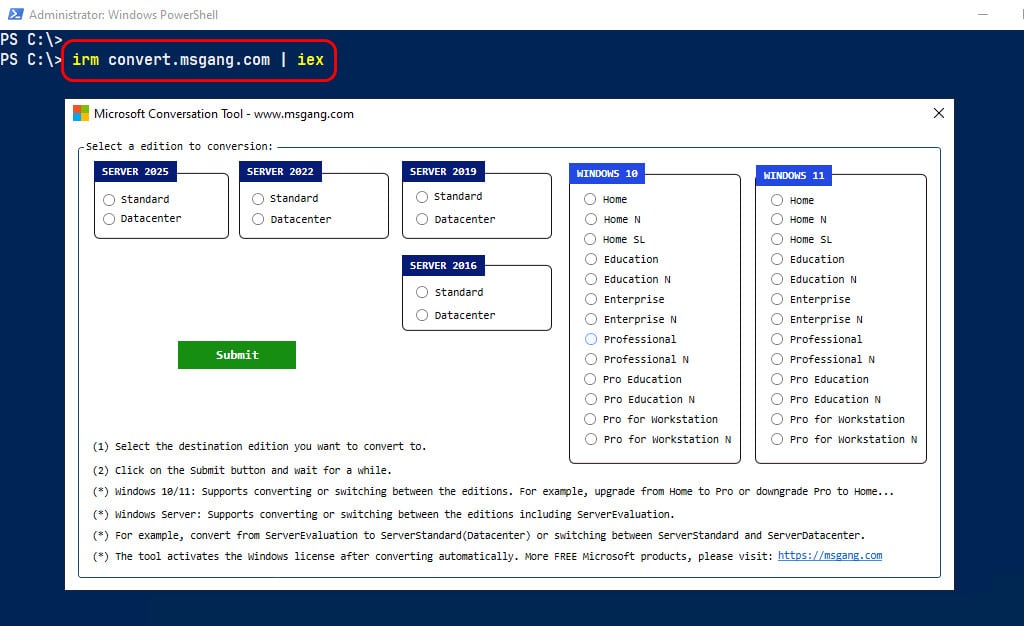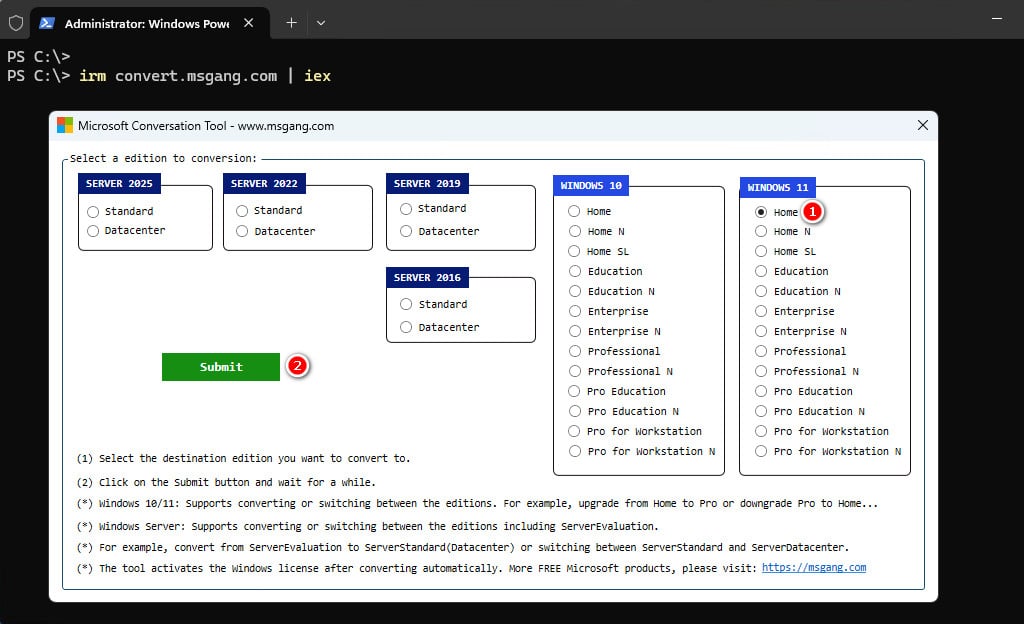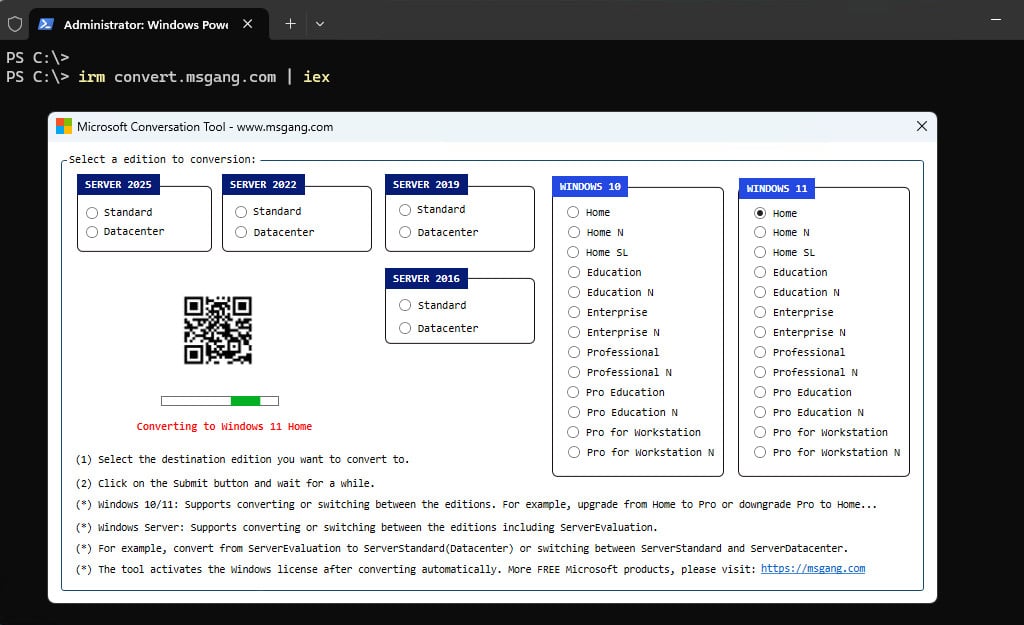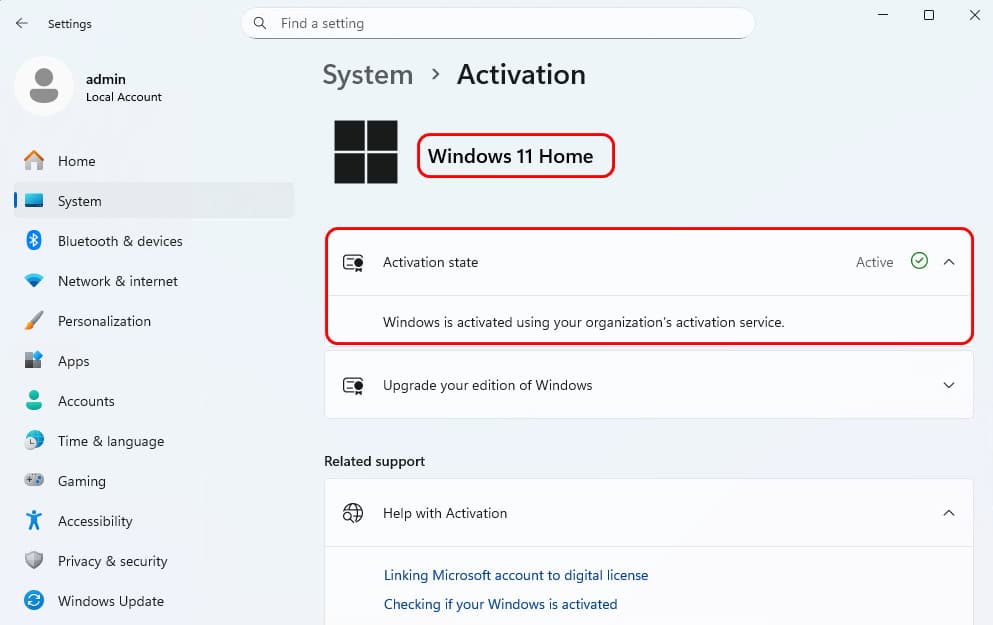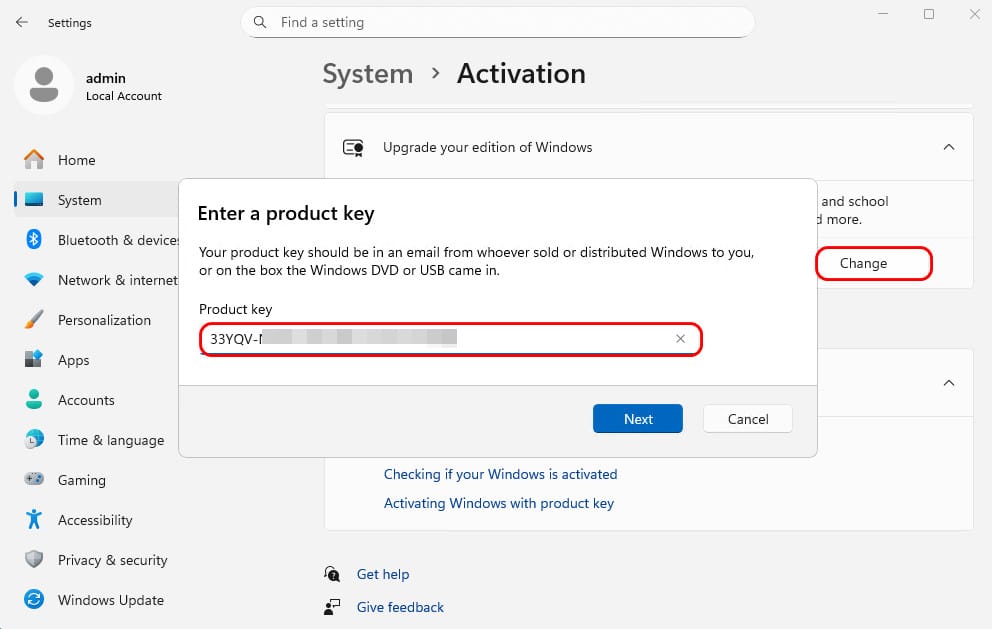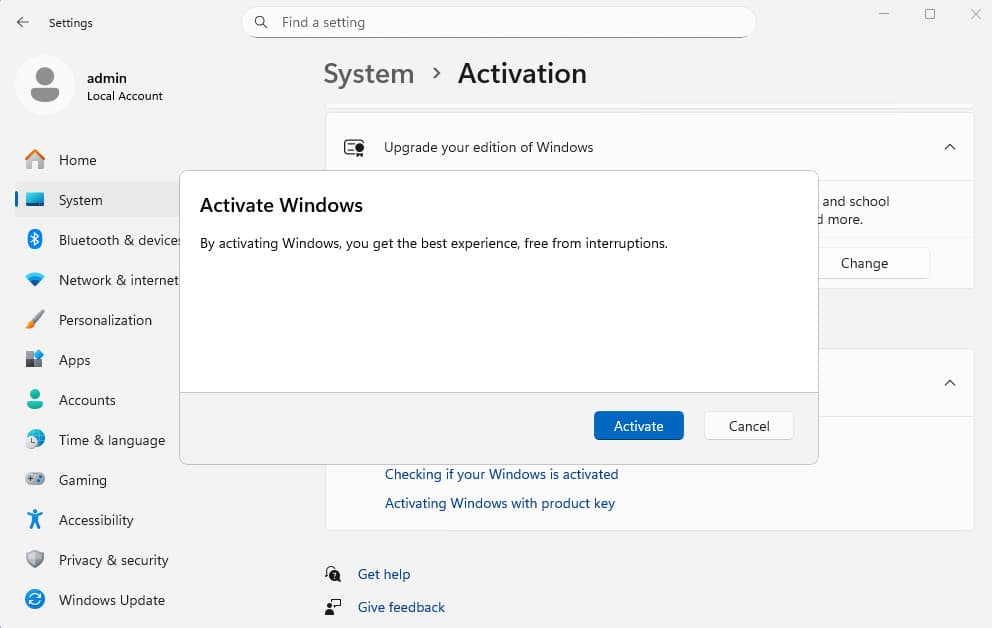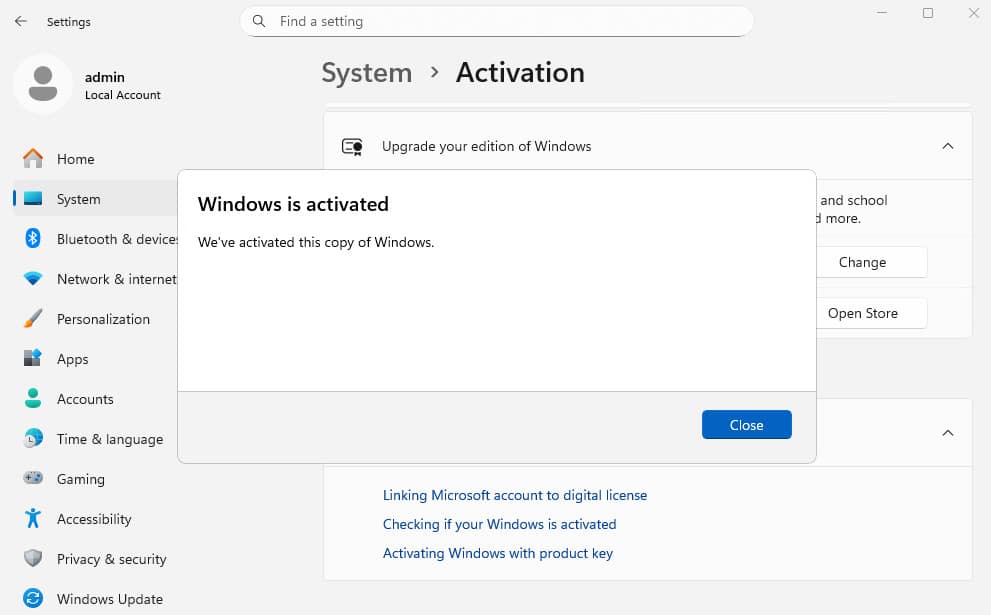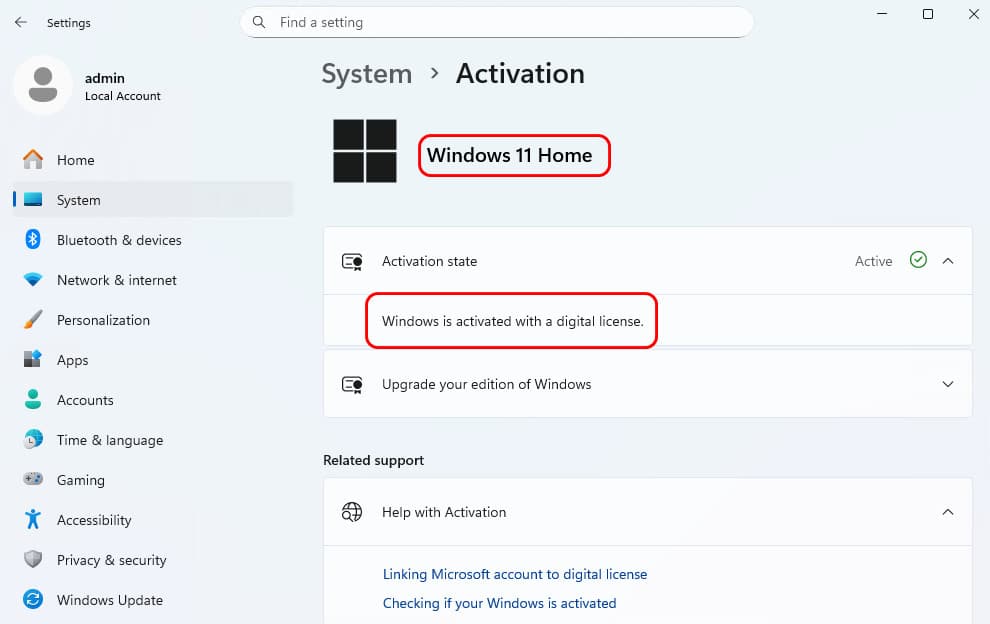Table of Contents
Sometimes, the Windows 11 Pro edition gets installed by mistake, and you may need to downgrade or switch it to the Windows 11 Home edition. A clean reinstall isn’t an option when the computer already contains important data and numerous installed software.
Microsoft does not officially support downgrading from a higher edition to a lower one. The recommended approach is to perform a clean reinstallation of the operating system. However, the downgrading method described in this article is effective.
When trying to input a valid product key for Windows 11 Home, you may come across the following error.
Using PowerShell, you can check to which Windows versions you can convert or switch to using the below command.
DISM /Online /Get-TargetEditionsAs shown in the output below, you can upgrade to the Windows higher target editions
# Output
Deployment Image Servicing and Management tool
Version: 10.0.26100.1150
Image Version: 10.0.26100.4770
Editions that can be upgraded to:
Target Edition : Education
Target Edition : ProfessionalCountrySpecific
Target Edition : ProfessionalEducation
Target Edition : ProfessionalSingleLanguage
Target Edition : ProfessionalWorkstation
Target Edition : Enterprise
Target Edition : IoTEnterprise
Target Edition : IoTEnterpriseK
Target Edition : ServerRdsh
Target Edition : CloudEdition
The operation completed successfully.Downgrade from Windows 11 Pro to Windows 11 Home
To downgrade grade from Windows 11 Pro to Windows 11 Home, we will use a PowerShell script. The advantages of this method are:
- All data and applications on the system will remain intact. No need to worry about any data loss.
- The methods work seamlessly with all versions of Windows, including Windows Server.
- For Windows Server: The script can convert from Server Evaluation to Standard or Datacenter editions. It can also be used for switching between editions, such as upgrading from ServerStandard to ServerDatacenter or vice versa.
- For Windows clients: The script can convert, upgrade, downgrade, or switch between editions, such as upgrading from Home to Pro or downgrading from Enterprise to Pro.
- The script works on both Windows 64-bit and Windows 32-bit systems.
- The script automatically activates the Windows license after conversion.
1. Search for powershell then run it as administrator.
2. Type the following command in the PowerShell window then hit button.
irm convert.msgang.com | iex3. A new window will appear, allowing you to choose the target edition you wish to upgrade to.
4. Select a target edition and then click the button to start the conversation. For instance, I will upgrade from Windows 11 Pro to Windows 11 Home.
5. It could take a while to complete. Please be patient.
6. Once the process is complete, close PowerShell and open Windows Settings to check the activation status. As shown in the screenshot, Windows 11 Pro has been successfully downgraded to Windows 11 Home.
(Optional) Change product key
If you’ve purchased a product key from Microsoft, simply click the Change product key link to activate your license instead of relying on the KMS server.
Click the Activate button to proceed.
As you can see, the Windows is activated directly with Microsoft instead of using the KMS activation service.
Check the Windows version and edition
Restart the computer, and after it boots up again, open PowerShell to run the command that checks the Windows edition and version.
Get-ComputerInfo | Select-Object OSName, WindowsEditionId# Output
PS C:\> Get-ComputerInfo | Select-Object OSName, WindowsEditionId
OsName WindowsEditionId
------ ----------------
Microsoft Windows 11 Home CoreConclusion
Hello Friends! My name is Leo, and I’m excited to share everything I know about activating Microsoft software products. In the past, I managed several YouTube channels on this topic, but they were taken down by Microsoft. That’s why I decided to start this blog to keep the conversation alive without interruptions. I’m committed to sharing my knowledge and insights for as long as possible!
If you have any questions or concerns, feel free to leave a comment or visit my Discord server. I’d be happy to provide more details. Thank you so much for your feedback and support!
Want to activate others Microsoft products for free? You can follow the below posts: