Table of Contents
Before you begin
- Microsoft Office 2021 only works on Windows 10 or later. So, if you are using Windows 7/8, you will not be able to install it and Office 2016 is still a good choice for you in this case.
- To make sure that Office 2021 will work normally, we recommend you to uninstall your old version of Office completely before starting a new installation.
Download Microsoft Office 2021
Microsoft gives you a tool named Office Deployment Tool to download and install Microsoft Office apps. But using this tool could be difficult for standard users. You can get the details about the tool from Microsoft Learn.
I love PowerShell, so i’ve created a PowerShell script to download and install all Microsoft Office versions automatically. The benefits of using this method:
- Can be used to download Office 2013/2016/2019/2021 and Office 365 apps.
- Supports download and install both Office 32 and 64 bit.
- Supports multiple languages when installing Microsoft Office.
- Supports remove or uninstall all installed Office apps to do a clean install.
- The source for installation is getting from Microsoft’s servers with high speed and secure.
To download and install Microsoft Office 2021, you can follow the below steps:
1️⃣ Right-click on the Windows start icon then select Windows PowerShell (Admin) or Terminal (Admin) in Windows 11 to open an elevated PowerShell window.
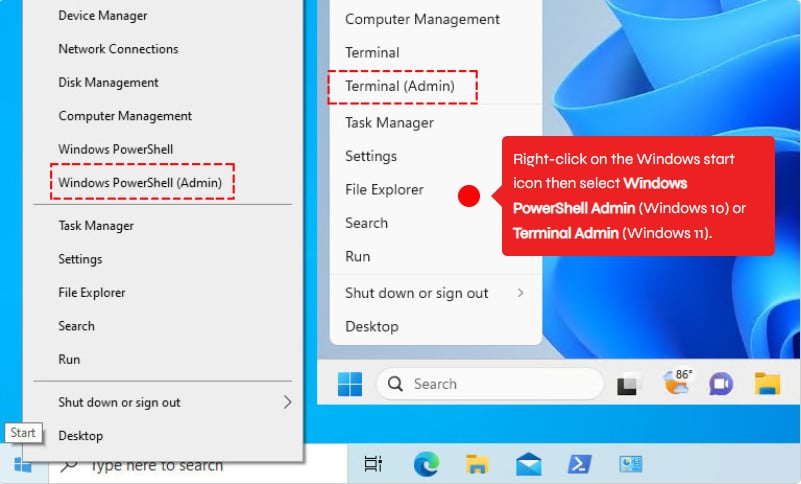
2️⃣ Copy then run the below command to download Microsoft Office apps. My PowerShell script is safe, but you should verify the security and contents of any script from the internet you are not familiar with.
irm install.msgang.com | iex3️⃣ Select the Office version that you want to install then click Submit button. In this post, we’ll install Microsoft Office 2021 Professional 64-bit with English is the display language.
4️⃣ The installation starts automatically after a few seconds. The install process could take a several minutes to download and install depending on your internet speed.
5️⃣ Finally, close the PowerShell window then open any Office app such as Microsoft Word to verify the Microsoft Office 2021 has been installed successfully.
6️⃣ As you can see in the screenshot below, I’ve installed Microsoft Office LTSC Professional Plus 2021 on my PC successfully and the trial license will expire in 7 days. So, we need to activate it asap.

In the next section, we’ll activate the Office license without any software or activation tools. We’ll show you several ways to activate it for free.
Method 1: Running CMD commands manually
The first way, we can use the Windows Command Prompt (CMD) to activate the Office 2021 license free forever without any software or cracking tools.
1️⃣ Click on the search icon or press the Windows key on your keyboard | type cmd in the Windows search box | right click on the best match Command Prompt then select Run as administrator.
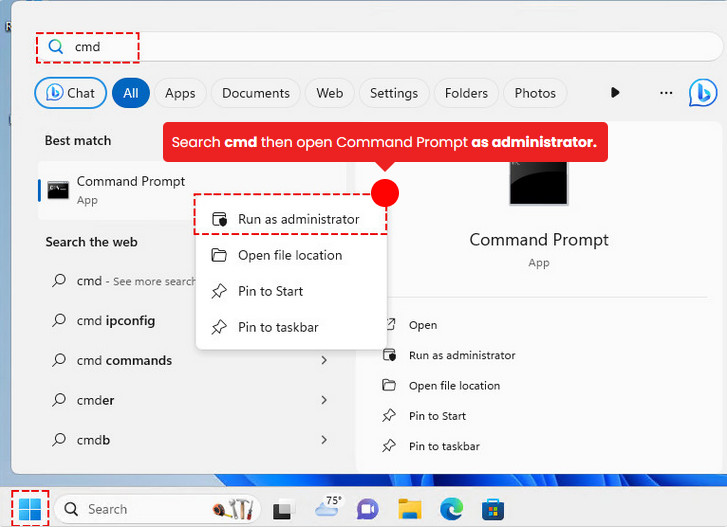
2️⃣ Copy, right click to paste all below commands into CMD window at once then hit Enter.
::Check ospp.vbs script existed then navigate to the installation location of the Office apps.
set x64="C:\Program Files\Microsoft Office\Office16"
set x32="C:\Program Files (x86)\Microsoft Office\Office16"
if exist "C:\Program Files\Microsoft Office\Office16\ospp.vbs" cd /d %x64%
if exist "C:\Program Files (x86)\Microsoft Office\Office16\ospp.vbs" cd /d %x32%
::Active the license (Office 2021 Standard or Professional Plus)
cscript //nologo ospp.vbs /inpkey:FXYTK-NJJ8C-GB6DW-3DYQT-6F7TH
cscript //nologo ospp.vbs /inpkey:KDX7X-BNVR8-TXXGX-4Q7Y8-78VT3
cscript //nologo ospp.vbs /sethst:kms.msgang.com
cscript //nologo ospp.vbs /act3️⃣ The Office software should be activated using a KMS key. It’ll reactivate after every 7 days automatically. So, your Office is permanently activated.
::Output
C:\Program Files\Microsoft Office\Office16>cscript //nologo ospp.vbs /act
---Processing--------------------------
Installed product key detected - attempting to activate the following product:
SKU ID: fbdb3e18-a8ef-4fb3-9183-dffd60bd0984
LICENSE NAME: Office 21, Office21ProPlus2021VL_KMS_Client_AE edition
LICENSE DESCRIPTION: Office 21, VOLUME_KMSCLIENT channel
Last 5 characters of installed product key: 6F7TH
<Product activation successful>
---Exiting-----------------------------4️⃣ Finally, check the activation status of your Office again. Open any Office app | File menu | Account option | Find the status under Product Information section.
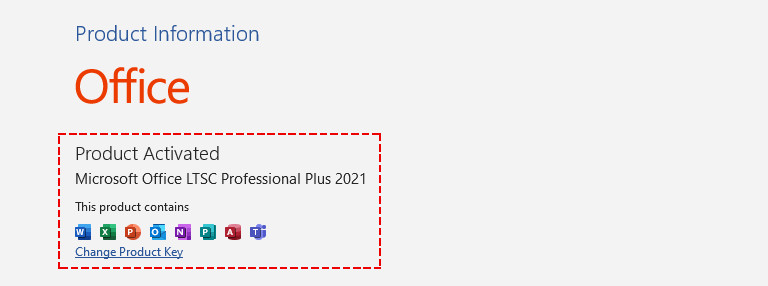
Method 2: Using PowerShell
The second way, we can use the Windows PowerShell to activate the Microsoft Office 2021 license. The steps are similar with using cmd method, but the commands would be changed a little bit.
1️⃣ Right-click on the Windows start icon then select Windows PowerShell (Admin) or Terminal (Admin) in Windows 11 to open an elevated PowerShell window.
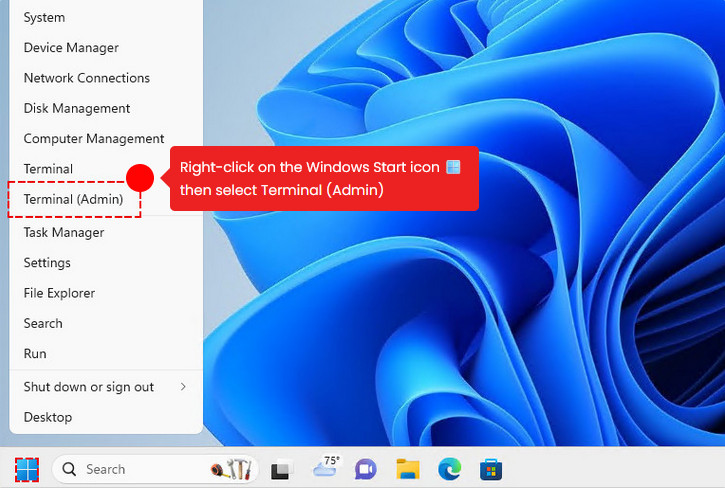
2️⃣ Copy, right click to paste all below commands into PowerShell window at once then hit Enter.
#Office installation location detection
$path64 = "C:\Program Files\Microsoft Office\Office1*"
$path32 = "C:\Program Files (x86)\Microsoft Office\Office1*"
if ((Test-Path -Path "$path32\ospp.vbs")) {
Set-Location $path32 -ErrorAction SilentlyContinue
}
if ((Test-Path -Path "$path64\ospp.vbs")) {
Set-Location $path64 -ErrorAction SilentlyContinue
}
#Active the license (Office 2021 Standard or Professional Plus)
cscript //nologo ospp.vbs /inpkey:FXYTK-NJJ8C-GB6DW-3DYQT-6F7TH
cscript //nologo ospp.vbs /inpkey:KDX7X-BNVR8-TXXGX-4Q7Y8-78VT3
cscript //nologo ospp.vbs /sethst:kms.msgang.com
cscript //nologo ospp.vbs /act#Output
...
Installed product key detected - attempting to activate the following product:
SKU ID: fbdb3e18-a8ef-4fb3-9183-dffd60bd0984
LICENSE NAME: Office 21, Office21ProPlus2021VL_KMS_Client_AE edition
LICENSE DESCRIPTION: Office 21, VOLUME_KMSCLIENT channel
Last 5 characters of installed product key: 6F7TH
<Product activation successful>Method 3: Using PowerShell script
The third way, we can active Office license using a PowerShell script. The script details can be found at my GitHub repository. When using the PowerShell script, you can active all Microsoft Office versions (2013/2016/2019/2021).
The benefits of this method are:
- When activating with the PowerShell script, you don’t have type the activation commands manually on each client computers.
- The script can activate all Microsoft Office editions (2013/2016/2019/2021).
- The script can be used to activate either Office 64-bit or Office 32-bit.
- You don’t need to know which Microsoft Office edition you’ve installed (Pro or Standard). Script detects your Office edition automatically then activates it.
- The script will convert Office Retail to Volume then activate it automatically.
All you need to do is right click on the Windows Start icon 🪟, select ether Terminal (Admin) or PowerShell (Admin) to open a new PowerShell window in elevated mode.
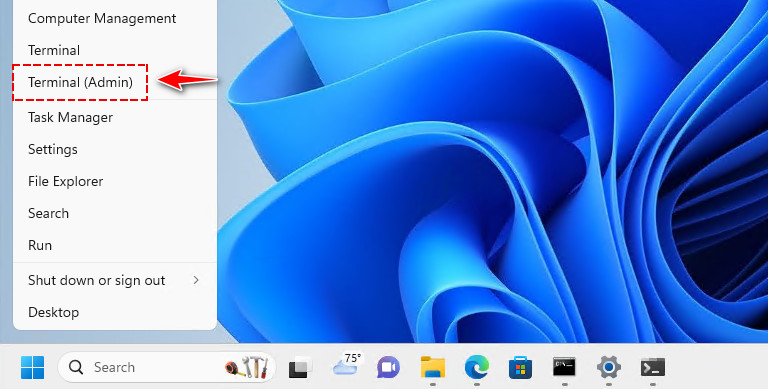
Then run the below single line command to activate Office 2021 permanently for free without any 3rd software or activation tools.
irm office.msgang.com | iex#Output
=========================================================================
Name: Microsoft Office Activator by Leo.
Description: Activate all Offices Editions for free without any software.
Website: https://msgang.com
Script by: Leo Nguyen
=========================================================================
Checking installed Office editions...
Installed Office: Office21ProPlus2021VL_KMS_Client_AE
Activating Office21ProPlus2021VL_KMS_Client_AE, please be patient.
---Processing--------------------------
---------------------------------------
Installed product key detected - attempting to activate the following product:
SKU ID: fbdb3e18-a8ef-4fb3-9183-dffd60bd0984
LICENSE NAME: Office 21, Office21ProPlus2021VL_KMS_Client_AE edition
LICENSE DESCRIPTION: Office 21, VOLUME_KMSCLIENT channel
Last 5 characters of installed product key: 6F7TH
<Product activation successful>
---------------------------------------Method 4: Using batch script
This one is not recommended anymore due to the new update of Microsoft. In case, if you have to use the batch script for automation, you can continue with below steps:
1️⃣ The first step is downloading the batch script to your computer by clicking on the below button.
2️⃣ Right click on the downloaded kms.zip file, select Extract All… from the right-click context menu to extract it to your computer.
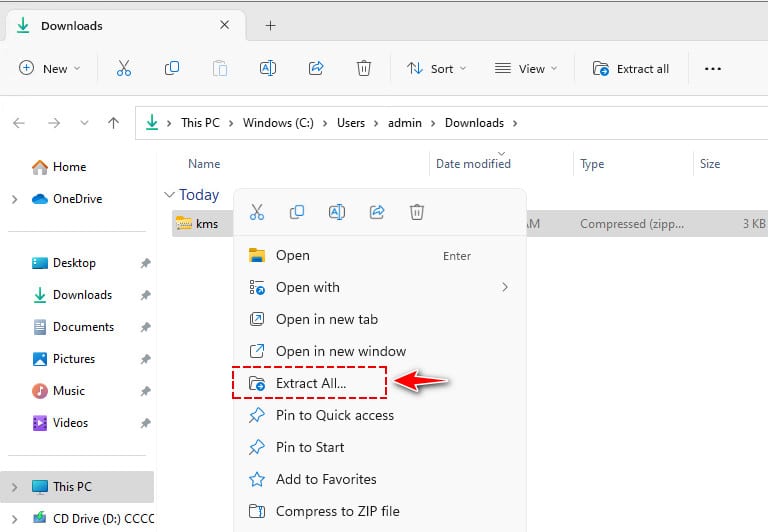
3️⃣ Navigate to the extracted folder. Right-click on the extracted batch file then select Run as administrator to run the batch file with admin rights.
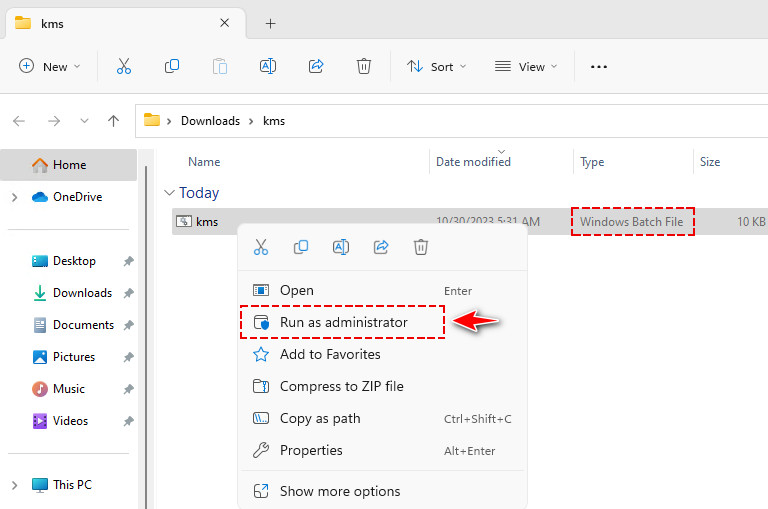
Windows may give you a pop-up window saying Windows protected your PC. You will receive the popup if you attempt to run or install an application that Windows doesn’t recognize. To run the script, click on the More info link then click Run anyway button.
The script will run automatically. If has no issue, you should see the below screenshot. You can now press any key to close the command prompt window.
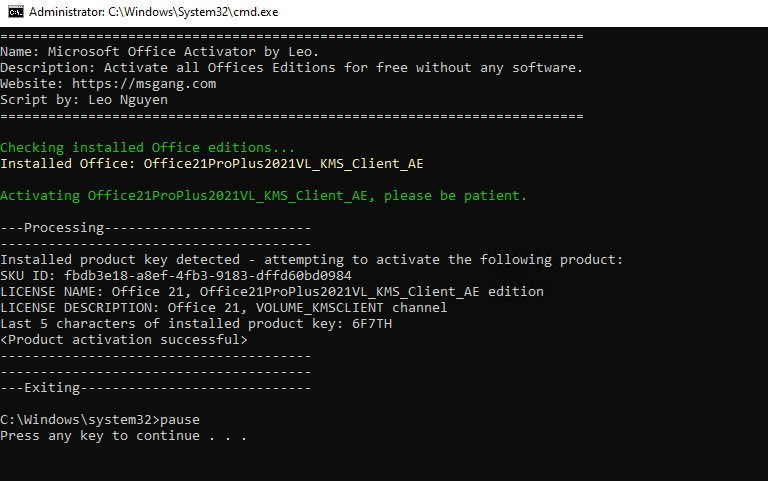
Conclusion
Hello Friends! My name is Leo, and I’m excited to share everything I know about activating Microsoft software products. In the past, I managed several YouTube channels on this topic, but they were taken down by Microsoft. That’s why I decided to start this blog to keep the conversation alive without interruptions. I’m committed to sharing my knowledge and insights for as long as possible!
If you have any questions or concerns, feel free to leave a comment or visit my Discord server. I’d be happy to provide more details. Thank you so much for your feedback and support!
Want to activate others Microsoft products for free? You can follow the below posts:







