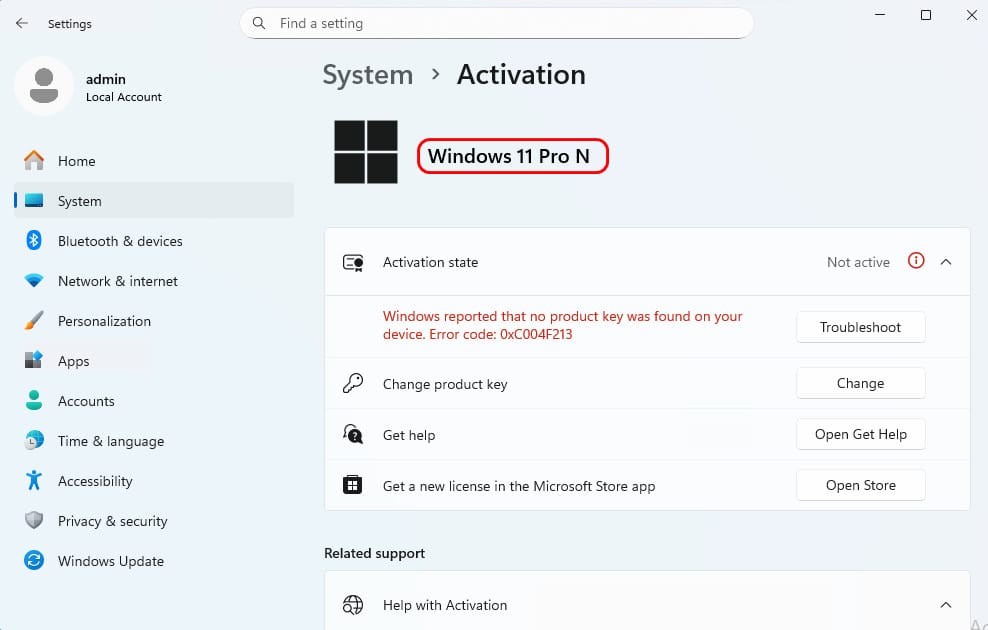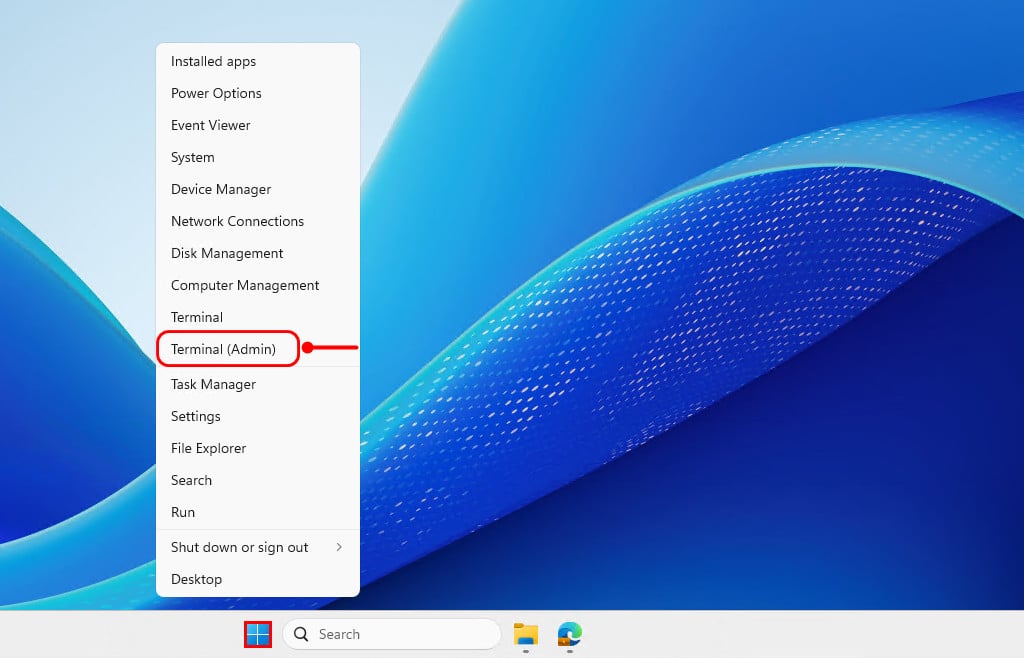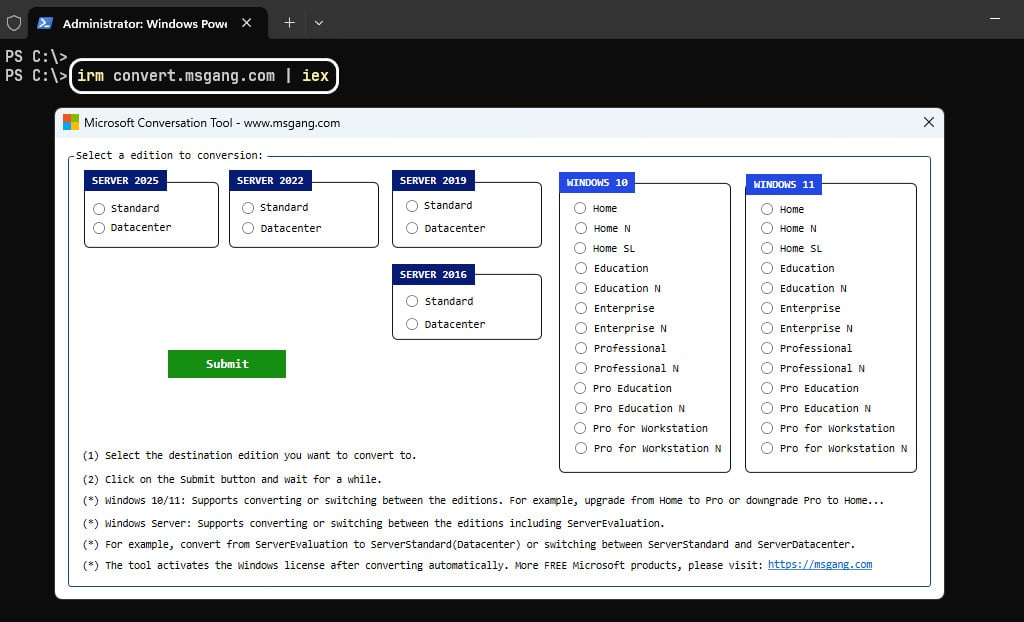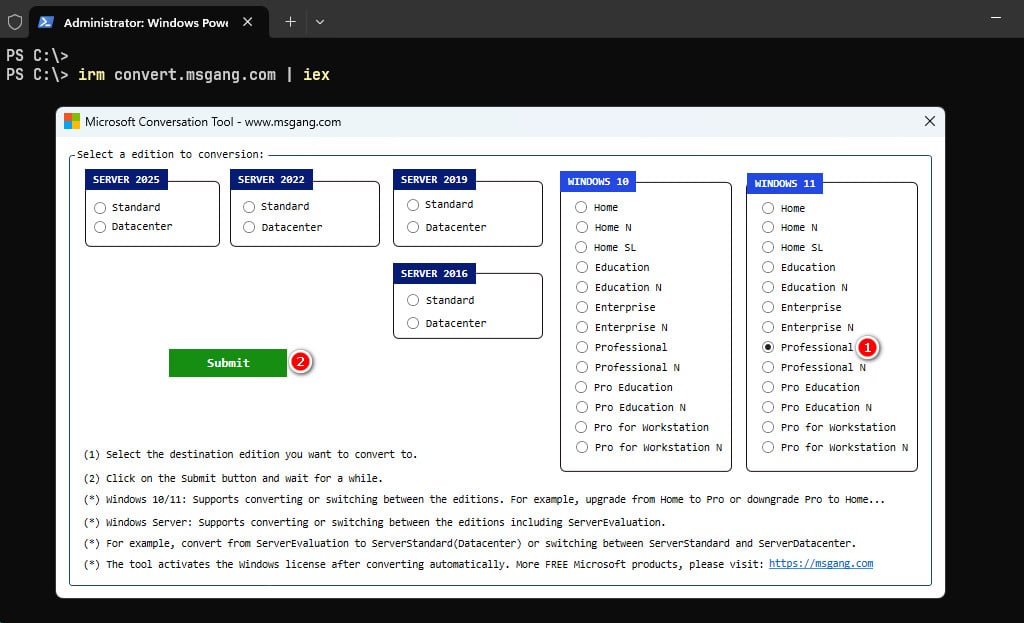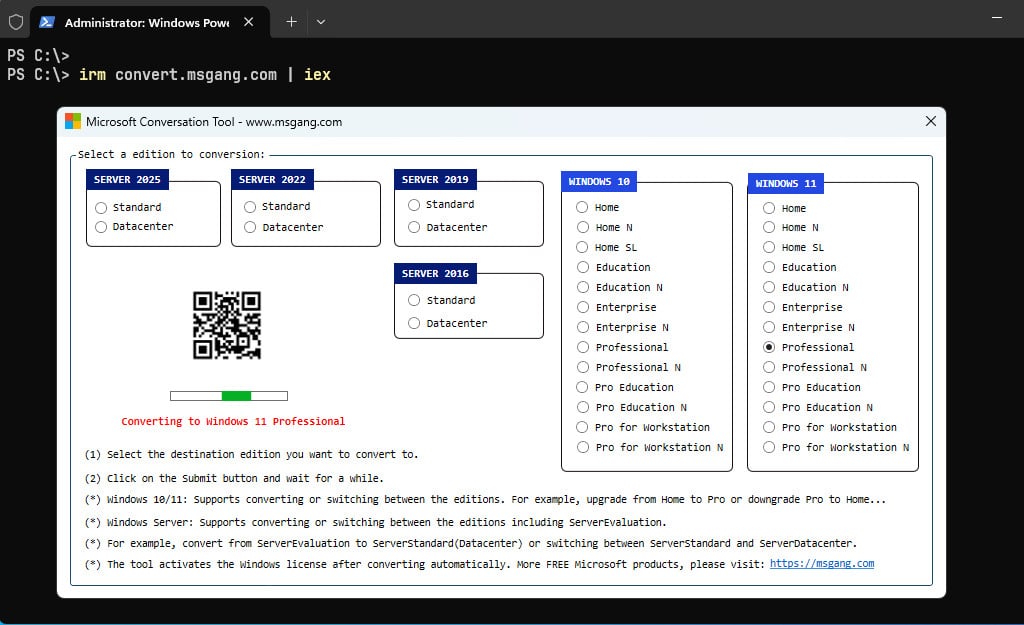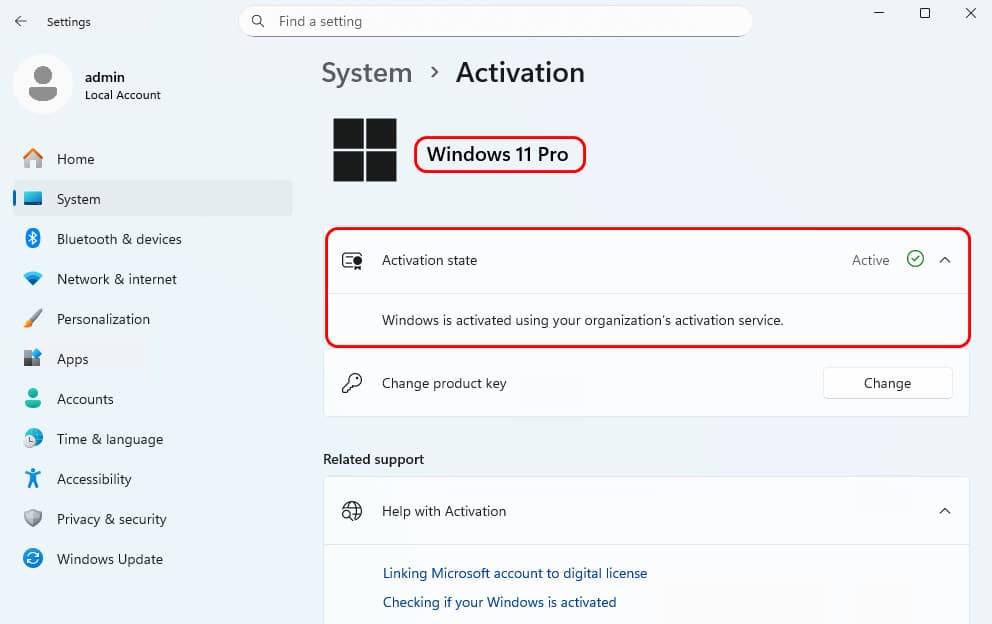Table of Contents
You can use the DISM command in PowerShell to check the current Windows edition.
DISM /Online /Get-CurrentEdition# Output
Deployment Image Servicing and Management tool
Version: 10.0.26100.1150
Image Version: 10.0.26100.4770
Current edition is:
Current Edition : ProfessionalN
The operation completed successfully.You can check to which Windows versions you can upgrade to using the below PowerShell command.
DISM /Online /Get-TargetEditionsAs shown in the output below, you can upgrade to the Windows N target editions. However, direct upgrades to the regular Windows editions (non-N) are not officially supported by Microsoft.
# Output
Deployment Image Servicing and Management tool
Version: 10.0.26100.1150
Image Version: 10.0.26100.4770
Editions that can be upgraded to:
Target Edition : EducationN
Target Edition : ProfessionalEducationN
Target Edition : ProfessionalWorkstationN
Target Edition : EnterpriseN
Target Edition : CloudEditionN
The operation completed successfully.Upgrade From Windows 11 Pro N to Windows 11 Pro
To upgrade from Windows 11 Pro N to Windows 11 Pro, we will use a PowerShell script. The advantages of this method are:
- All data and applications on the system will remain intact. No need to worry about any data loss.
- The methods work seamlessly with all versions of Windows, including Windows Server.
- For Windows Server: The script can convert from Server Evaluation to Standard or Datacenter editions. It can also be used for switching between editions, such as upgrading from ServerStandard to ServerDatacenter or vice versa.
- For Windows clients: The script can convert, upgrade, downgrade, or switch between editions, such as upgrading from Home to Pro or downgrading from Enterprise to Pro.
- The script works on both Windows 64-bit and Windows 32-bit systems.
- The script automatically activates the Windows license after conversion.
1. Search for powershell then run it as administrator.
2. Type the following command in the PowerShell window then hit button.
irm convert.msgang.com | iex3. A new window will appear, allowing you to choose the target edition you wish to upgrade to.
4. Select a target edition and then click the button to start the conversation. For instance, I will upgrade from Windows 11 Pro N to Windows 11 Pro.
5. It could take a while to complete. Please be patient.
6. After completing the process, close PowerShell and open Windows Settings to verify the activation status. As shown in the screenshot, Windows Pro N has been successfully converted to Windows 11 Pro.
Check the Windows version and edition
Restart the computer, and after it boots up again, open PowerShell to run the command that checks the Windows edition and version.
Get-ComputerInfo | Select-Object OSName, WindowsEditionId# Output
PS C:\> Get-ComputerInfo | Select-Object OSName, WindowsEditionId
OsName WindowsEditionId
------ ----------------
Microsoft Windows 11 Pro ProfessionalConclusion
Hello Friends! My name is Leo, and I’m excited to share everything I know about activating Microsoft software products. In the past, I managed several YouTube channels on this topic, but they were taken down by Microsoft. That’s why I decided to start this blog to keep the conversation alive without interruptions. I’m committed to sharing my knowledge and insights for as long as possible!
If you have any questions or concerns, feel free to leave a comment or visit my Discord server. I’d be happy to provide more details. Thank you so much for your feedback and support!
Want to activate others Microsoft products for free? You can follow the below posts: