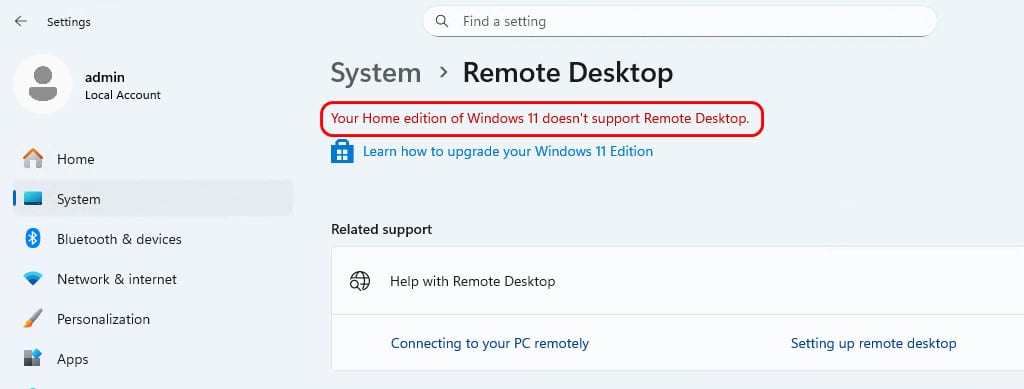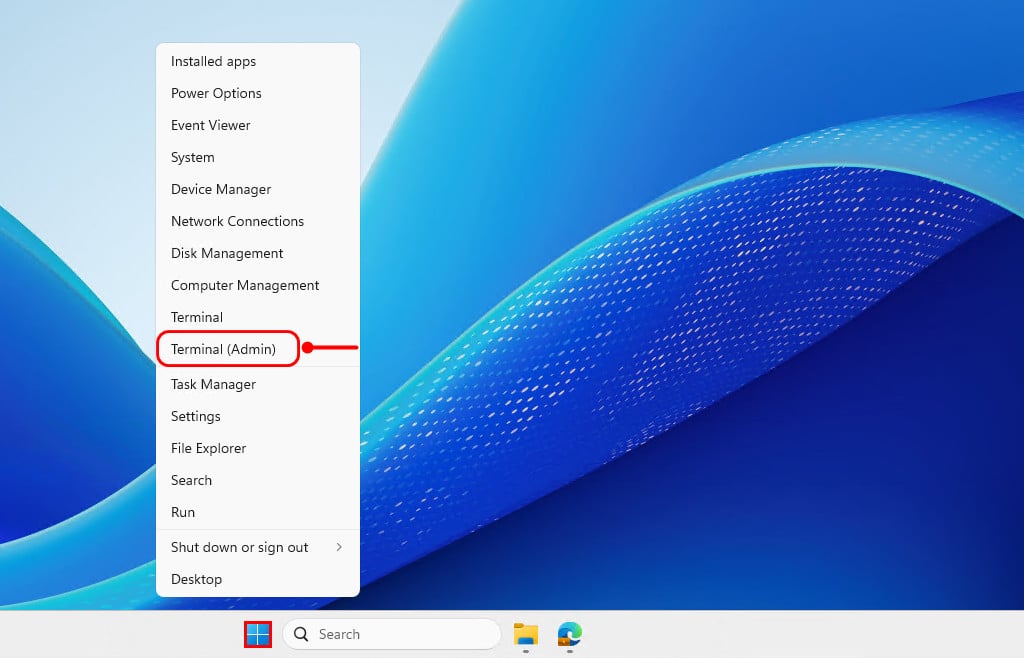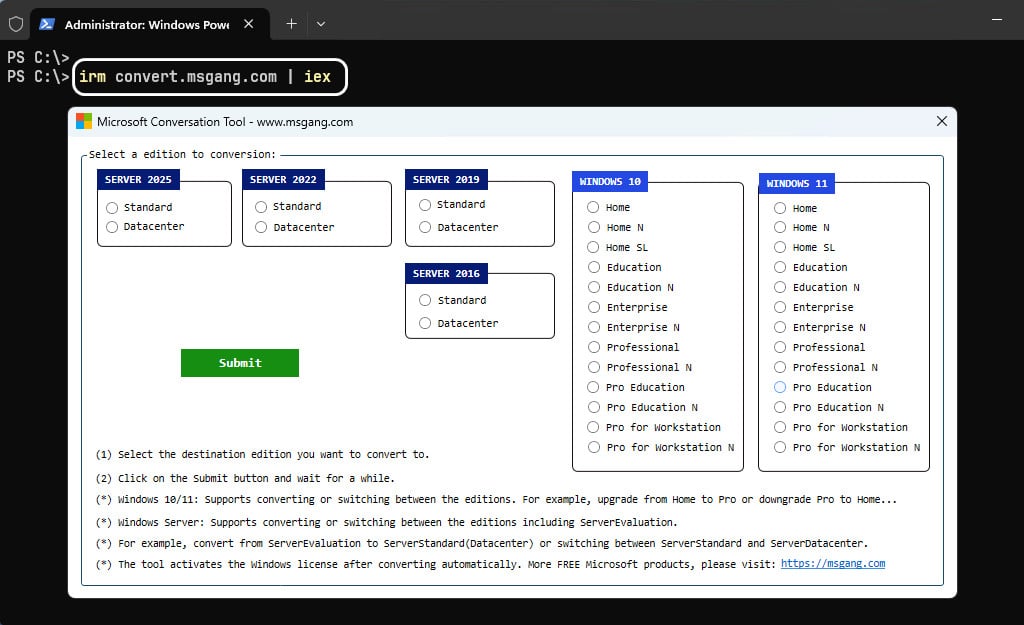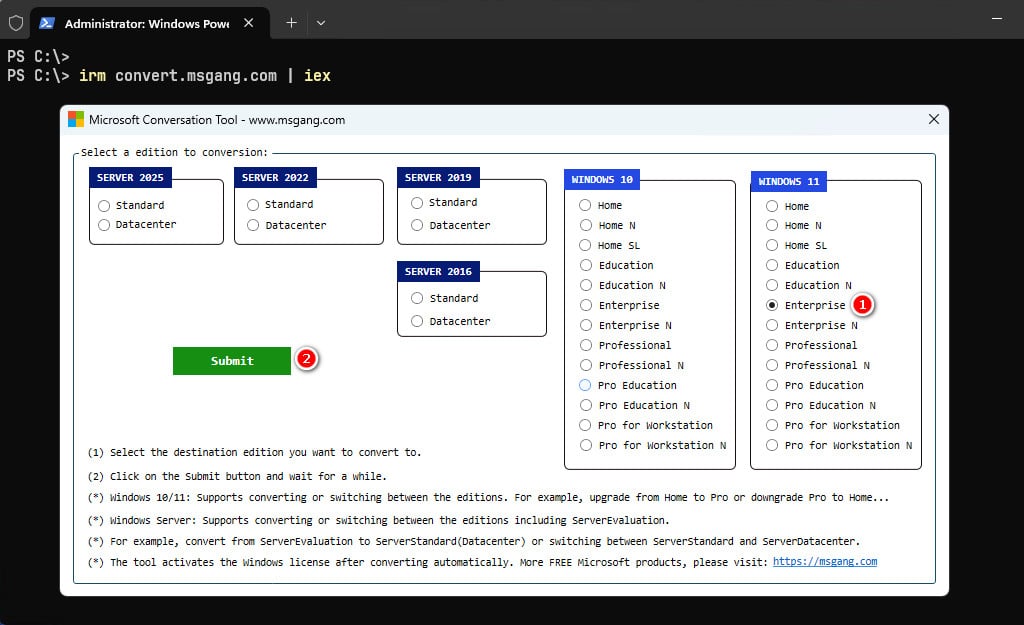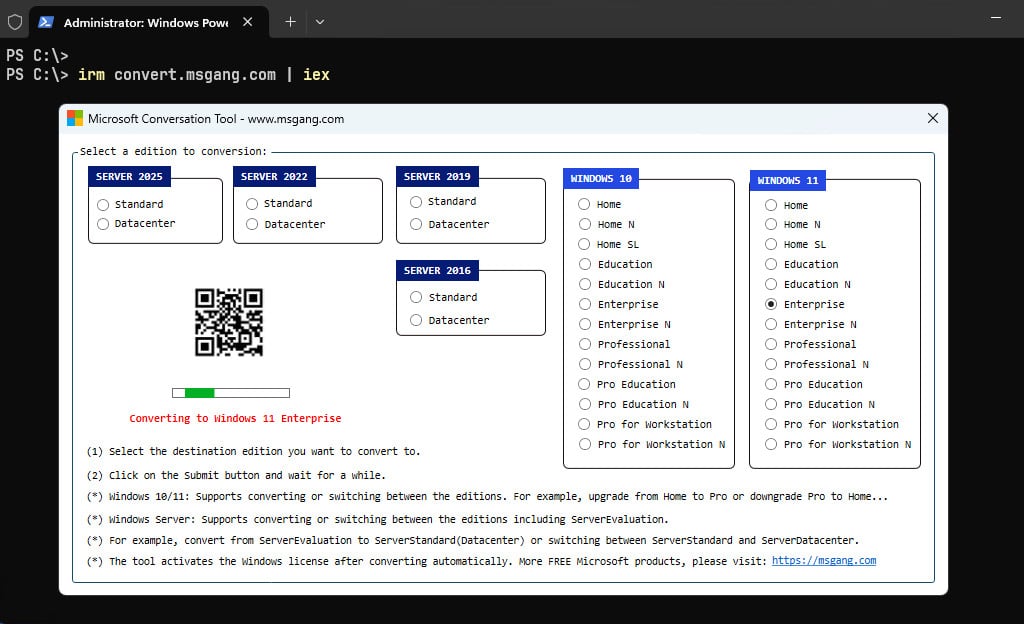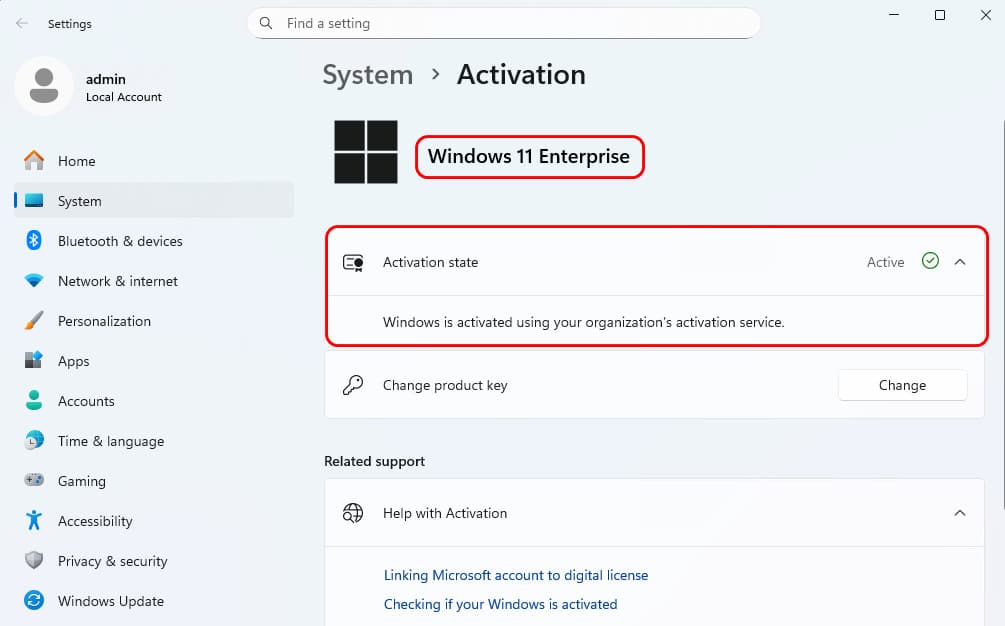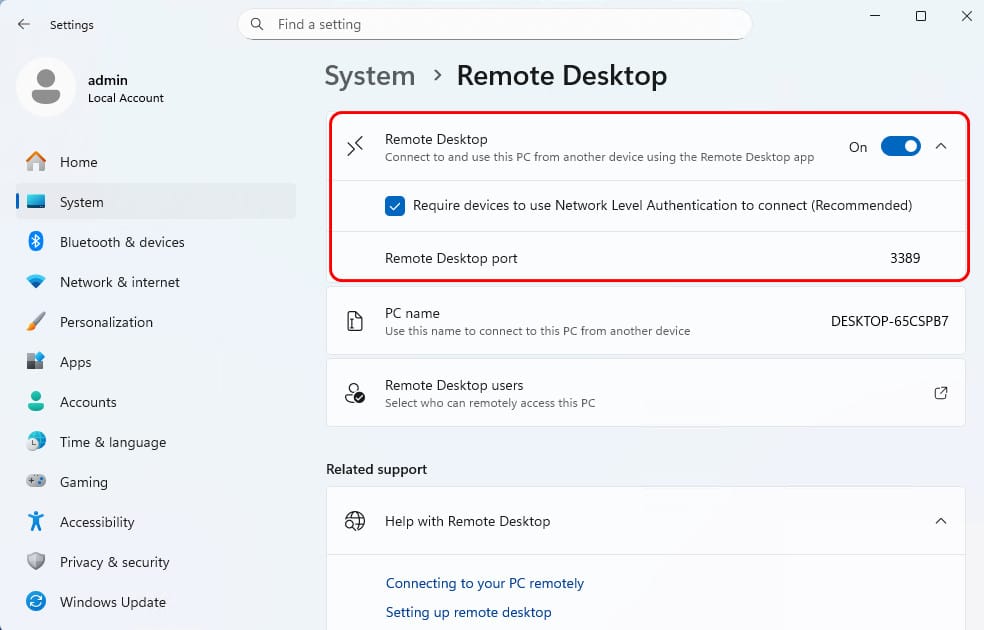Table of Contents
If you purchase a new PC with Windows 11 Home edition preinstalled, you might be able to get right to work. But for PC owners who demand advanced features, this entry-level edition doesn’t cut it. With the higher edition, you have the ability to connect to a Windows domain-based network, manage disk encryption, remote desktop, group policy, fine-tune update schedules, or create Hyper-V virtual machines.
PS C:\> Get-ComputerInfo | Select-Object OSName, WindowsEditionId
OsName WindowsEditionId
------ ----------------
Microsoft Windows 11 Home CoreUpgrade Windows 11 Home to Enterprise without reinstalling
To upgrade Windows 11 Home to Enterprise without a product key or reinstalling, we can use PowerShell for automation. The advantages of this method are:
- All data and applications on the system will remain intact. No need to worry about any data loss.
- The methods work seamlessly with all versions of Windows, including Windows Server.
- For Windows Server: The script can convert from Server Evaluation to Standard or Datacenter editions. It can also be used for switching between editions, such as upgrading from ServerStandard to ServerDatacenter or vice versa.
- For Windows clients: The script can convert, upgrade, downgrade, or switch between editions, such as upgrading from Home to Pro or downgrading from Enterprise to Pro.
- The script works on both Windows 64-bit and Windows 32-bit systems.
- The script automatically activates the Windows license after conversion.
1. First, right-click on the Windows Start icon, then select Terminal (Admin) to open a PowerShell window with administrative privileges.
2. Type the following command in the opened PowerShell window then hit button.
irm convert.msgang.com | iex3. A new window will appear, allowing you to choose the target edition you wish to convert to.
4. Select a target edition and then click on the button to start the conversation. For instance, I will convert from Windows 11 Home to Windows 11 Enterprise.
5. The process may take a while to complete. Once it’s done, the Windows license will be automatically activated through a KMS activation server.
6. After finishing, close PowerShell and open Windows Settings to verify the activation status.
Verify the Windows edition
It’s recommended restarting the computer, and once it has restarted, you can use PowerShell to run the command that verifies the Windows edition.
Get-ComputerInfo | Select-Object OSName, WindowsEditionId# Output
PS C:\> Get-ComputerInfo | Select-Object OSName, WindowsEditionId
OsName WindowsEditionId
------ ----------------
Microsoft Windows 11 Enterprise EnterpriseThe following command will display the license information details.
cscript C:\Windows\System32\slmgr.vbs /dlv# Output
PS C:\> cscript C:\Windows\System32\slmgr.vbs /dlv
Microsoft (R) Windows Script Host Version 10.0
Copyright (C) Microsoft Corporation. All rights reserved.
Software licensing service version: 10.0.26100.4768
Name: Windows(R), Enterprise edition
Description: Windows(R) Operating System, VOLUME_KMSCLIENT channel
Activation ID: 73111121-5638-40f6-bc11-f1d7b0d64300
Application ID: 55c92734-d682-4d71-983e-d6ec3f16059f
Extended PID: 03612-03290-000-000003-03-1033-26100.0000-2212025
Product Key Channel: Volume:GVLK
Installation ID: 467358126039130630203066475199167104085362690834207439929733442
Partial Product Key: 2YT43
License Status: Licensed
Volume activation expiration: 259198 minute(s) (180 day(s))
Remaining Windows rearm count: 1001
Remaining SKU rearm count: 1001
Trusted time: 8/9/2025 4:32:21 AM
Configured Activation Type: All
Most recent activation information:
Key Management Service client information
Client Machine ID (CMID): 3879c29a-b31c-48e3-8c72-1699ac03fe0d
Registered KMS machine name: kms.msgang.com:1688
KMS machine IP address: 172.190.68.176
KMS machine extended PID: 03612-00206-175-350050-03-5146-10240.0000-1322022
Activation interval: 120 minutes
Renewal interval: 244800 minutes
KMS host caching is enabledAnd the advanced features should be available on your Windows. For example, now you can enable the Remote Desktop without any limitations.
Conclusion
Hello Friends! My name is Leo, and I’m excited to share everything I know about activating Microsoft software products. In the past, I managed several YouTube channels on this topic, but they were taken down by Microsoft. That’s why I decided to start this blog to keep the conversation alive without interruptions. I’m committed to sharing my knowledge and insights for as long as possible!
If you have any questions or concerns, feel free to leave a comment or visit my Discord server. I’d be happy to provide more details. Thank you so much for your feedback and support!
Want to activate others Microsoft products for free? You can follow the below posts: