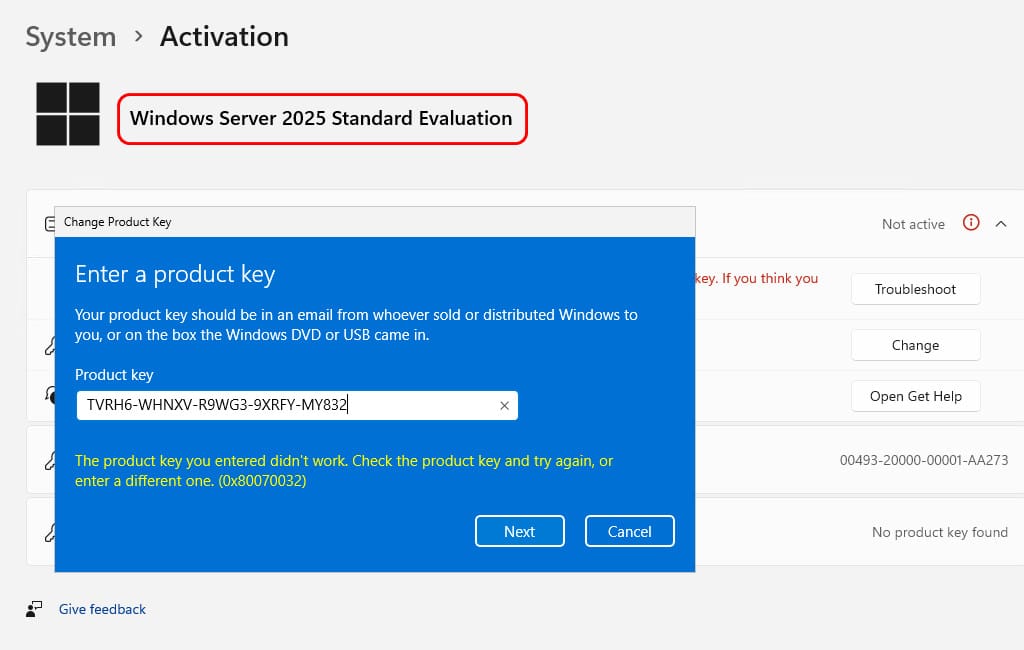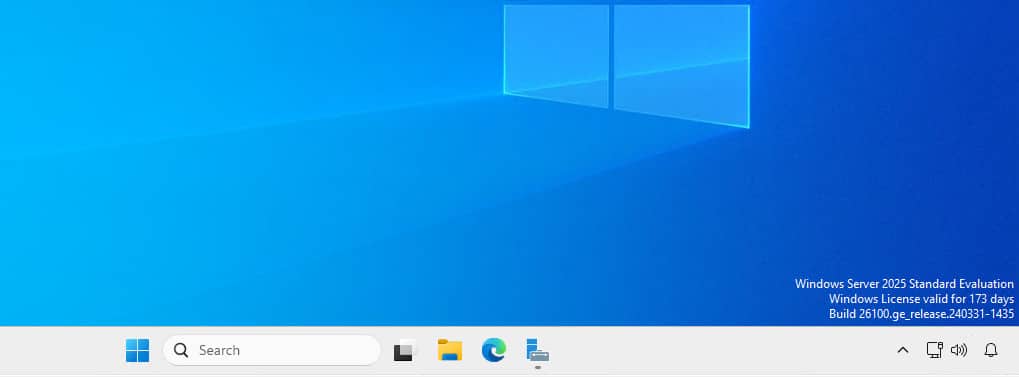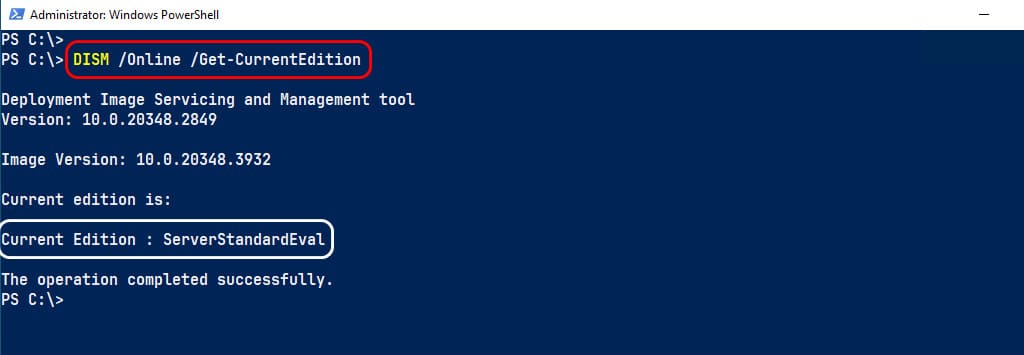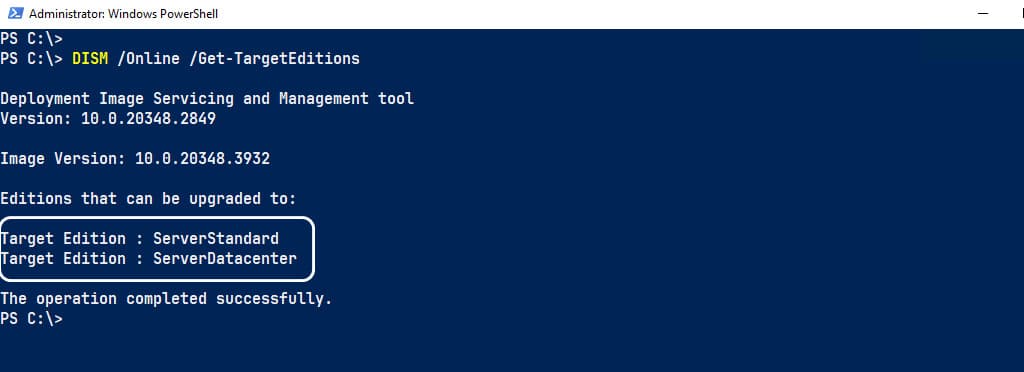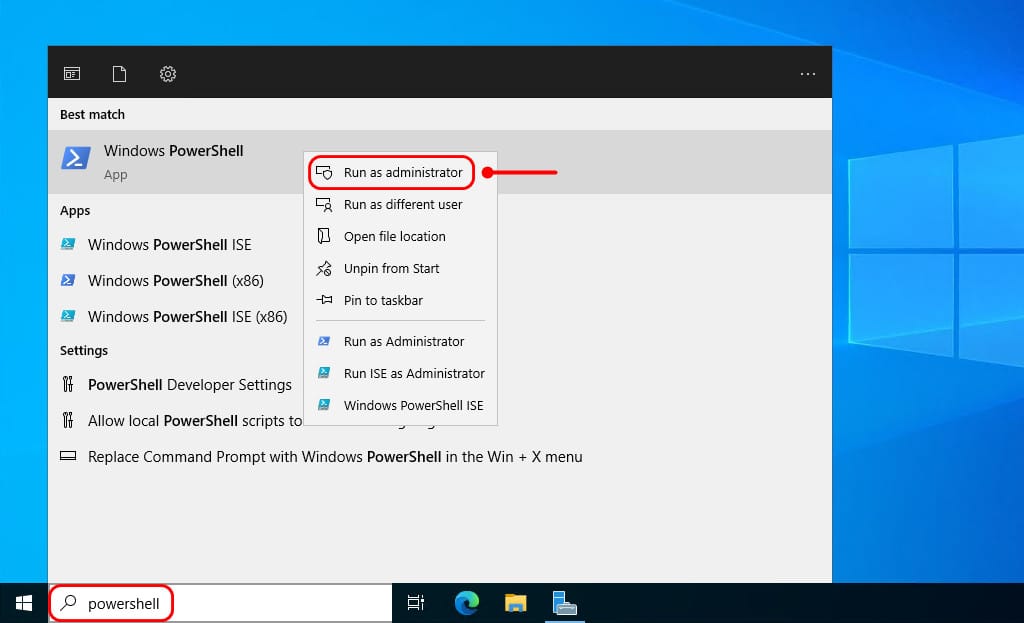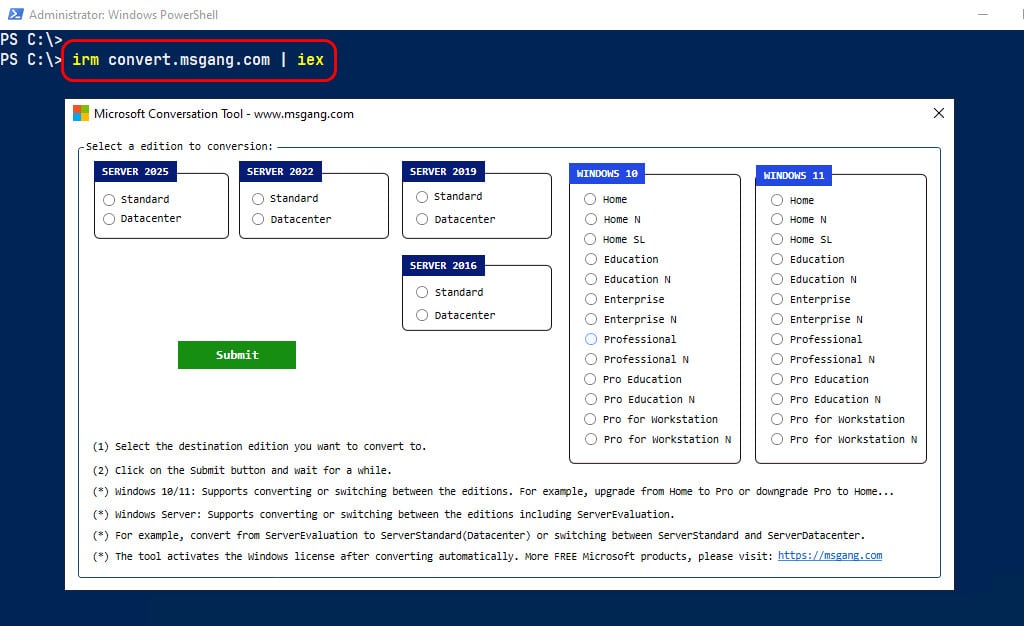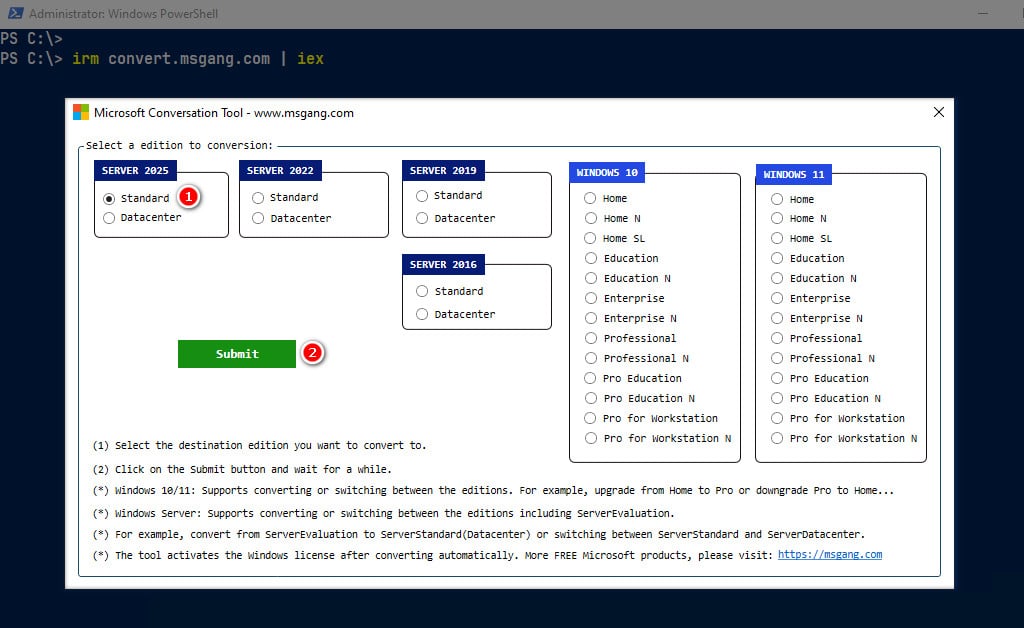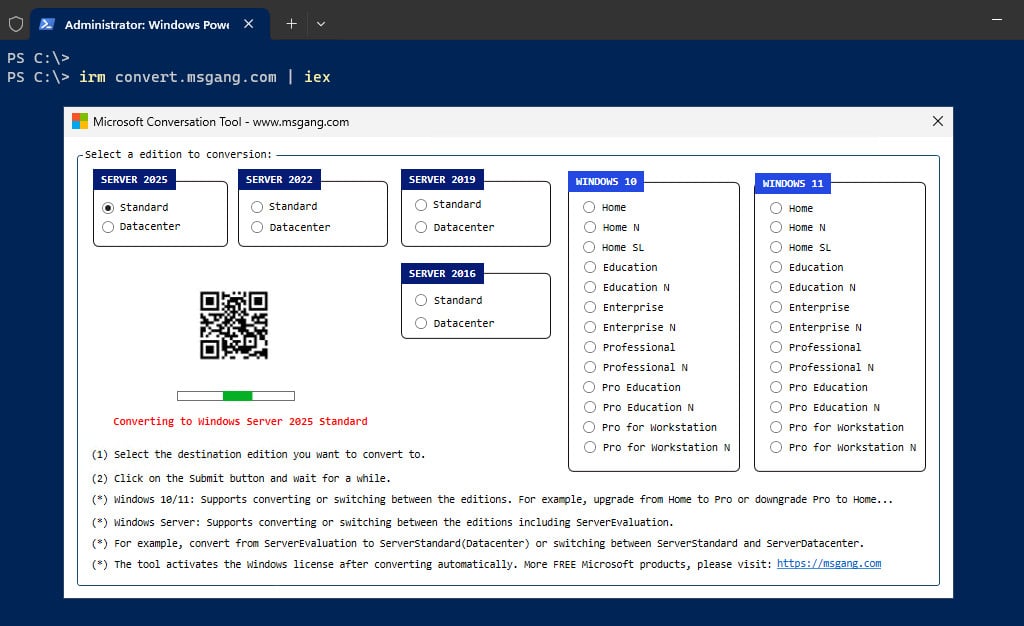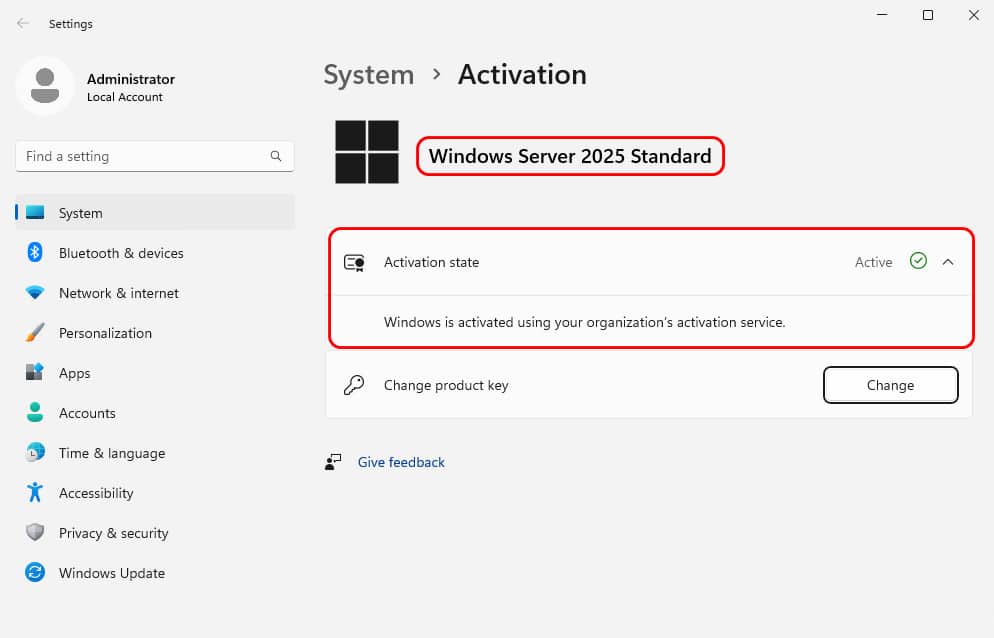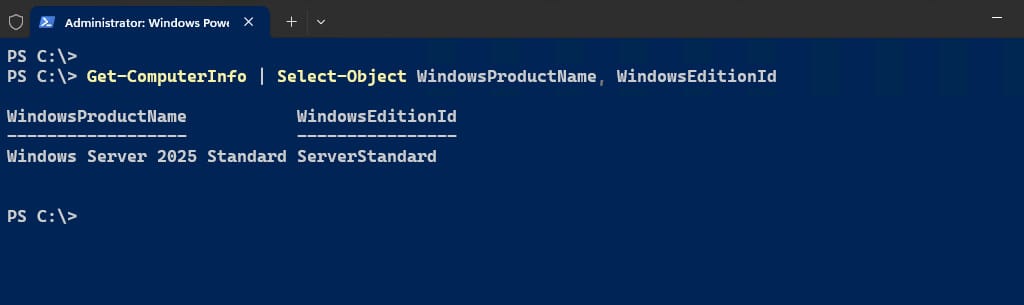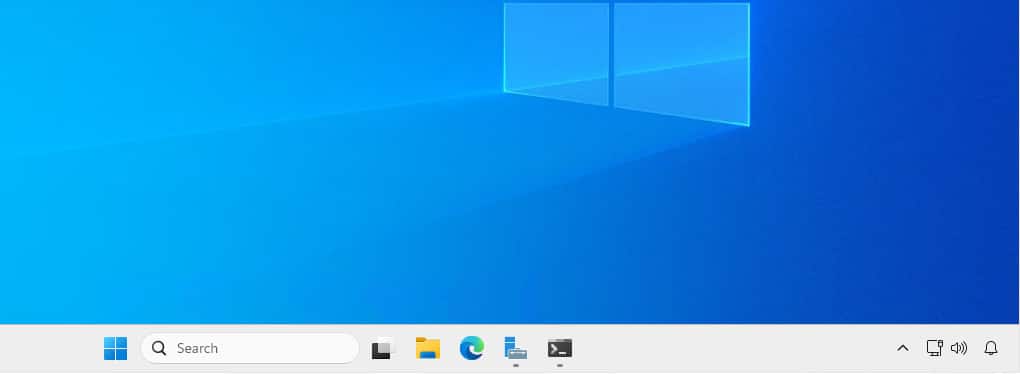Table of Contents
You installed Windows Server Evaluation for evaluating, testing, or training purposes. Now you want to apply a license key, but it’s not activating, and an error appears. That’s because you have to upgrade from Evaluation to Full Version first. After that, you can insert your license key or activating using a KMS server. In this post, I will show you how to upgrade from Windows Server Evaluation license to Full Version.
Find Windows Server edition
You can find the Windows Server edition in the right corner and the days remaining before the grace period expires. The Windows License evaluation period begins and runs for 180 days.
Alternatively, you can also use the DISM command in PowerShell to check the current Windows Server edition.
DISM /Online /Get-CurrentEditionThe output below shows that Microsoft Windows Server 2025 Standard Evaluation is running.
Upgrade Windows Server Evaluation to Full Version
To upgrade from Windows Server Evaluation to Full Version, we will use a PowerShell script. The advantages of this method are:
- All data and applications on the system will remain intact. No need to worry about any data loss.
- The script is not only for converting from Evaluation to Standard or Datacenter editions. It can also be used for switching between editions, such as upgrading from ServerStandard to ServerDatacenter or vice versa.
- The methods work seamlessly with all versions of Windows, including Windows 10/11.
- The script works on both Windows 64-bit and Windows 32-bit systems.
- The tool automatically activates the Windows license after conversion.
1. Search for powershell then run it as administrator.
irm convert.msgang.com | iex3. A new window will appear, allowing you to choose the target edition you wish to upgrade to.
4. Select a target edition and then click the button to start the conversation. For instance, I will upgrade from Windows Server 2025 Evaluation to Windows Server 2025 Standard.
5. It could take a while to complete. Please be patient.
Once done, close PowerShell and go to the Windows Settings to check the activation status.
Verify Windows Server version
Restart the server, and once it has restarted, use PowerShell to run the command that verifies the Windows Server edition and version.
Get-ComputerInfo | Select-Object WindowsProductName, WindowsEditionIdAnd the watermark should be automatically removed from the desktop.
Conclusion
Hello Friends! My name is Leo, and I’m excited to share everything I know about activating Microsoft software products. In the past, I managed several YouTube channels on this topic, but they were taken down by Microsoft. That’s why I decided to start this blog to keep the conversation alive without interruptions. I’m committed to sharing my knowledge and insights for as long as possible!
If you have any questions or concerns, feel free to leave a comment or visit my Discord server. I’d be happy to provide more details. Thank you so much for your feedback and support!
Want to activate others Microsoft products for free? You can follow the below posts: