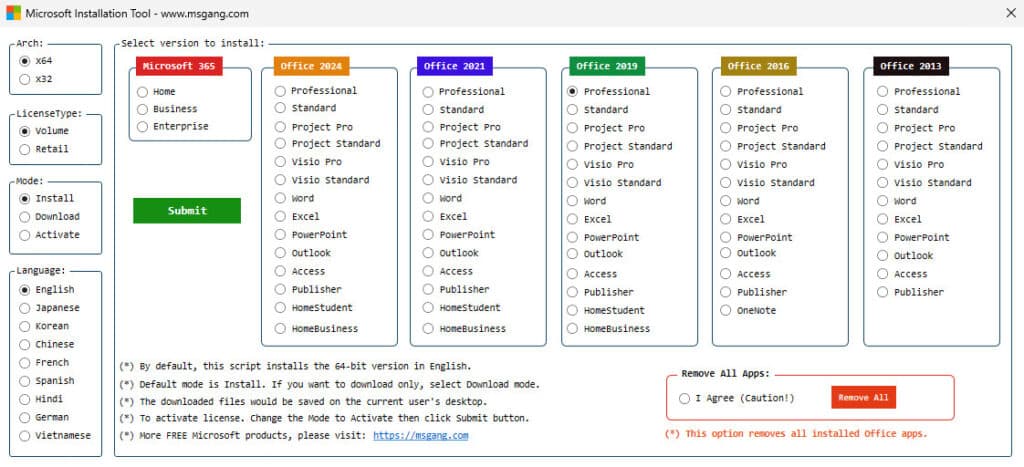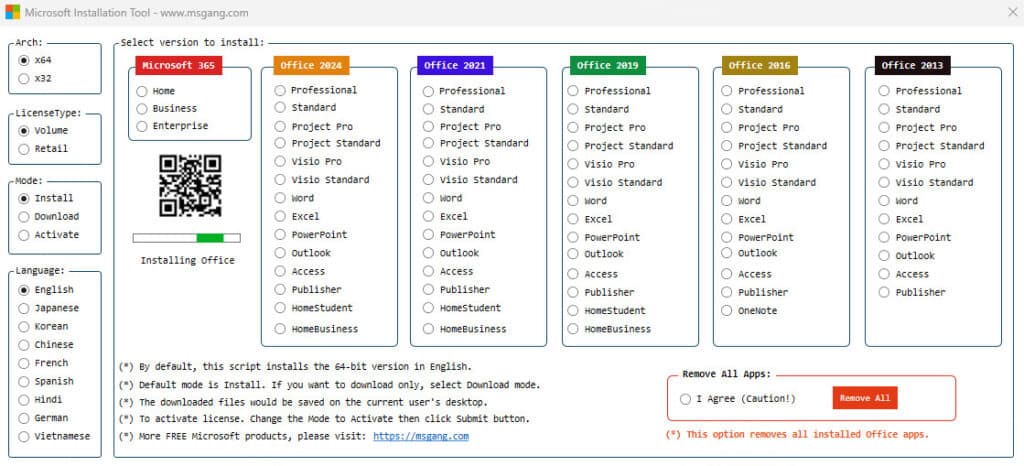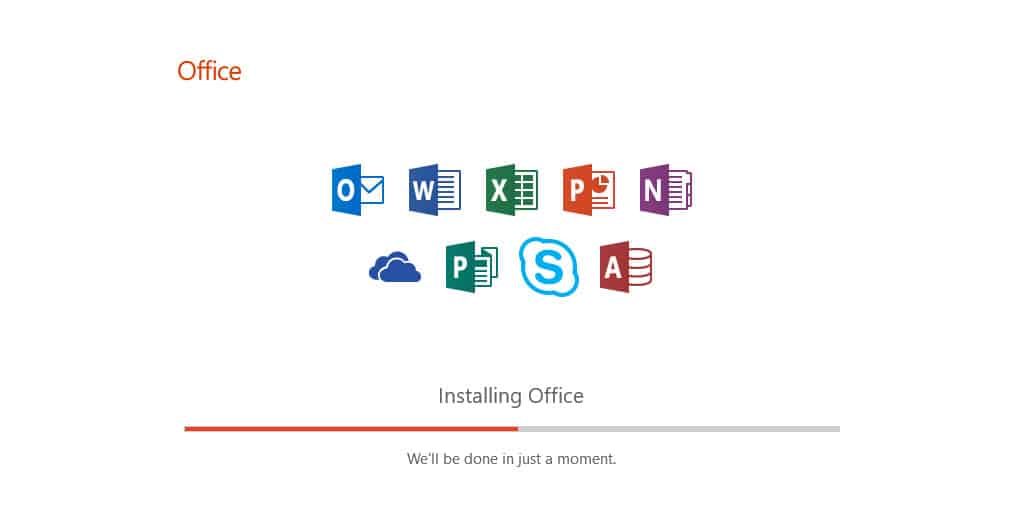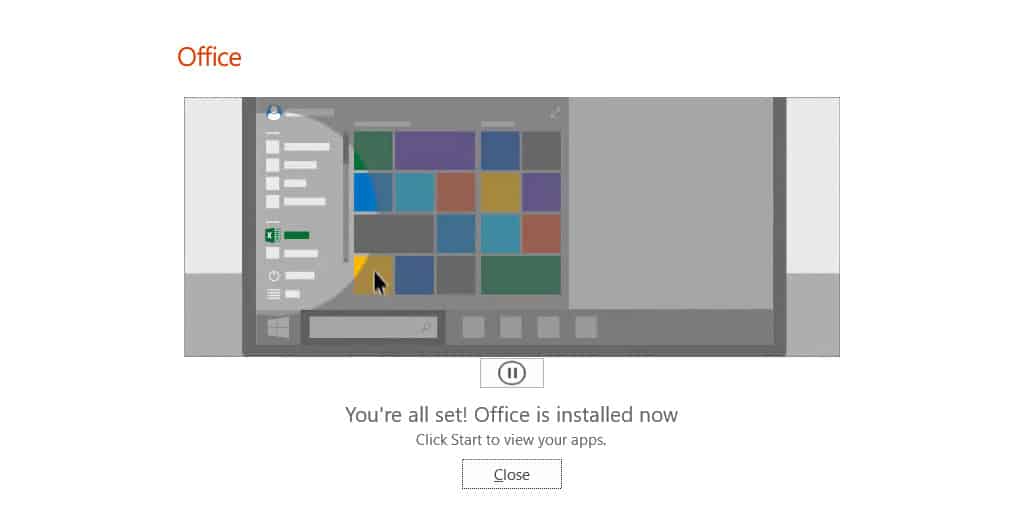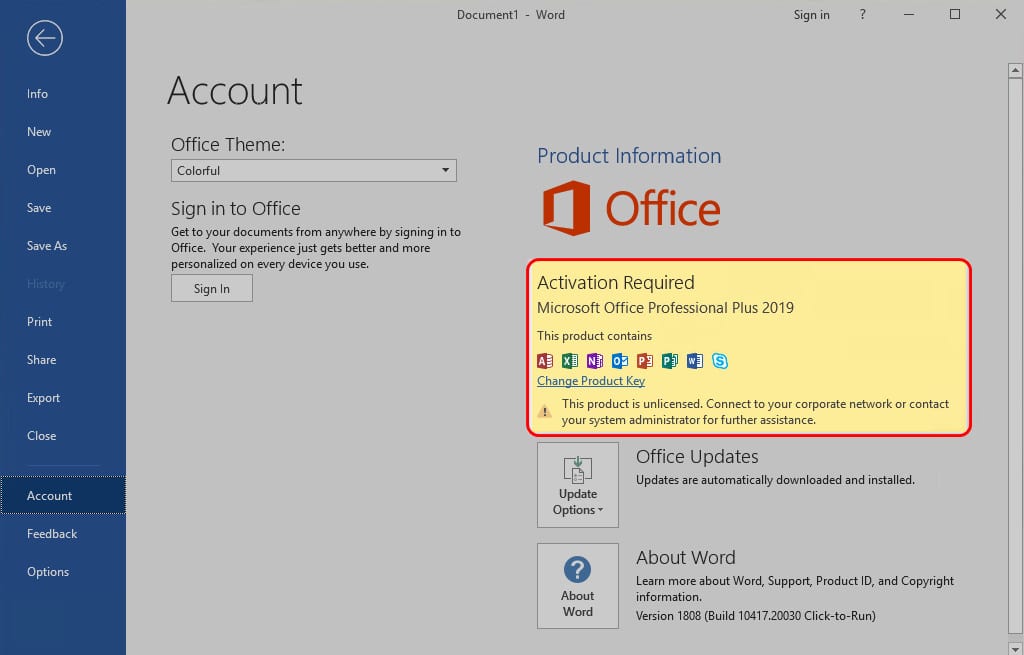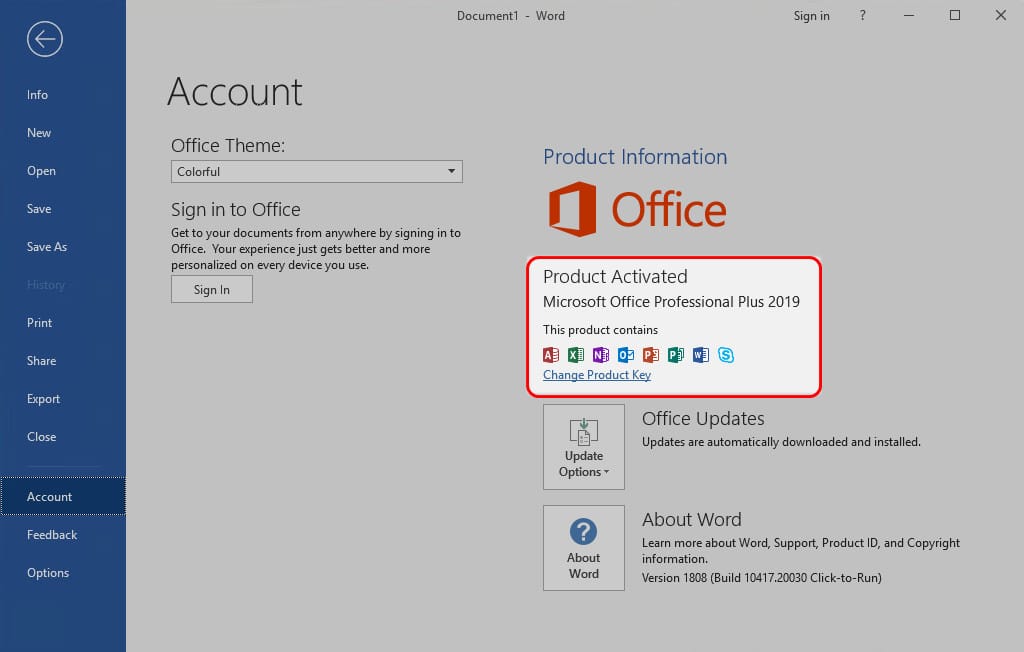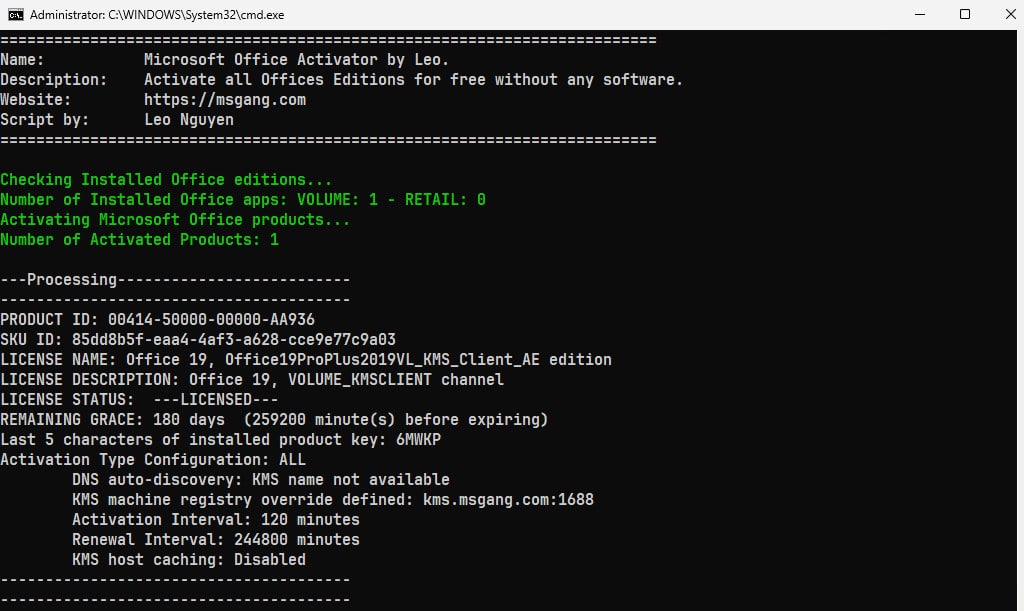Table of Contents
Before you begin
- Microsoft Office 2019 and newer versions are compatible only with Windows 10 or later.
- If you’re using Win 7 or 8, you won’t be able to install them. Install Microsoft Office 2016 instead.
- You can install either the 32-bit or 64-bit version the Microsoft Office apps. Using the 64-bit version of the app is recommended.
- To ensure that Microsoft Office functions properly, it is recommended to completely uninstall any versions of Office before beginning the new installation.
Download and install Office 2019
If Microsoft Office 2019 isn’t installed on your computer, follow these steps to download and install it before activating the license.
Microsoft provides a tool called the Office Deployment Tool to download and install Microsoft Office applications. However, this tool may be challenging for regular users to use. You can obtain more details about the tool from Microsoft Learn.
I created a PowerShell script that streamlines the process of downloading, installing, and activating all versions of Microsoft Office. The benefits of this method include:
- It allows you to download all version of Microsoft Office, including Office 365 applications.
- Supports downloading and installing both Office 32-bit and 64-bit versions.
- Supports multiple languages during installation.
- Supports removing or uninstalling all installed Office apps for a clean installation.
- The installation files are downloaded directly from Microsoft’s servers, guaranteeing fast speeds and enhanced security.
1. Right-click the Windows Start icon and choose Windows PowerShell (Admin) to open an elevated PowerShell window. On Windows 11, select Terminal (Admin) instead.
2. Copy and paste the command below into the PowerShell window and press to download and install the Microsoft Office 2019.
irm install.msgang.com | iex3. A new window pops up, allowing you to configure the installation options:
- Select a version to install: Choose an Office version, it supports downloading and installing all editions, including Office 365.
- Arch: Choose the architecture for Microsoft Office; the default option is 64-bit.
- LicenseType: By default, the Volume edition is being installed.
- Mode: By default, Office installs automatically. Select Download mode to create an offline installation package, or choose Activate mode to activate your license.
- Language: Choose a language for the installation. By default, Office will be installed with English as the display language.
4. Once the options are configured, click the button to start.
5. The installation begins automatically after a few seconds and may take several minutes to complete, depending on your internet speed..
6. Once completed, click the button, close the PowerShell window then open any Office app such as Microsoft Word to verify the Office 2019 has been installed successfully.
7. As shown in the screenshot, I have successfully installed Office 2019 on my PC. Since the trial license will expire in 7 days, it’s important to activate it promptly.
In the next section, we’ll show you how to activate your Office 2019 license without using any additional software or crack activation tools.
Method 1: Activate using a PowerShell script
The first and recommended method for activating the license is by using a PowerShell script. This activation method offers several benefits:
- There’s no need to disable real-time protection in the Windows Security Center since our activation methods don’t rely on any crack tools.
- No need to turn off the Windows Firewall or editing the hosts file.
- The script is capable of activating all editions of Microsoft Office.
- The script can be used to activate either Office 64-bit or Office 32-bit.
- You don’t need to know which Microsoft Office edition you’ve installed (Pro, Plus or Standard…). Script detects your Office edition automatically then activates it.
- The script will convert Office Retail to Volume then activate it automatically.
- The KMS license remains valid for 180 days and will renew automatically before it expires.
1. Right-click the Windows Start icon and choose Windows PowerShell (Admin) to open an elevated PowerShell window. On Windows 11, select Terminal (Admin) instead.
2. Copy and paste the command below into the PowerShell window and press to activate Office 2019 permanently without needing any cracking software or activation tools.
irm office.msgang.com | iex3. The script runs automatically, and if everything works as expected, the desired output will show up in your PowerShell console.:
# Output
PS C:\Users\admin> irm office.msgang.com | iex
=========================================================================
Description: Activate all Offices Editions for free without any software.
Website: https://msgang.com
Script by: Leo Nguyen
=========================================================================
Checking Installed Office editions...
Number of Installed Office apps: VOLUME: 1 - RETAIL: 0
Activating Microsoft Office products...
Number of Activated Products: 1
---Processing--------------------------
---------------------------------------
PRODUCT ID: 00414-50000-00000-AA647
SKU ID: 85dd8b5f-eaa4-4af3-a628-cce9e77c9a03
LICENSE NAME: Office 19, Office19ProPlus2019VL_KMS_Client_AE edition
LICENSE DESCRIPTION: Office 19, VOLUME_KMSCLIENT channel
LICENSE STATUS: ---LICENSED---
REMAINING GRACE: 180 days (259200 minute(s) before expiring)
Last 5 characters of installed product key: 6MWKP
Activation Type Configuration: ALL
DNS auto-discovery: KMS name not available
KMS machine registry override defined: kms.msgang.com:1688
Activation Interval: 120 minutes
Renewal Interval: 244800 minutes
KMS host caching: Disabled
---------------------------------------
---------------------------------------
---Exiting-----------------------------Congratulations! The activation was completed successfully.
4. Finally, check the activation status of your Office application. Open any Office app then navigates to the → File menu → Account option.
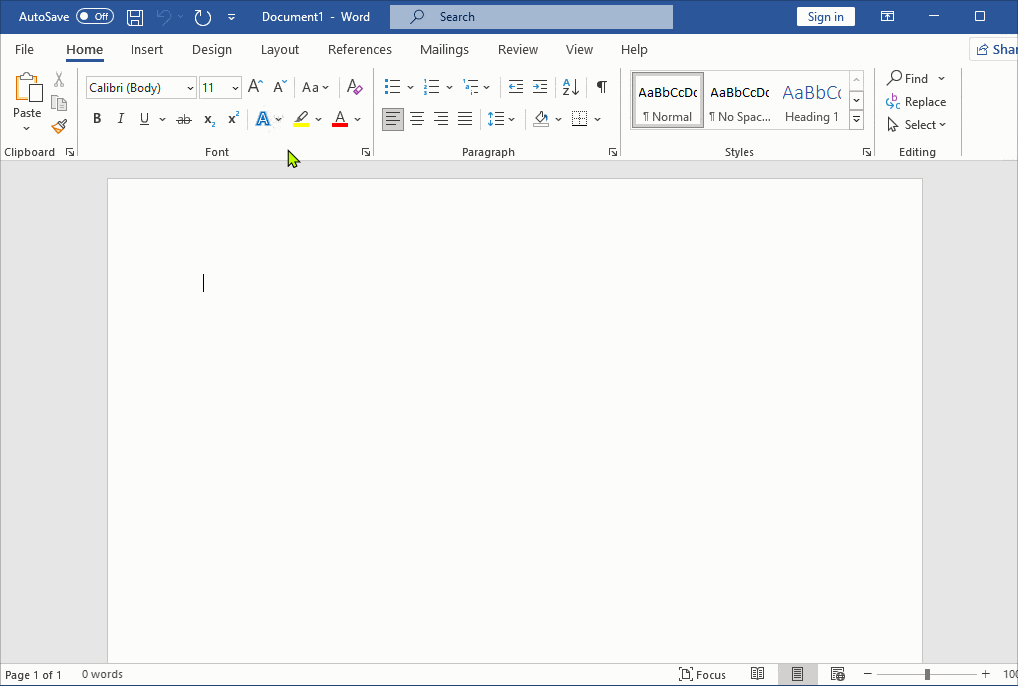
5. Check the activation status in the Product Information section.
Method 2: Activate using batch script (CMD)
Another option is to use a batch script to activate the Microsoft Office license. While this method is no longer recommended because of a recent Microsoft update, it can still be used for automation if necessary. If you decide to proceed, follow these steps:
1. The first step is to download the activation batch script to your computer by clicking the download button below.
2. Right click on the downloaded kms.zip file then select Extract All… from the right-click context menu to extract it to your computer.
3. After extracting the zip file, navigate to the extracted folder. Right-click on the batch file and choose “Run as administrator” to execute it with admin privileges.
4. Windows may display a pop-up window “Windows protected your PC.” This will appear if you attempt to run or install an application that Windows does not recognize. To run the script, click on the More info link then clicks button.
5. The script will run automatically. If there are no issues, you should see the screenshot below. You can now press any key to close the command prompt window.
Conclusion
Hello Friends! My name is Leo, and I’m excited to share everything I know about activating Microsoft software products. In the past, I managed several YouTube channels on this topic, but they were taken down by Microsoft. That’s why I decided to start this blog to keep the conversation alive without interruptions. I’m committed to sharing my knowledge and insights for as long as possible!
If you have any questions or concerns, feel free to leave a comment or visit my Discord server. I’d be happy to provide more details. Thank you so much for your feedback and support!
Want to activate others Microsoft products for free? You can follow the below posts: