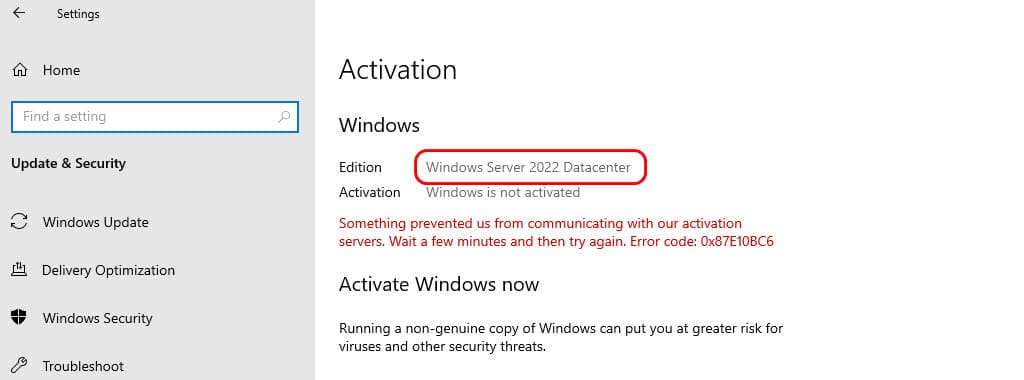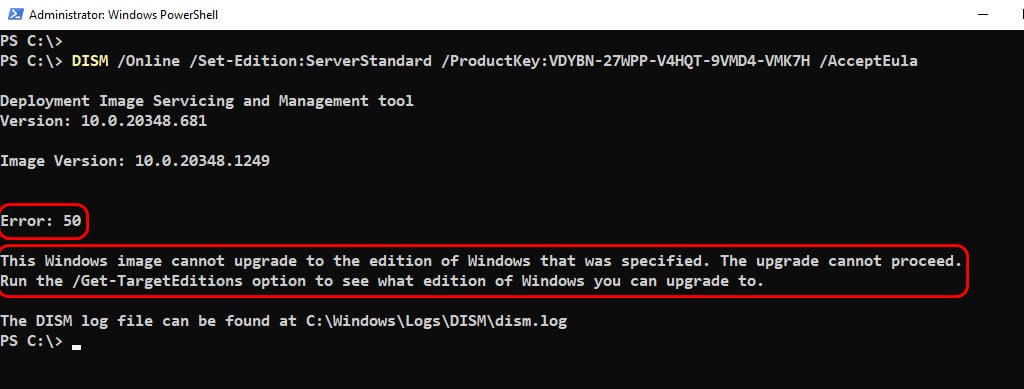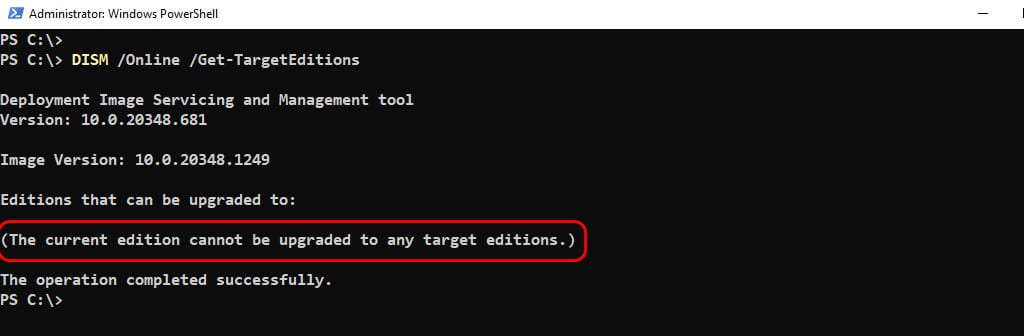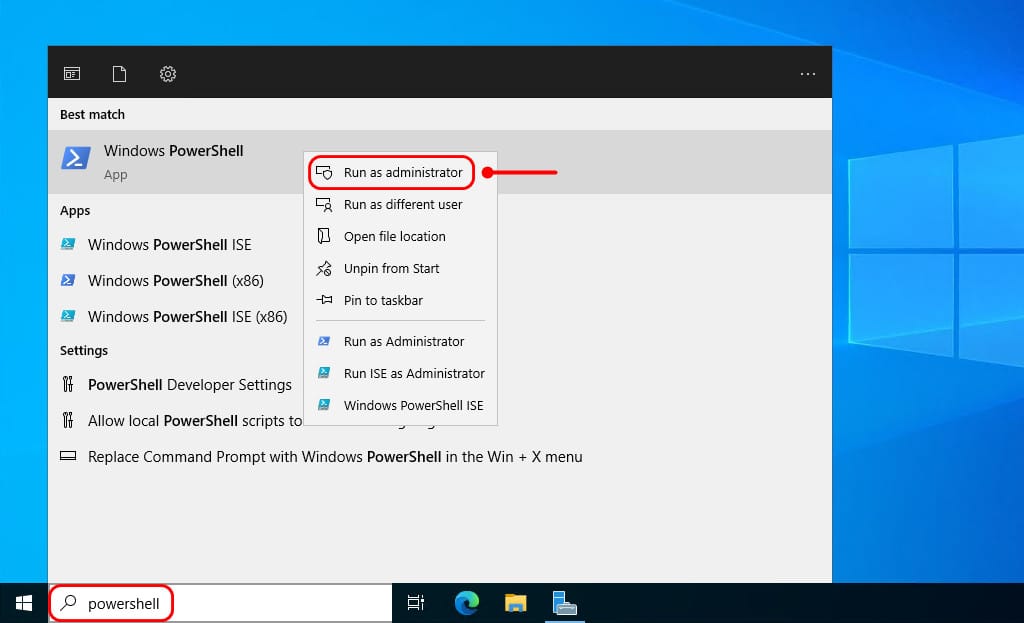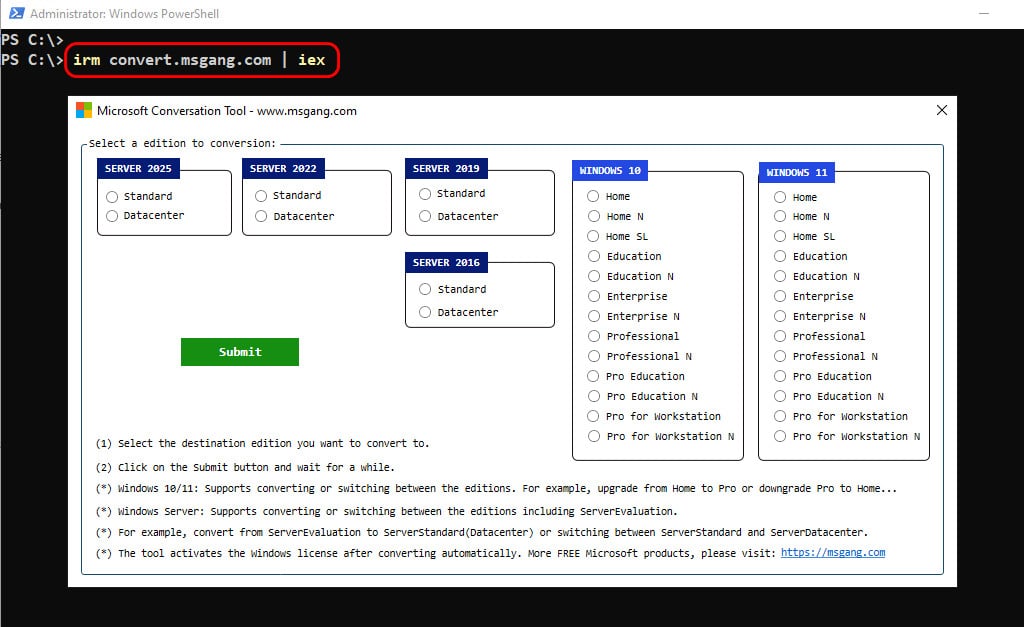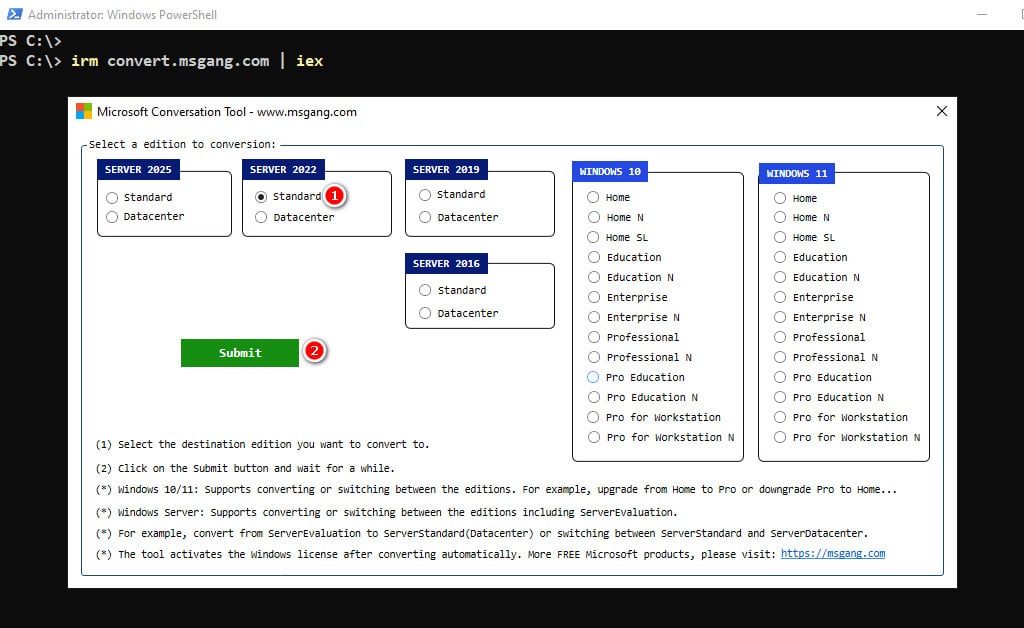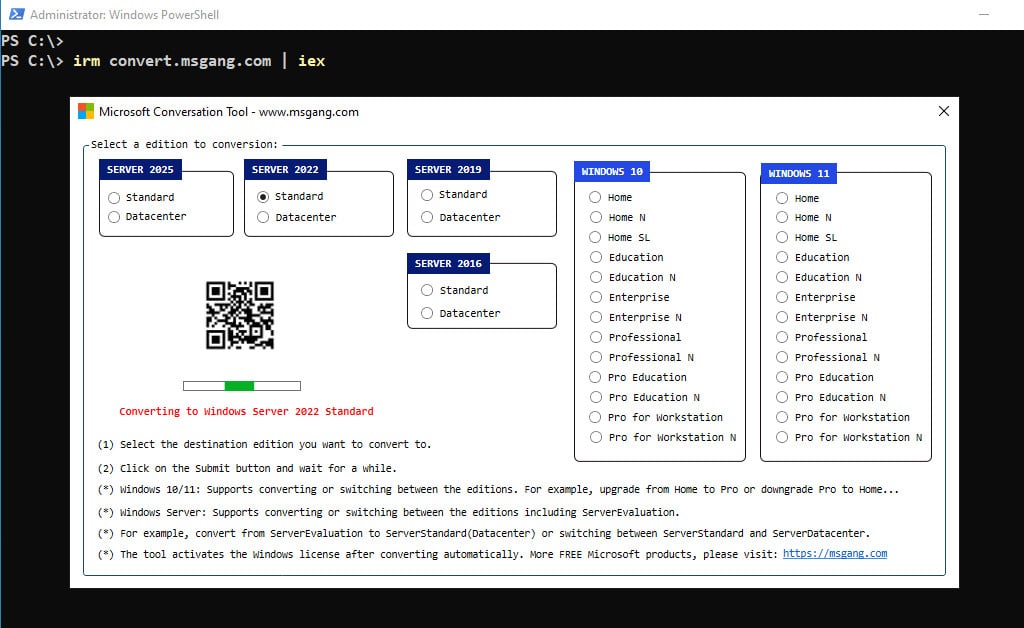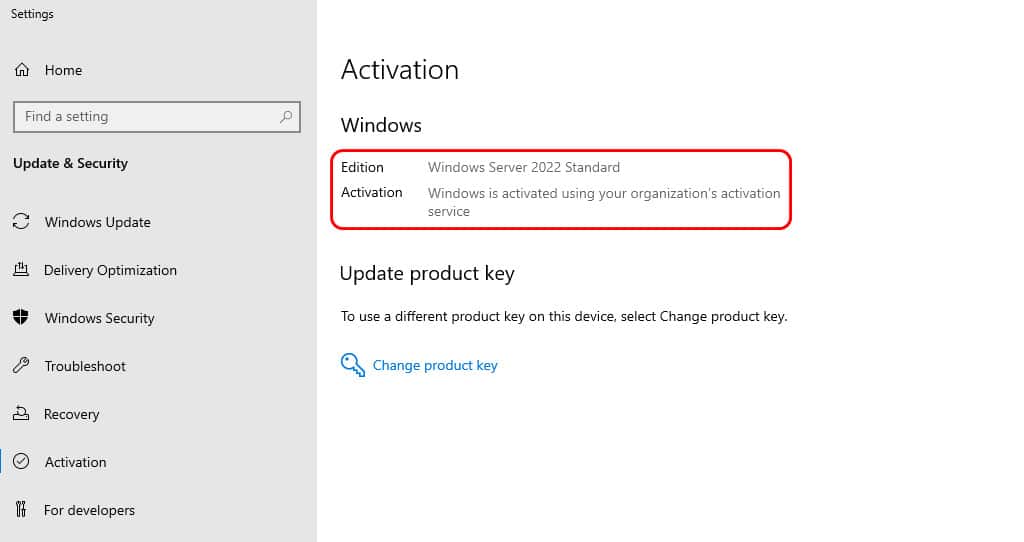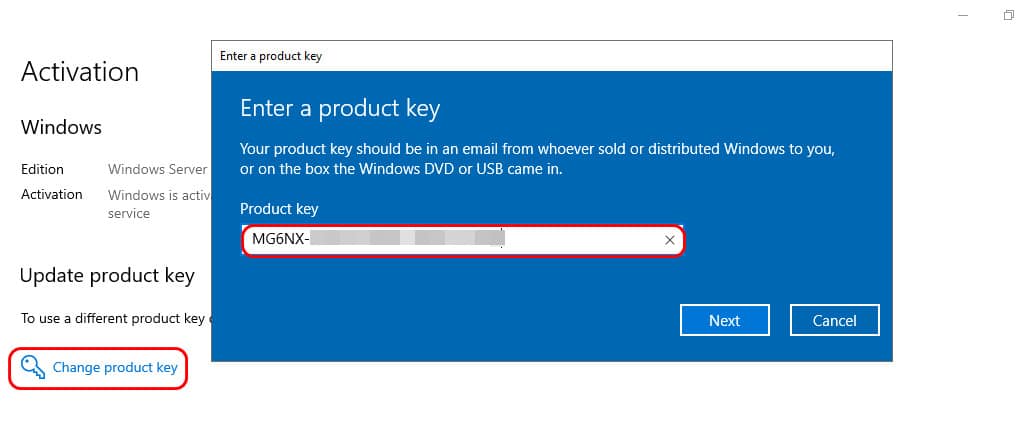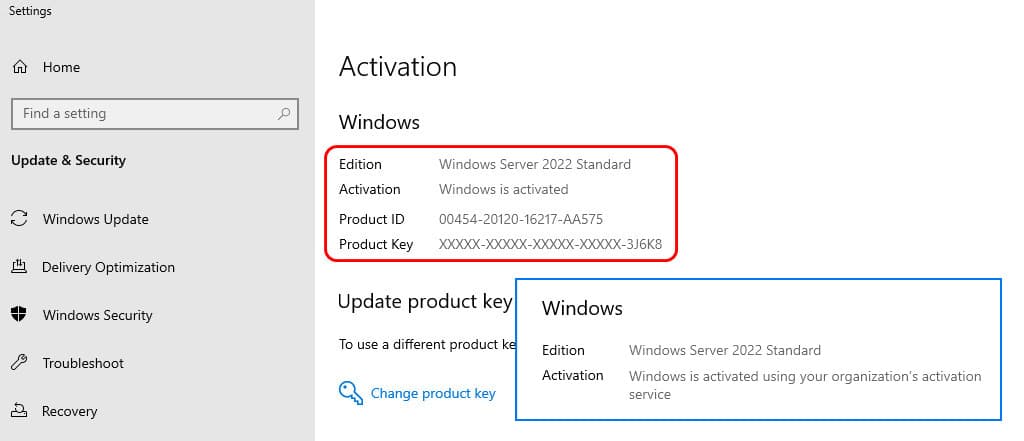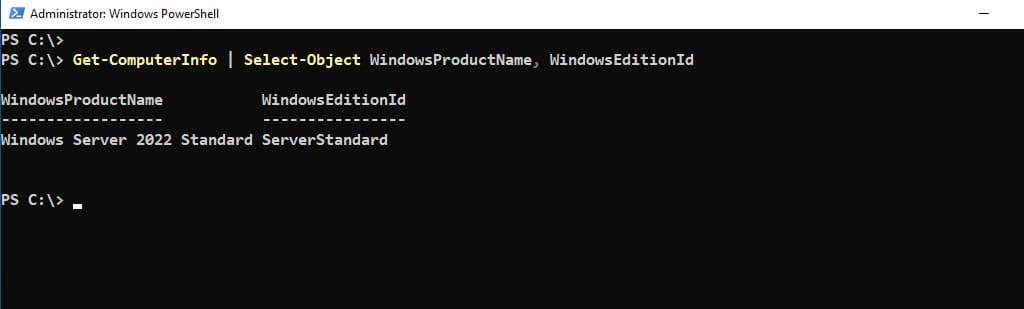Table of Contents
Sometimes, the Windows Server Datacenter edition is installed by mistake, and we need to downgrade it to the Standard edition to avoid higher licensing costs. A clean reinstall isn’t an option since the server already has several roles configured and additional software that is tightly tied to the operating system and hardware.
Downgrade Windows Server from a higher edition to a lower one
Microsoft supports upgrading a Windows Server edition from lower to higher using DISM. But, downgrading Windows Server from a higher edition to a lower one is not officially supported by Microsoft. The officially recommended method is to perform a clean re-install of the operating system. However, downgrading as described in this article works, although this is not officially supported.
When you trying to downgrade using the DISM, you would get the error code 50: This Windows image cannot upgrade to the edition of Windows that was specified. The upgrade cannot proceed.
When you identify the target editions that the server can switch to, you will receive the message: The current edition cannot be upgraded to any target editions.
Before you begin
- Before performing a downgrade, we strongly recommend that you create a full image backup of your operating system (at least using Windows Server Backup).
- You should also be careful if you are downgrading a Windows server with the ADDS domain controller role installed. It is recommended that you transfer FSMO roles from the Windows Server host and demote it to a domain member server before downgrading
Convert Windows Server Datacenter to Server Standard
To convert from Windows Server Datacenter to Windows Server Standard, we will use a PowerShell script. The advantages of this method are:
- All data and applications on the system will remain intact. No need to worry about any data loss.
- The script is not only for converting from Evaluation to Standard or Datacenter editions. It can also be used for switching between editions, such as upgrading from ServerStandard to ServerDatacenter or vice versa.
- The methods work seamlessly with all versions of Windows, including Windows 10/11.
- The script works on both Windows 64-bit and Windows 32-bit systems.
- The tool automatically activates the Windows license after conversion.
1. Search for powershell then run it as administrator.
2. Type the following command in the PowerShell window then hit button
irm convert.msgang.com | iex3. A new window will appear, allowing you to choose the target edition you wish to convert to.
4. Select a target edition and then click on the button to start the conversation. For instance, I will convert from Windows Server 2022 Datacenter to Windows Server 2022 Standard.
5. The process may take a while to complete. Once it’s done, the Windows license will be automatically activated through a KMS activation server.
6. After finishing, close PowerShell and open Windows Settings to verify the activation status.
7. If you’ve purchased a product key from Microsoft, simply click the Change product key link to activate your license instead of relying on the KMS server.
As you can see, the Windows is activated directly with Microsoft instead of using the KMS activation service.
Verify the Windows Server edition
It’s recommended restarting the server, and once it has restarted, you can use PowerShell to run the command that verifies the Windows Server edition and version.
Get-ComputerInfo | Select-Object WindowsProductName, WindowsEditionIdThe following command will display the license information details.
cscript C:\Windows\System32\slmgr.vbs /dliPS C:\> cscript C:\Windows\System32\slmgr.vbs /dli
Microsoft (R) Windows Script Host Version 5.812
Copyright (C) Microsoft Corporation. All rights reserved.
Name: Windows(R), ServerStandard edition
Description: Windows(R) Operating System, VOLUME_KMSCLIENT channel
Partial Product Key: VMK7H
License Status: Licensed
Configured Activation Type: All
Most recent activation information:
Key Management Service client information
Client Machine ID (CMID): e6b9ff5d-3d34-4b95-b3bf-e7d8dcc0d8c1
Registered KMS machine name: kms.msgang.com:1688
KMS machine extended PID: 03612-00206-175-350050-03-5146-10240.0000-1322022
Activation interval: 120 minutes
Renewal interval: 244800 minutes
KMS host caching is enabledConclusion
Hello Friends! My name is Leo, and I’m excited to share everything I know about activating Microsoft software products. In the past, I managed several YouTube channels on this topic, but they were taken down by Microsoft. That’s why I decided to start this blog to keep the conversation alive without interruptions. I’m committed to sharing my knowledge and insights for as long as possible!
If you have any questions or concerns, feel free to leave a comment or visit my Discord server. I’d be happy to provide more details. Thank you so much for your feedback and support!
Want to activate others Microsoft products for free? You can follow the below posts: