Table of Contents
Download and install Microsoft Excel 2019 in Windows 11
Step 1: Download zip file, right click then Extract downloaded file to your computer.
Step 2: Open Install-x32.bat or Install-x64.bat to install Microsoft Excel 2019 64 or 32 bit as you need.
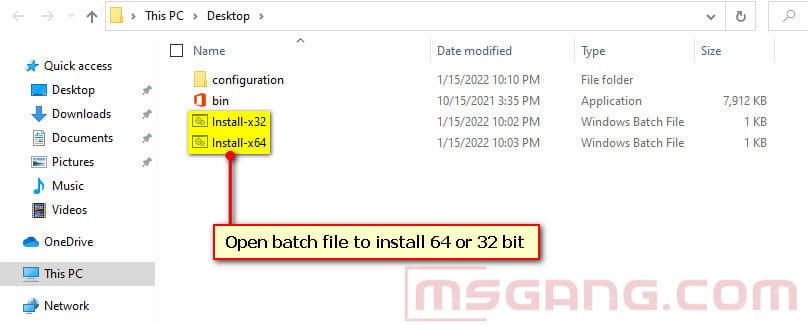
Installing Microsoft Excel 2019, it’ll take several minutes depending on your internet speed.
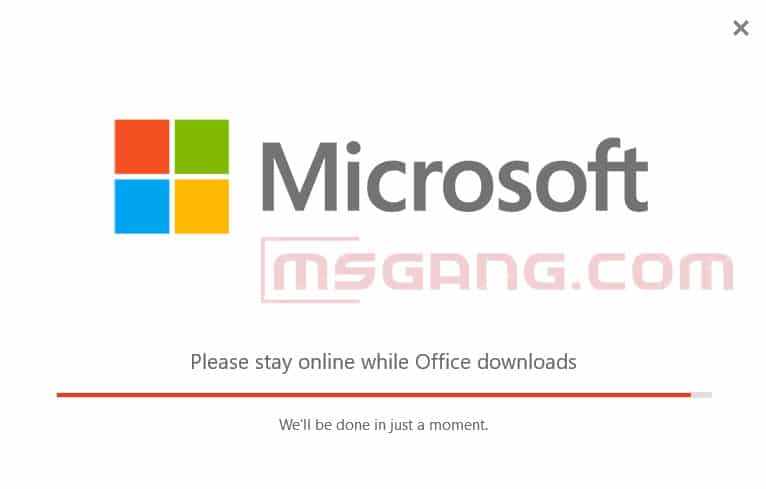
The installation is completed, let open Excel 2019. As you can see, you need activate Excel 2019 license, the trial license will expire in 7 days.
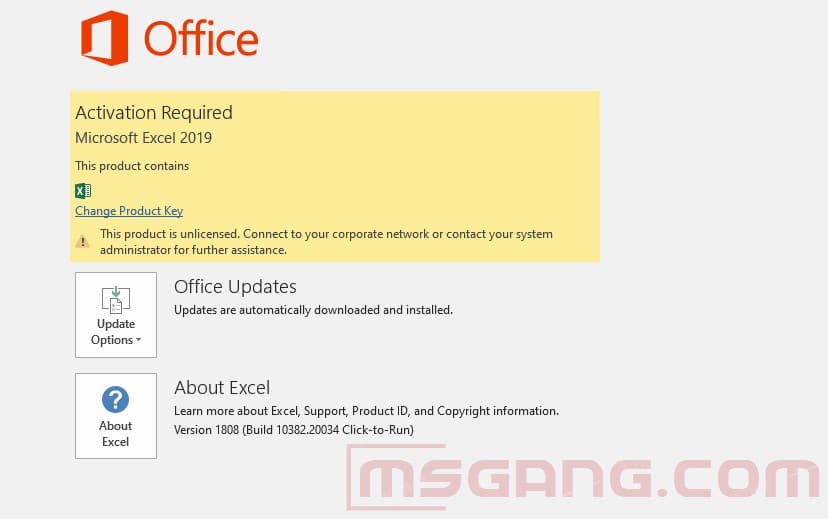
Method 1: Activate Microsoft Excel 2019 Commands
Step 1: Type cmd in search box, right click on Command Prompt then select Run as administrator.
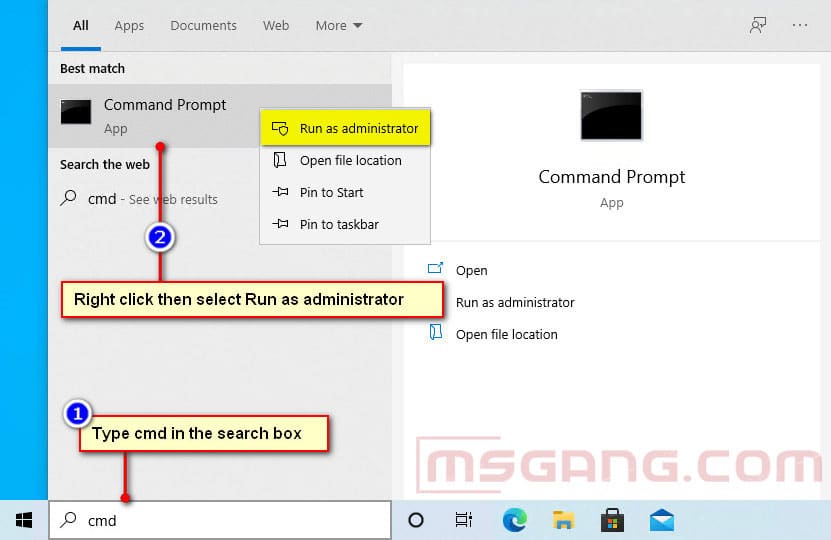
Step 2: Copy all below commands, right click to paste into cmd window at once then hit Enter.
set x64="C:\Program Files\Microsoft Office\Office16"
set x32="C:\Program Files (x86)\Microsoft Office\Office16"
if exist "C:\Program Files\Microsoft Office\Office16\ospp.vbs" cd /d %x64%
if exist "C:\Program Files (x86)\Microsoft Office\Office16\ospp.vbs" cd /d %x32%
cscript ospp.vbs /inpkey:TMJWT-YYNMB-3BKTF-644FC-RVXBD
cscript ospp.vbs /sethst:kms.msgang.com
cscript ospp.vbs /act
pauseMicrosoft Excel 2019 was activated, you can using the application without any restrictions or limitations.
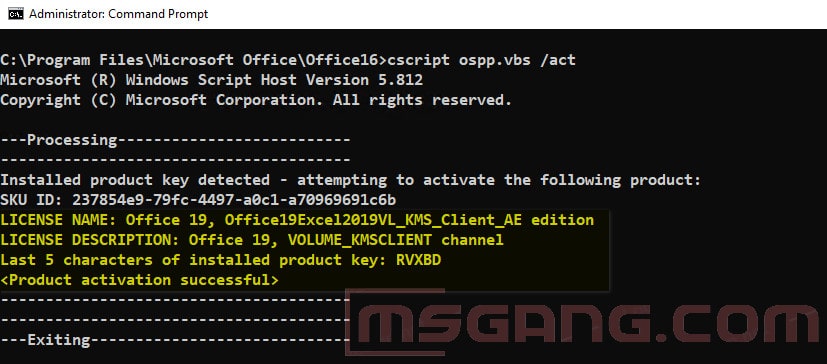
Method 2: Activate Microsoft Excel 2019 Batch File
Step 1: Download activator batch file from the link.
Step 2: Right click on downloaded file then select Run as administrator.
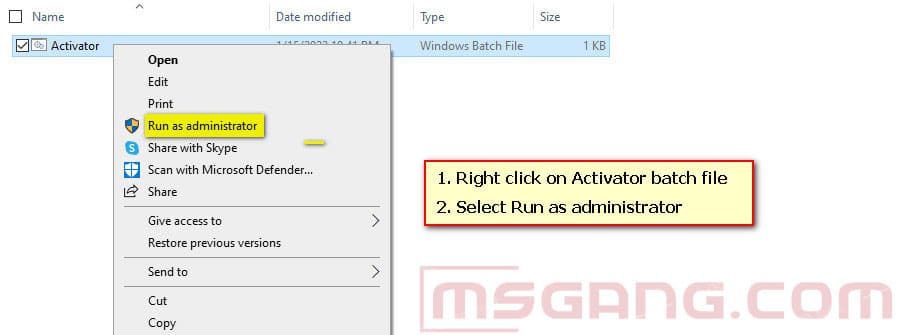
Finally, check the activation status of Microsoft Excel 2019. Congratulations! The activation was completed successfully.
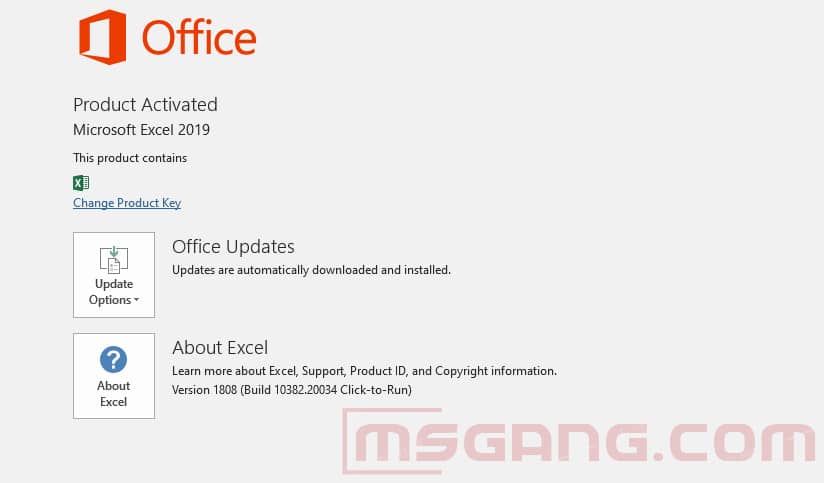
If you would have any questions or concerns, please leave your comments or visit Forum. I would be glad to explain in more details. Thank you so much for all your feedback and support!


