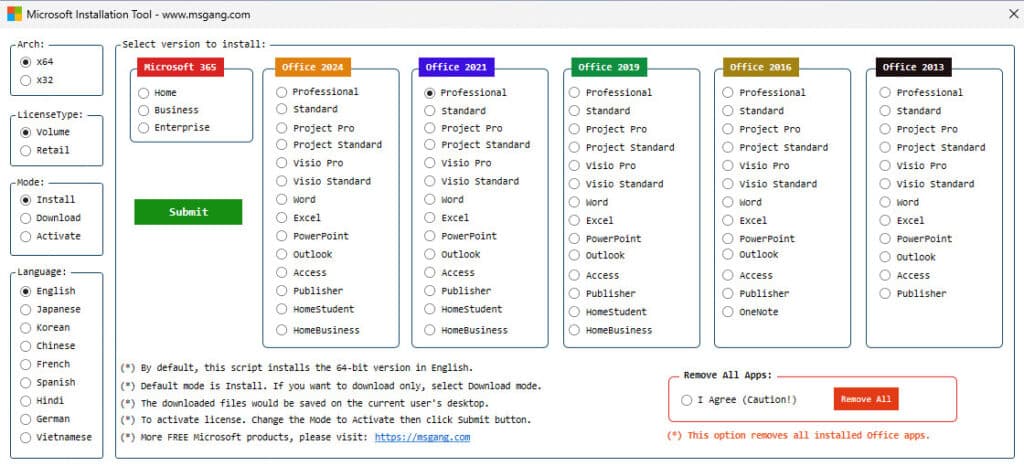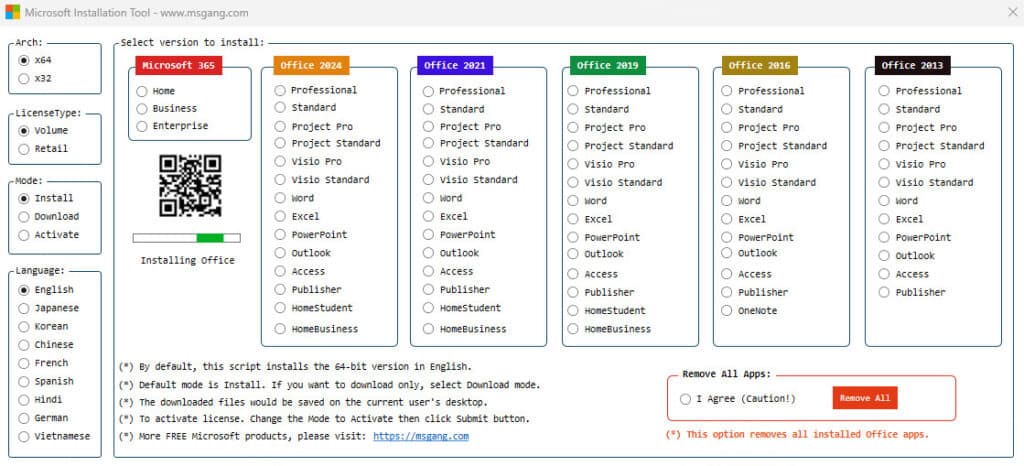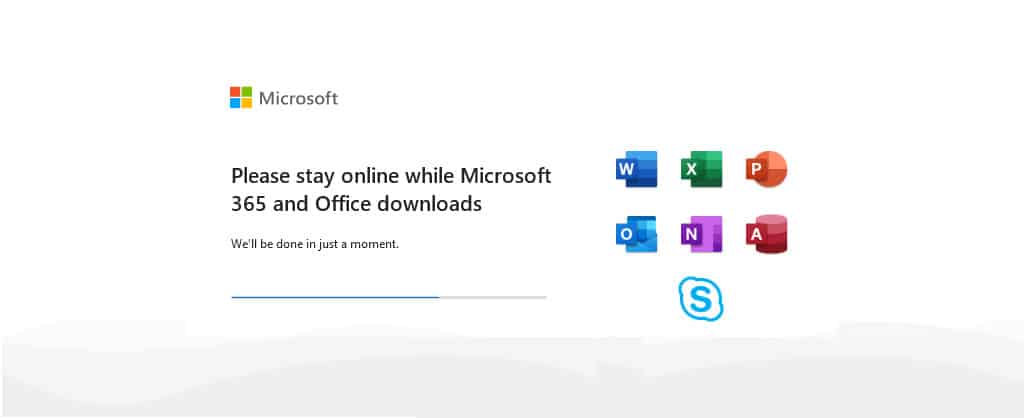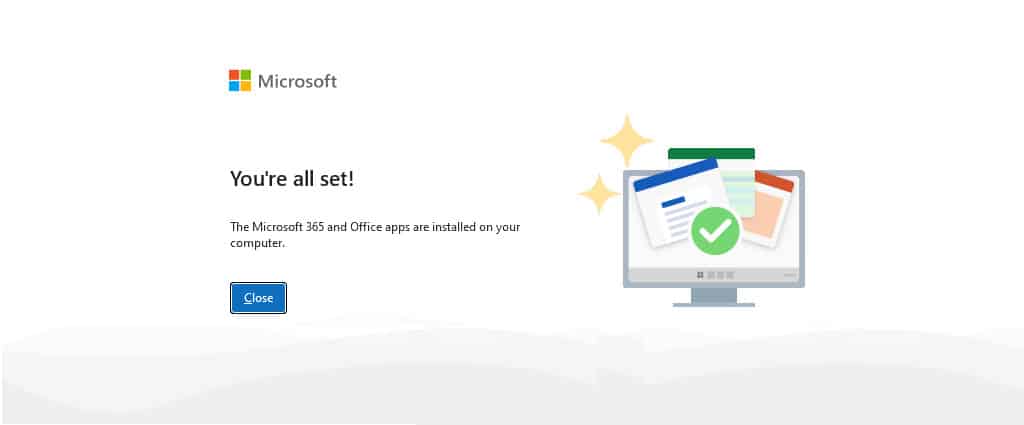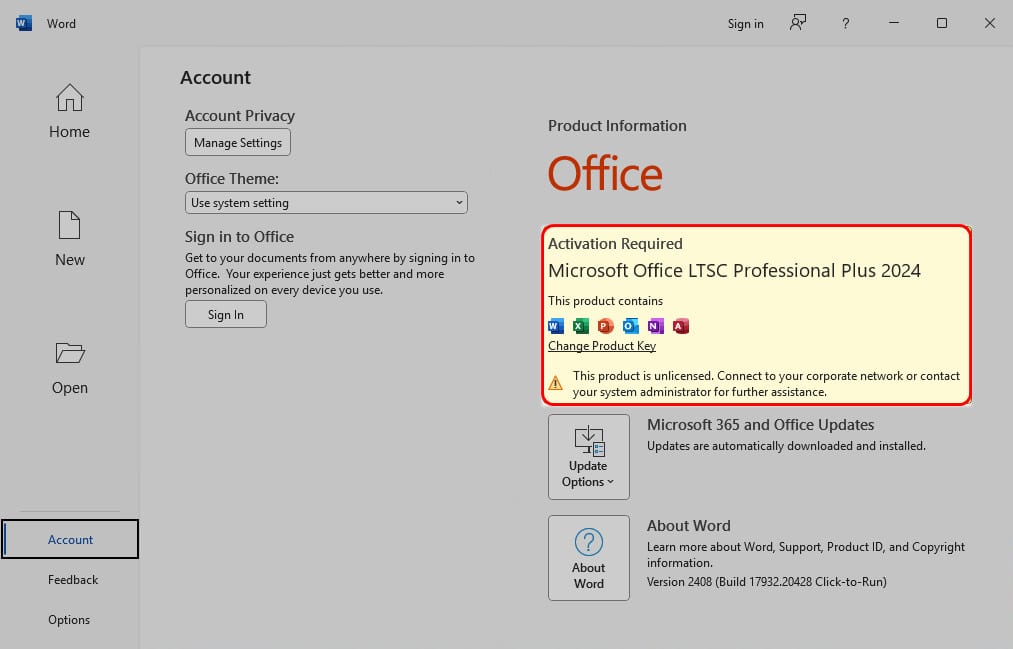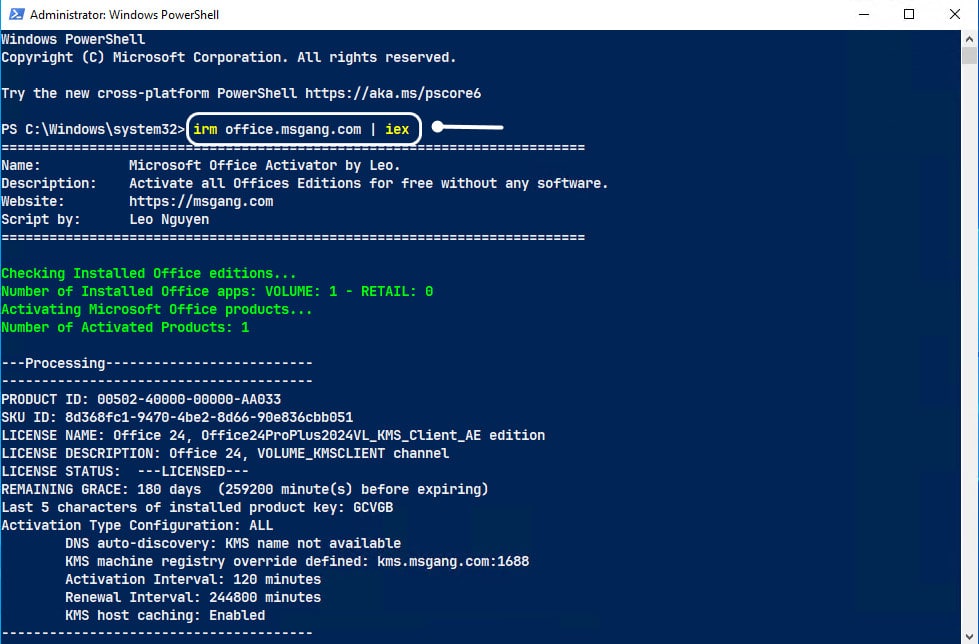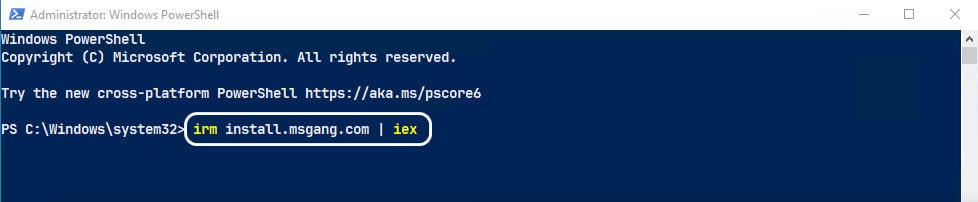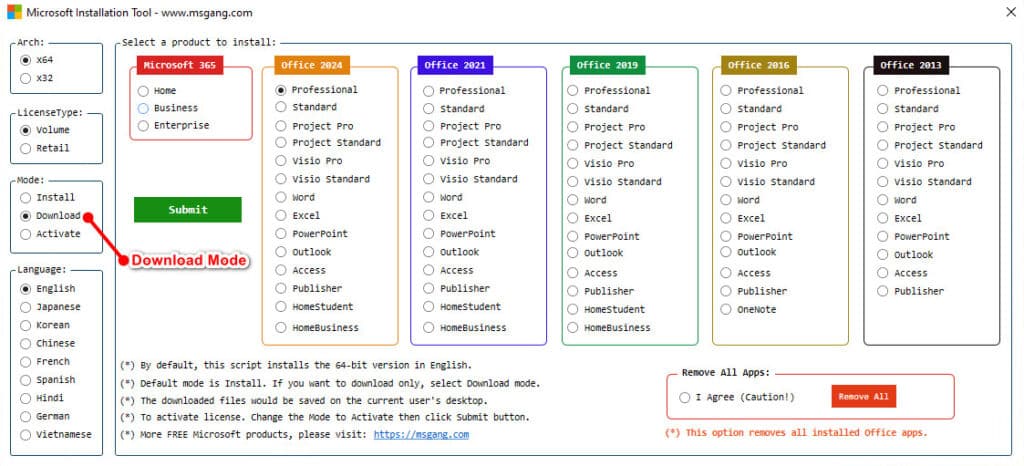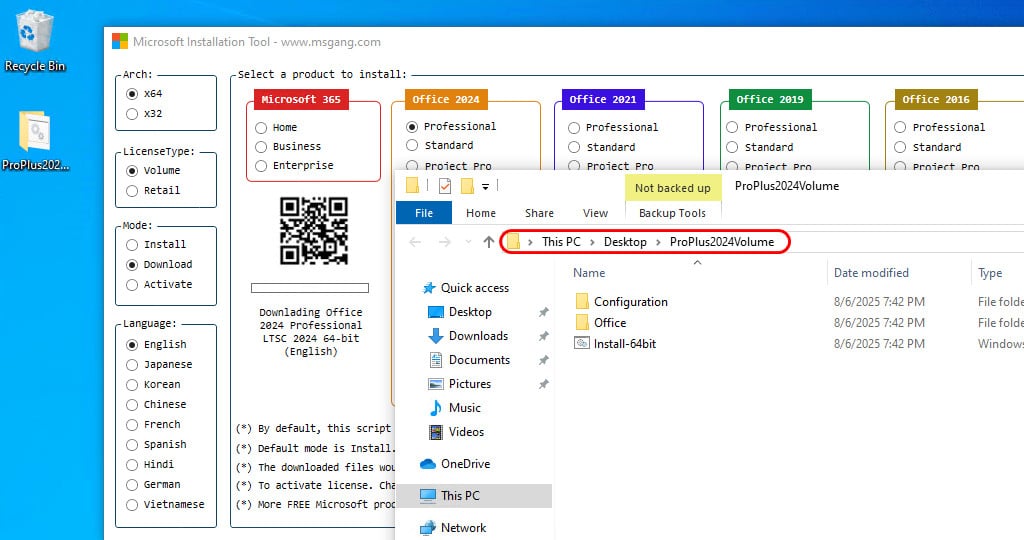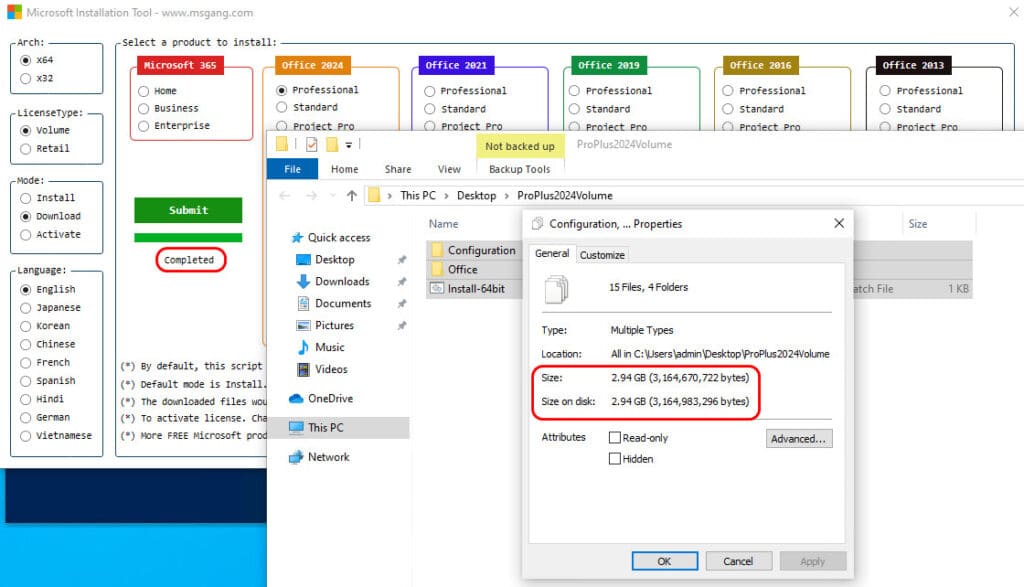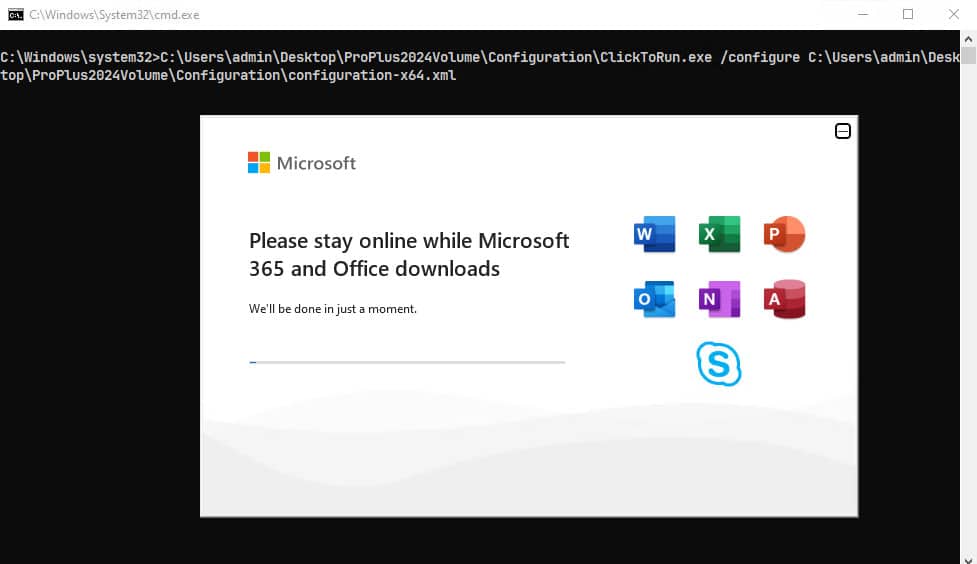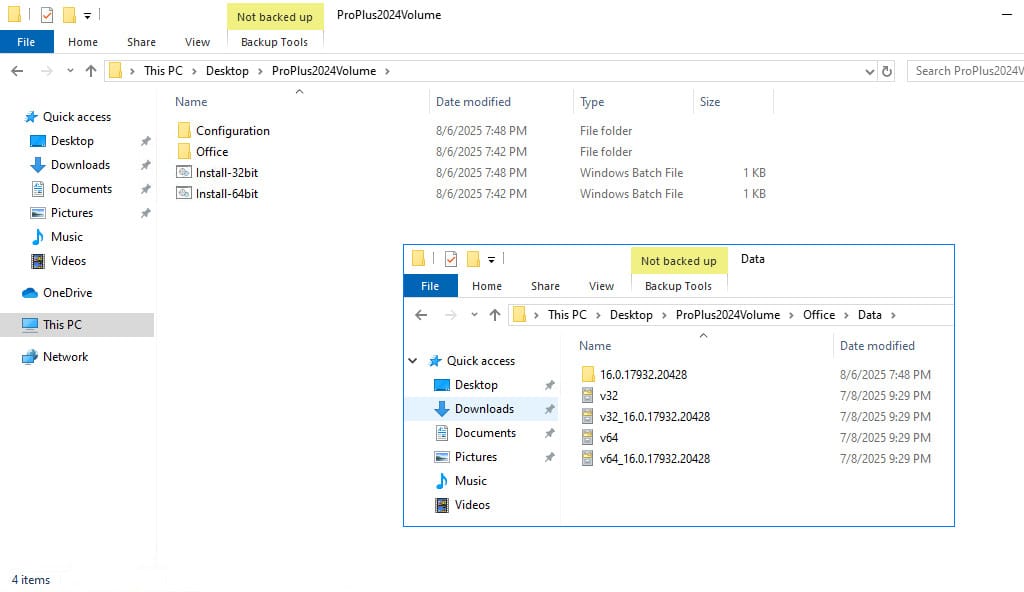Table of Contents
Before you begin
- Microsoft Office 2019/2021 only works on Windows 10 or later. So, if you are using Windows 7/8, you will not be able to install it, and Office 2016 is still a good choice for you in this case.
- To make sure that Microsoft Office works normally, we recommend you uninstall the old version of Office completely before starting a new installation.
Download and install Microsoft Office (Online)
Microsoft gives you a tool named Office Deployment Tool to download and install Microsoft Office apps. But using this tool could be difficult for standard users. You can get the details about the tool from Microsoft Learn.
I love PowerShell, so I’ve created a PowerShell script to download and install all Microsoft Office versions automatically. The benefits of using this method:
- It allows you to download all version of Microsoft Office, including Office 365 applications.
- Supports downloading and installing both Office 32-bit and 64-bit versions.
- Supports multiple languages during installation.
- Supports removing or uninstalling all installed Office apps for a clean installation.
- The installation files are downloaded directly from Microsoft’s servers, guaranteeing fast speeds and enhanced security.
1. Right-click the Windows Start icon and choose Windows PowerShell (Admin) to open an elevated PowerShell window. On Windows 11, select Terminal (Admin) instead.
2. Copy and paste the command below into the PowerShell window and press to download and install the Microsoft Office apps.
irm install.msgang.com | iex3. A new window pops up, allowing you to configure the installation options:
- Select a version to install: Choose an Office version, it supports downloading and installing all editions, including Office 365.
- Arch: Choose the architecture for Microsoft Office; the default option is 64-bit.
- LicenseType: By default, the Volume edition is being installed.
- Mode: By default, Office installs automatically. Select Download mode to create an offline installation package, or choose Activate mode to activate your license.
- Language: Choose a language for the installation. By default, Office will be installed with English as the display language.
4. Once the options are configured, click the button to start.
5. The installation begins automatically after a few seconds and may take several minutes to complete, depending on your internet speed..
6. Once completed, click the button, close the PowerShell window then open any Office app such as Microsoft Word to verify the Microsoft Office has been installed successfully.
7. As shown in the screenshot, I have successfully installed Office LTSC Professional Plus 2024 on my PC. Since the trial license will expire in 7 days, it’s important to activate it promptly.
Additionally, you can open an elevated PowerShell window then run the below command to activate all Office versions permanently for free without any 3rd software or activation tools.
irm office.msgang.com | iexDownload and install Microsoft Office (Offline)
Sometimes, you might need to download the offline installer to set up Office on multiple devices or on a computer without an internet connection.
Starting with Office 2019, Microsoft no longer provides offline .iso files as they did with Office 2013 and 2016. Instead, you need to use the Office Deployment Tool to download the setup source in a streaming manner.
One more time, PowerShell is my favorite tool. The script supports:
- Download all versions of Microsoft Office 2013+ and Microsoft Office 365 (ClickToRun).
- Download both 32-bit or 64-bit versions of Microsoft Office apps.
- The offline installer would be saved on the current user’s desktop.
- Supports download the offline installer with Retail or Volume license type.
1. Open an elevated PowerShell window then run below command:
irm install.msgang.com | iex2. A new window pops up, allowing you to configure the options:
- Mode: By default, Office installs automatically. Select Download mode to create an offline installation package.
- Select a version to install: Choose an Office version, it supports downloading and installing all editions, including Office 365.
- Arch: Choose the architecture for Microsoft Office; the default option is 64-bit.
- LicenseType: By default, the Volume edition is being installed.
- Language: Choose a language for the installation. By default, Office will be installed with English as the display language.
3. Once the options are configured, click the button to start.
4. A new folder will be created on your desktop, containing all the necessary files. The process may take a few minutes to complete, depending on your internet speed.
5. After completing the process, close the PowerShell window and verify the downloaded size.
Finally, open the batch file install-x(32-64).bat to begin installing Microsoft Office without requiring an internet connection or re-downloading the streaming data.
Additionally, we can create an offline installer for both 32-bit and 64-bit systems, then copy the folder to other computers or a file server for mass and offline deployment.
Conclusion
Hello Friends! My name is Leo, and I’m excited to share everything I know about activating Microsoft software products. In the past, I managed several YouTube channels on this topic, but they were taken down by Microsoft. That’s why I decided to start this blog to keep the conversation alive without interruptions. I’m committed to sharing my knowledge and insights for as long as possible!
If you have any questions or concerns, feel free to leave a comment or visit my Discord server. I’d be happy to provide more details. Thank you so much for your feedback and support!
Want to activate others Microsoft products for free? You can follow the below posts: