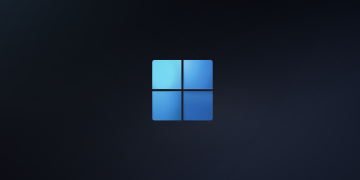Table of Contents
Before you begin
- Microsoft Office 2019/2021 only works on Windows 10 or later. So if you are using Windows 7/8, you will not be able to install it and Office 2016 is still a good choice for you in this case.
- To make sure that Office 2021 will work normally, we recommend you to uninstall your old version of Office completely before starting a new installation.
Download Microsoft Office online installer
Microsoft gives you a tool named Office Deployment Tool to download and install Microsoft Office apps. But using this tool could be difficult for standard users. You can get the details about the tool from Microsoft Learn.
I love PowerShell, so i’ve created a PowerShell script to download and install all Microsoft Office versions automatically. The benefits of using this method:
- Can be used to download Office 2013/2016/2019/2021 and Office 365 apps.
- Supports download and install both Office 32 and 64 bit.
- Supports multiple languages when installing Microsoft Office.
- Supports remove or uninstall all installed Office apps to do a clean install.
- The source for installation is getting from Microsoft’s servers with high speed and secure.
1️⃣ Right-click on the Windows start icon then select Windows PowerShell (Admin) or Terminal (Admin) in Windows 11 to open an elevated PowerShell window.
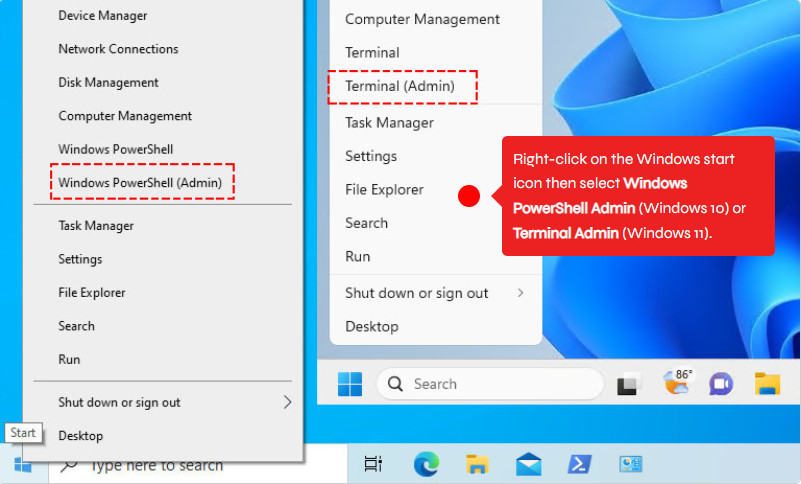
2️⃣ Copy then run the below command to download Microsoft Office apps. My PowerShell script is safe, but you should verify the security and contents of any script from the internet you are not familiar with.
irm msgang.com/install | iex3️⃣ Select bitness, language and Office version that you want to install then click Submit button. In this post, we’ll install Microsoft Office 2021 Professional 64-bit with English is the display language.
4️⃣ The installation starts automatically after a few seconds. The install process could take a several minutes to download and install depending on your internet speed.
5️⃣ Finally, close the PowerShell window then open any Office app such as Microsoft Word to verify the Microsoft Office 2021 has been installed successfully.
6️⃣ As you can see in the screenshot below, I’ve installed Microsoft Office LTSC Professional Plus 2021 on my PC successfully and the trial license will expire in 7 days. So, we need to activate it asap.

Additionally, you can open an elevated PowerShell window then run the below command to activate all Office versions permanently for free without any 3rd software or activation tools.
irm office.msgang.com | iexDownload Microsoft Office offline installer
In some cases, you want to download the offline installer for installing on multiple devices or install Office on a computer that don’t have the internet connection.
But from Office 2019, Microsoft stops provide the offline .iso like they did in the past with Office 2013/2016. You must use the Office Deployment Tool to download the setup source streaming line.
One more time, PowerShell is my favorite tool. The PowerShell script:
- Supports download all versions of Microsoft Office 2013/2016/2019/2021/365 (ClickToRun).
- Download either 32-bit or 64-bit version of Microsoft Office apps.
- The offline installer would be saved on the current user’s desktop.
- Supports download the offline installer with Retail or Volume license type.
1️⃣ Open an elevated PowerShell window then run below command:
irm msgang.com/download | iex2️⃣ Select the options as your requirements then click Submit button:
- Arch: default 64-bit.
- License Type: default is Volume.
- Language: default English.
- Microsoft Office apps: You can download all versions.
3️⃣ A new folder should be created on your desktop. All needed files are saved in it. It could take several minutes to complete depending on your internet speed.
4️⃣ Once done, you can close the PowerShell window and check the downloaded size.
Finally, open the batch file install-x(32-64).bat to start install Microsoft Office without the internet connection or re-download the streaming data.
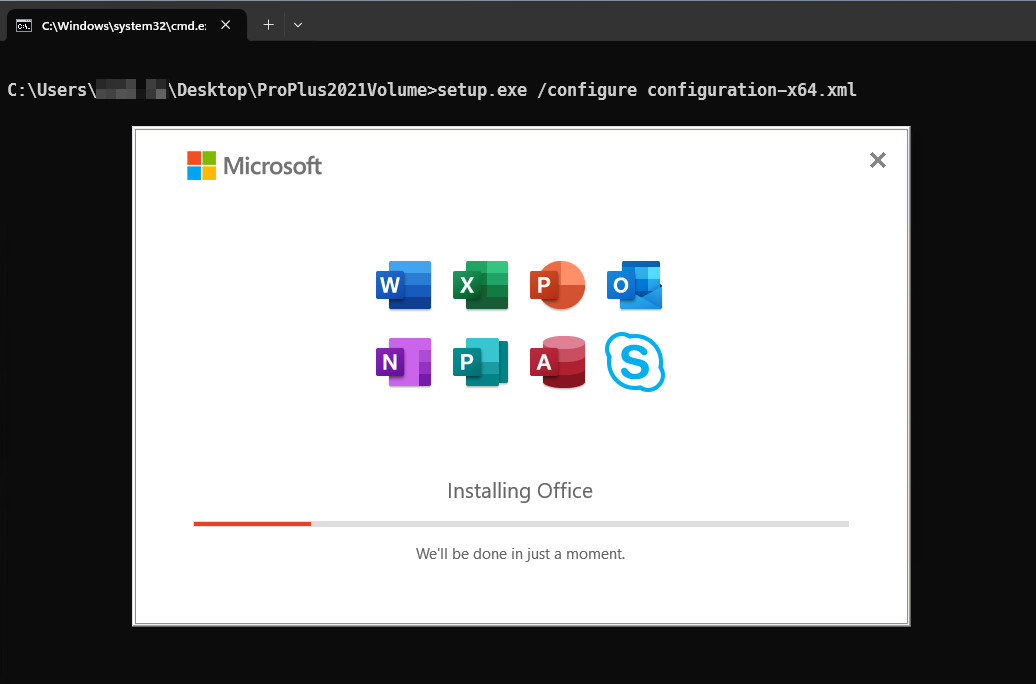
Additionally, we can create the offline installer with both 32 or 64-bit and copy the folder to other computers or file server for mass and offline deployment.
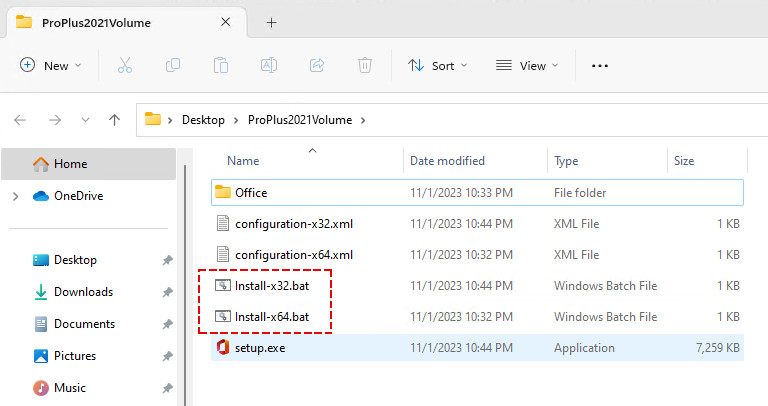
Conclusion
Hello friends! My name is Leo. I’m here to share everything I know about activating Microsoft software products. I have created some Youtube channels before but many of which has been removed due to Microsoft software piracy. That is why I create this blog. I will keep sharing till my last breath.
If you would have any questions or concerns, please leave your comments or visit my Discord server. I would be glad to explain in more details. Thank you so much for all your feedback and support!
Want to activate others Microsoft products for free? You can follow the below posts: