Table of Contents
If you’ve installed Microsoft Office 2019 retail license and your organization requires that you need to use KMS server or MAK to activate your installation, you need to convert it to Volume License (VL) first.
For instance, when trying to activate using with MAK, I get the following error.
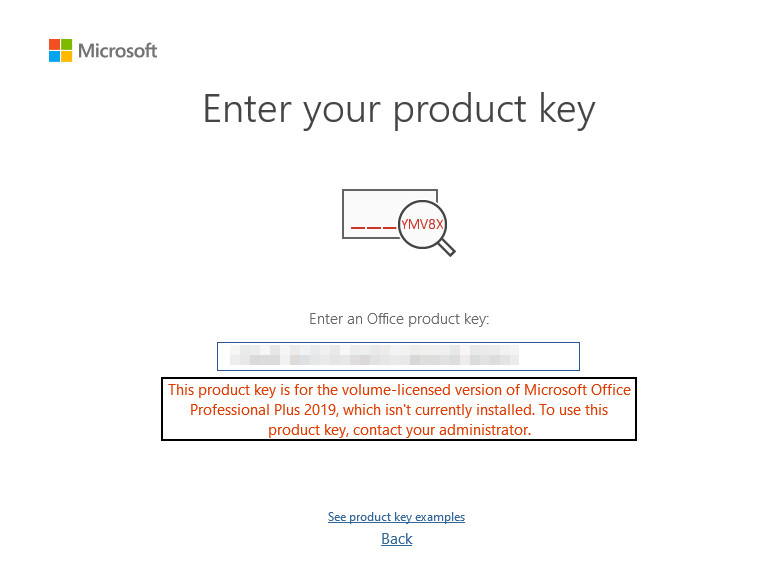
When trying to install a MAK key using ospp.vbs. We get the error The Software Licensing Service reported that the product SKU is not found.
PS C:\Program Files\Microsoft Office\Office15> cscript .\OSPP.VBS /inpkey:XXXXX-XXXXX-XXXXX...
---Processing--------------------------
---------------------------------------
ERROR CODE: 0xC004F069
ERROR DESCRIPTION: The Software Licensing Service reported that the product SKU is not found.
---------------------------------------
---Exiting-----------------------------Finding the installed Office version
Next, I check the status of the installed Office version using PowerShell.
Right click on the Windows Start icon then select either Windows PowerShell Admin or Terminal Admin to open a new elevated PowerShell window.
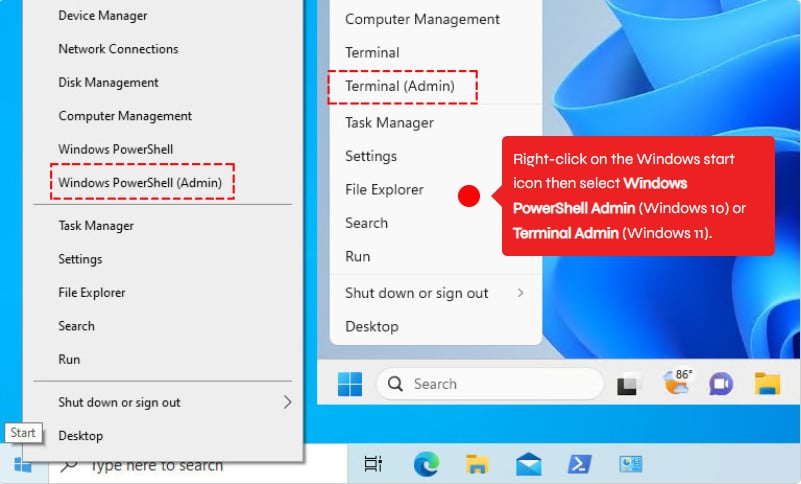
Run below commands to get the license information of the installed Office apps:
$path = "C:\Program Files*\Microsoft Office\Office16\ospp.vbs"
$ospp = Resolve-Path -Path $path | Select-Object -ExpandProperty Path -Last 1
cscript $ospp /dstatusAs you notice, in the LICENSE DESCRIPTION, the installed version of Office is retail.
#Output
---Processing--------------------------
---------------------------------------
PRODUCT ID: 00413-50000-00000-AA230
SKU ID: 52c4d79f-6e1a-45b7-b479-36b666e0a2f8
LICENSE NAME: Office 19, Office19ProPlus2019R_Grace edition
LICENSE DESCRIPTION: Office 19, RETAIL(Grace) channel
LICENSE STATUS: ---OOB_GRACE---
ERROR CODE: 0x4004F00C
ERROR DESCRIPTION: The Software Licensing Service reported that the application is running within the valid grace period.
REMAINING GRACE: 4 days (7198 minute(s) before expiring)
Last 5 characters of installed product key: 8MBCX
---------------------------------------
---------------------------------------
---Exiting-----------------------------Convert Office 2019 Retail to Volume
I love PowerShell, so I’ve created a PowerShell script to download and install all Microsoft Office versions automatically. The benefits of using this method:
- Can be used to converting Office 2013/2016/2019/2021 apps.
- Supports converting both Office 32 and 64-bit.
- Auto remove (unpkey) the retail license key then activate with KMS key for free.
1️⃣ First, open PowerShell with admin rights.
2️⃣ Run below command to convert Office retail to volume. The script detects then convert the Office license type automatically, so you don’t have to do any manual actions.
irm office.msgang.comr2v | iexAs you can see, the Office 2019 retail has been converted to Office 2019 volume then activated using the KMS activation for free. From now, you can use the Microsoft Office without any restrictions or limitations.
#Output
==================================================================
Description: Converting Office 2013/2016/2019/2021 Retail to Volume.
Website: https://msgang.com
Script by: Leo Nguyen
==================================================================
Checking installed Office editions...
Installed Office: Office19ProPlus2019R_Grace
Found 1 productkeys, proceeding with deactivation...
Processing productkey 8MBCX
Converting Office Retail to Volume...
---Processing--------------------------
---------------------------------------
Installed product key detected - attempting to activate the following product:
SKU ID: 85dd8b5f-eaa4-4af3-a628-cce9e77c9a03
LICENSE NAME: Office 19, Office19ProPlus2019VL_KMS_Client_AE edition
LICENSE DESCRIPTION: Office 19, VOLUME_KMSCLIENT channel
Last 5 characters of installed product key: 6MWKP
<Product activation successful>
---------------------------------------
---------------------------------------
---Exiting-----------------------------Additionally, if you have a license key bought from Microsoft (MAK activation). You can install it using ospp.vbs script as follow:
PS C:\Program Files\Microsoft Office\Office16> cscript .\OSPP.VBS /inpkey:XXXXX-XXXXX-XXXXX...
Microsoft (R) Windows Script Host Version 5.812
Copyright (C) Microsoft Corporation. All rights reserved.
---Processing--------------------------
---------------------------------------
<Product key installation successful>
---------------------------------------
---Exiting-----------------------------And after activating, the Office license channel should be VL_MAK instead of VL_KMS_Client.
PS C:\Program Files\Microsoft Office\Office16> cscript .\OSPP.VBS /act
Microsoft (R) Windows Script Host Version 5.812
Copyright (C) Microsoft Corporation. All rights reserved.
---Processing--------------------------
---------------------------------------
Installed product key detected - attempting to activate the following product:
SKU ID: 6755c7a7-4dfe-46f5-bce8-427be8e9dc62
LICENSE NAME: Office 19, Office19ProPlus2019VL_MAK_AE edition
LICENSE DESCRIPTION: Office 19, RETAIL(MAK) channel
Last 5 characters of installed product key: 9D9G3
<Product activation successful>
---------------------------------------
---------------------------------------
---Exiting-----------------------------Using OSPP.VBS Script to Manage Office Product Key
To manage the activation of all versions of Microsoft Office (starting from Office 2007) it distro includes a special script – OSPP.VBS (Office Software Protection Platform). Which is located in the directory with the Microsoft Office installed. The location of the ospp.vbs file depends on the version of Office and Windows bitness (32 or 64-bit).
Below are the list of useful Microsoft Office license management PowerShell scripts/commands:
1️⃣ Navigating to installation location of Office, auto detect Office 32 or 64-bit.
irm msgang.com/ospp | iex2️⃣ Checking the license status:
irm msgang.com/dstatus | iexirm office.msgang.com | iexirm office.msgang.comremkeys | iexirm install.msgang.com | iexirm msgang.com/download | iexirm msgang.com/download | iexirm msgang.com/uninstaller | iexirm office.msgang.comr2v | iexConclusion
Hello Friends! My name is Leo, and I’m excited to share everything I know about activating Microsoft software products. In the past, I managed several YouTube channels on this topic, but they were taken down by Microsoft. That’s why I decided to start this blog to keep the conversation alive without interruptions. I’m committed to sharing my knowledge and insights for as long as possible!
If you would have any questions or concerns, please leave your comments or visit my Discord server. I would be glad to explain in more details. Thank you so much for all your feedback and support!
Want to activate others Microsoft products for free? You can follow the below posts:




