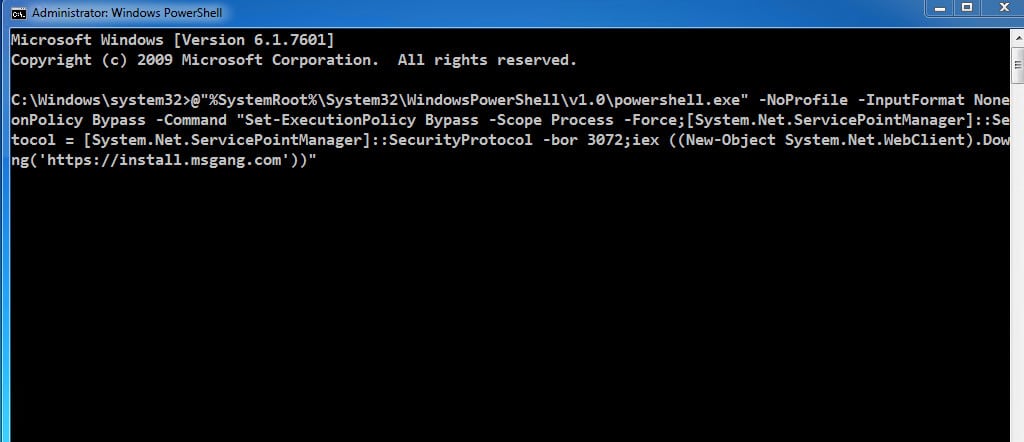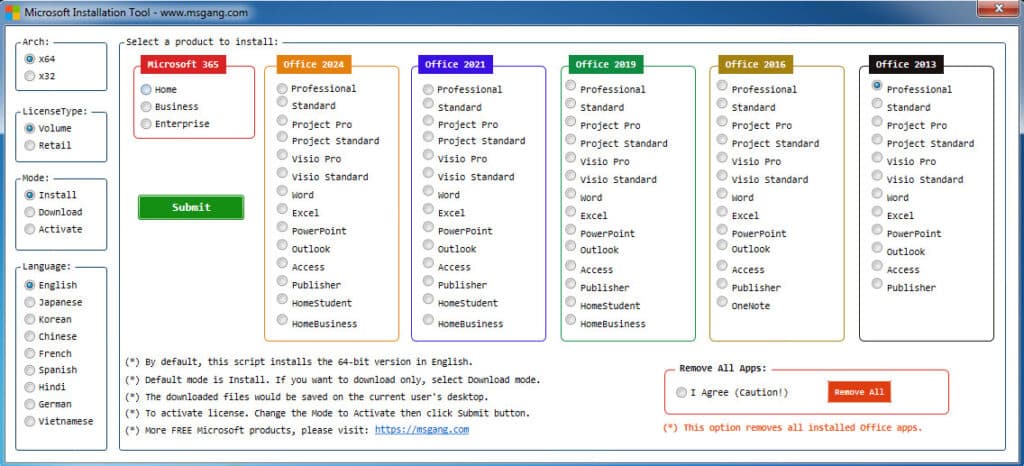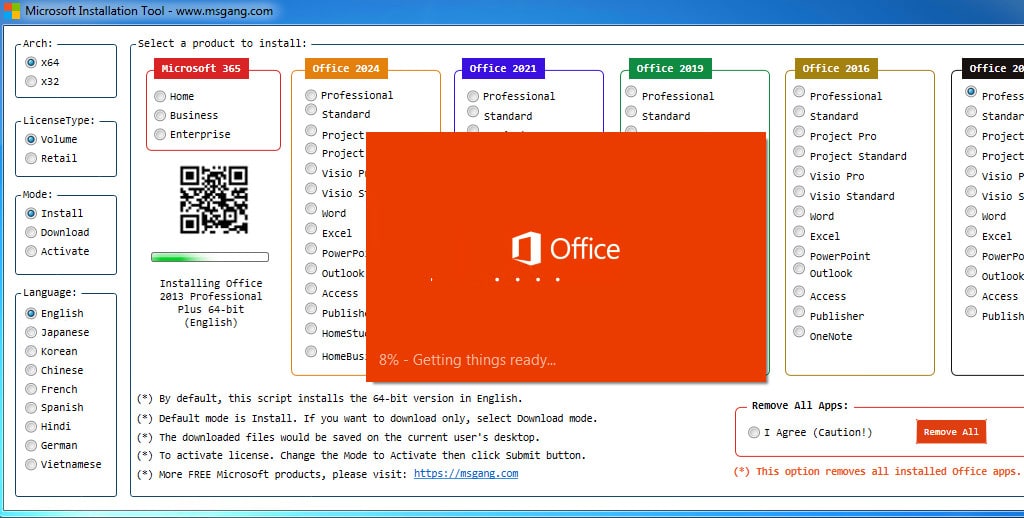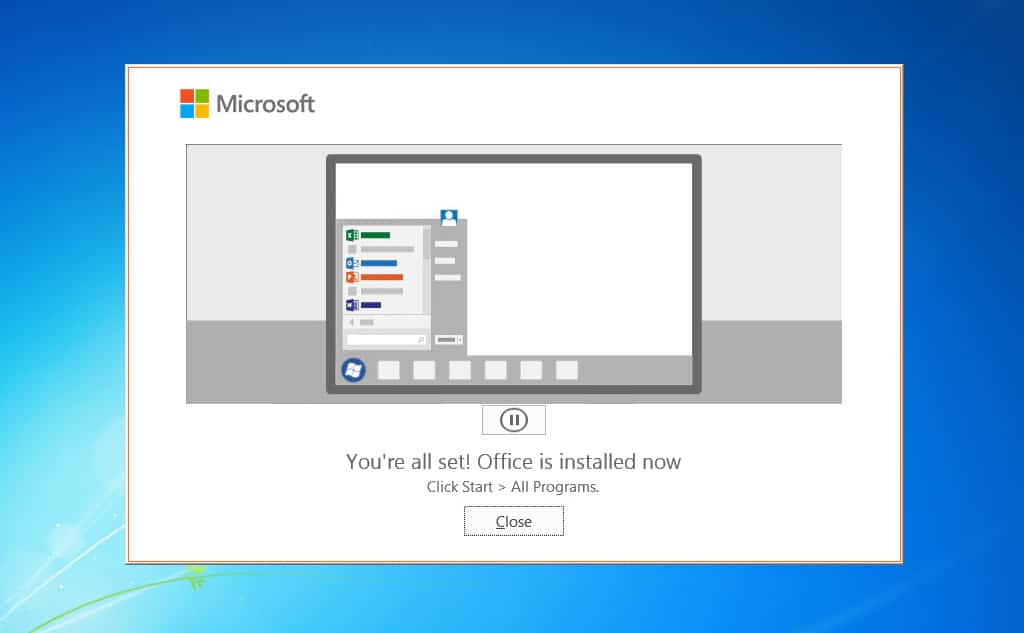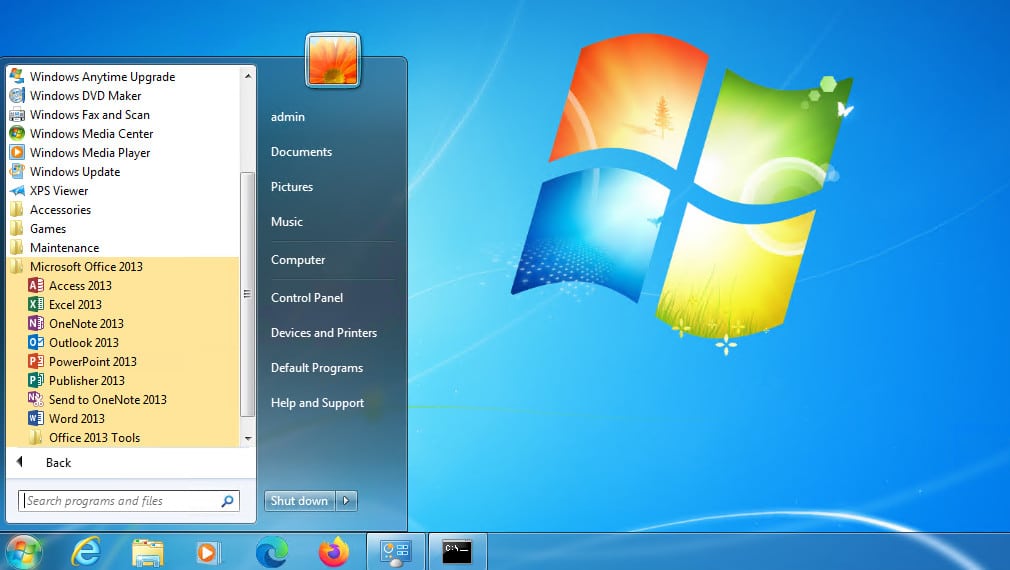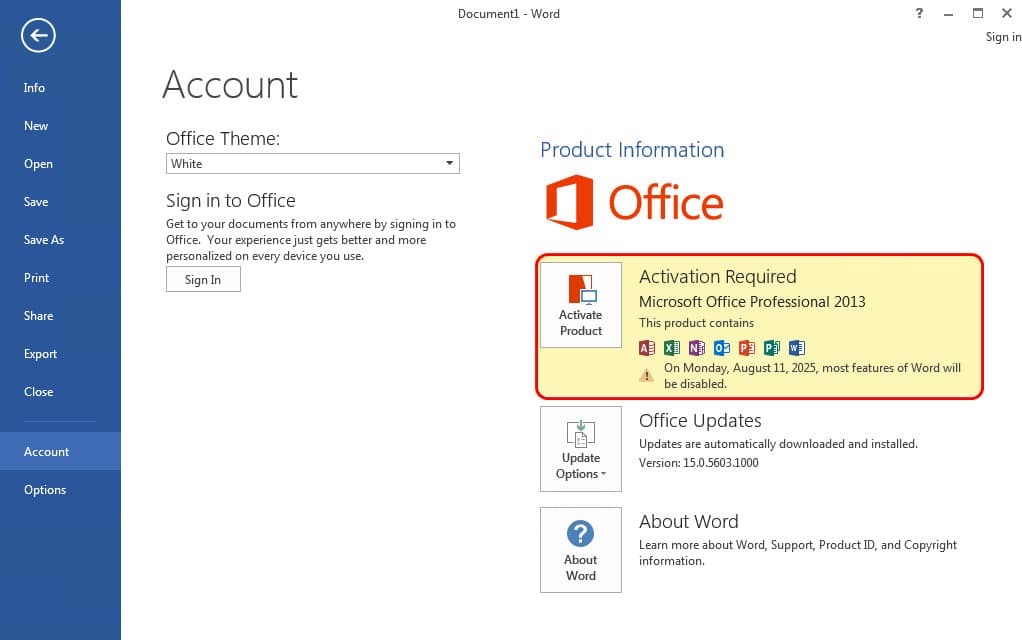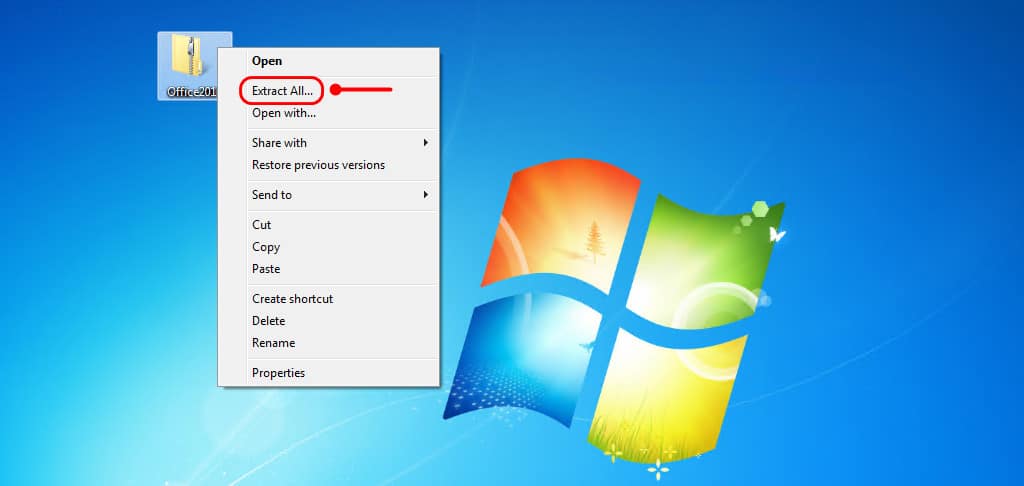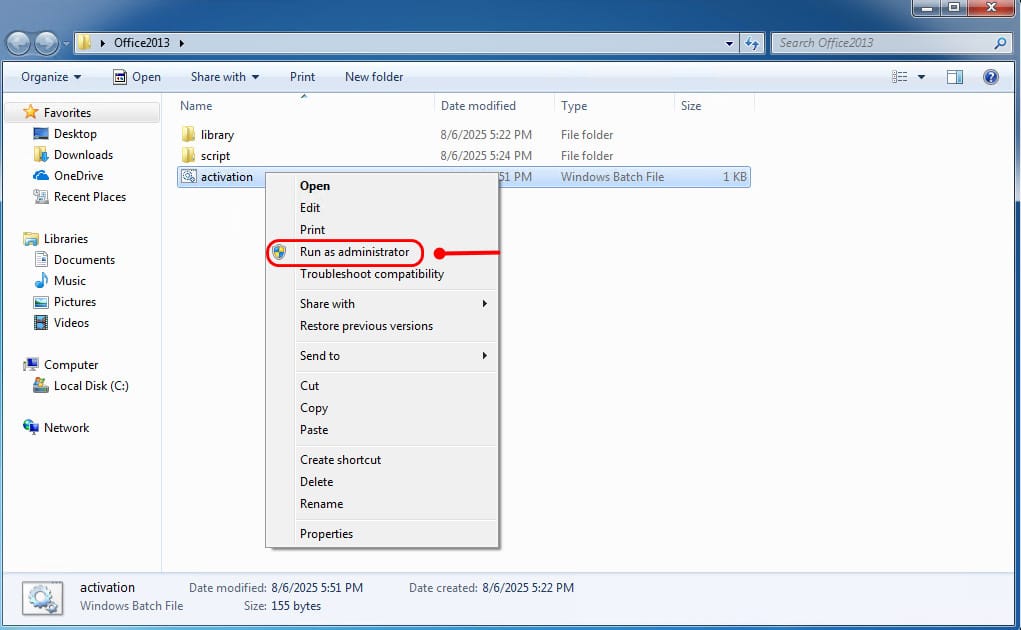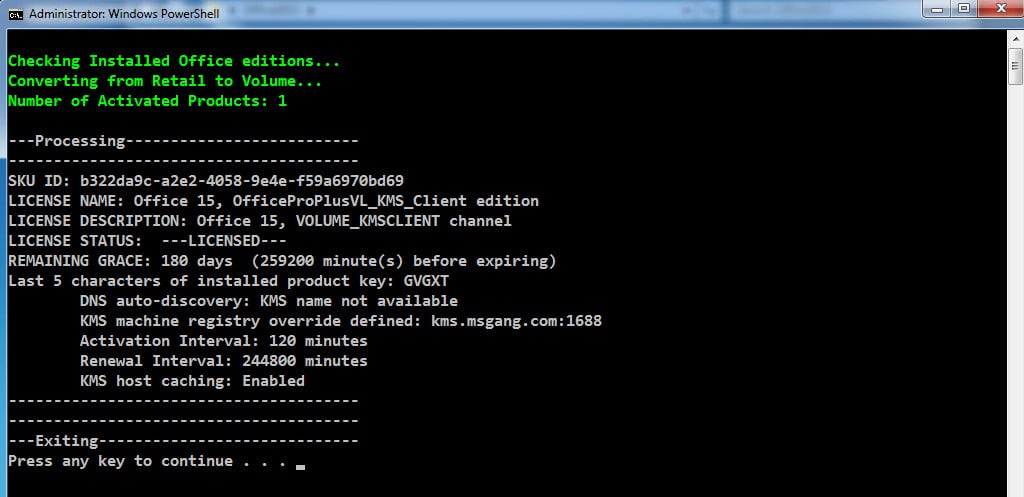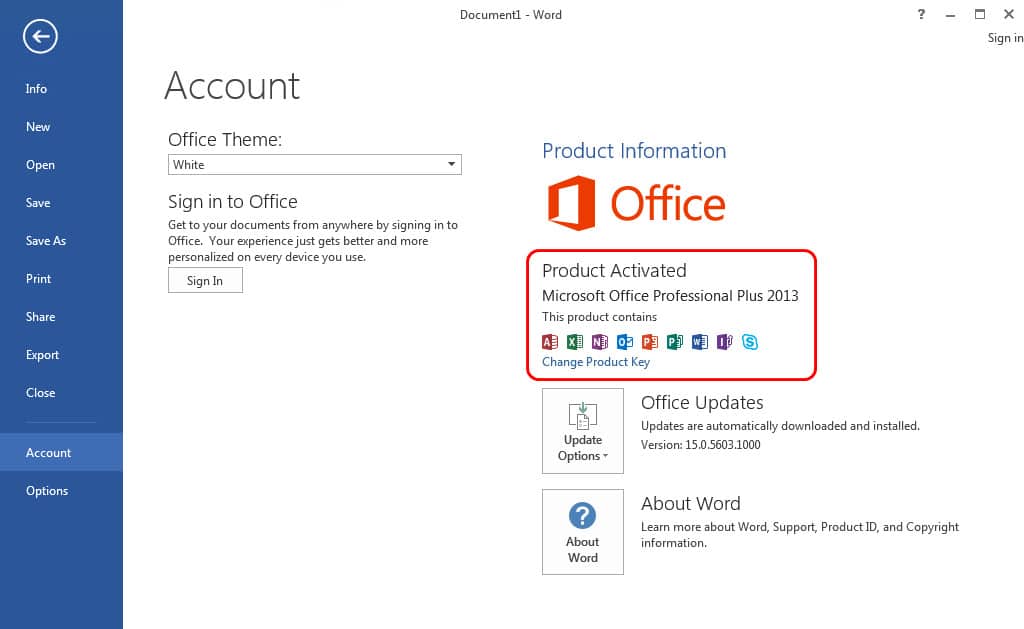Table of Contents
Before you begin
- Microsoft Office 2019 and later only work on Windows 10 or newer, whereas Office 2013 and 2016 are still compatible with Windows 7, 8, 10, and 11.
- To make sure that Office 2013 will work normally, we recommend you to uninstall your old version of Office completely before starting a new installation.
Download Microsoft Office 2013 on Windows 7
Microsoft provides two types of installation technology Click-to-Run and Windows Installer MSI Based. In this post, we’ll download and install Office 2013 using Click to Run technology.
I love PowerShell, so I’ve developed a script that automatically downloads and installs all versions of Microsoft Office. The advantages of this approach include:
- Can be used to download Office 2013/2016 and Office 365 apps.
- Supports download and install both Office 32 and 64 bit.
- Supports multiple languages when installing Microsoft Office.
- The source for installation is getting from Microsoft’s servers with high speed and secure.
To download and install Microsoft Office 2013 on Windows 7, you can follow the below steps:
1. Click on the Windows Start icon or press the Windows key on your keyboard. Type cmd in the Windows search box, right click on the result Command Prompt then select Run as administrator.
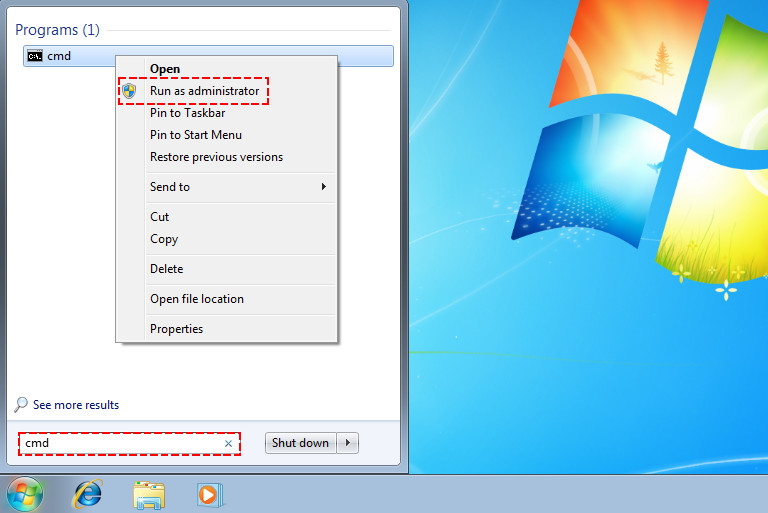
2. Copy, paste the below command into the opening Command Prompt window then hit to download Microsoft Office 2013 apps.
@"%SystemRoot%\System32\WindowsPowerShell\v1.0\powershell.exe" -NoProfile -InputFormat None -ExecutionPolicy Bypass -Command "Set-ExecutionPolicy Bypass -Scope Process -Force;[System.Net.ServicePointManager]::SecurityProtocol = [System.Net.ServicePointManager]::SecurityProtocol -bor 3072;iex ((New-Object System.Net.WebClient).DownloadString('https://install.msgang.com'))"3. A new PowerShell window would be opened automatically. From here, you can select to download and install Office 2013/2016 for Windows 7 as you need.
Additionally, you can choose the Office 32 or 64-bit and install Office with your favorite display language. Once everything is selected, click the button to download and install Office apps.
4. The install process could take a several minutes to download and install depending on your internet speed.
5. Once done, close the PowerShell window then open any Office app such as Microsoft Word to verify the Microsoft Office 2013 has been installed successfully.
6. In the first time, when you open an Office app. It will ask you to activate, you just need to click on the Skip for now link to continue.
7. In this window, click on the Accept button to trial the Microsoft Office 2013 for 5 days. We’ll activate it in the next sections.
As you can see in the screenshot below, I’ve installed Microsoft Office Professional 2013 on my PC successfully and the trial license will expire in 7 days. So, we need to activate it asap.
In the next section, we’ll activate the Office license without any software or activation tools.
Activate Microsoft Office 2013
1. The first step is downloading the batch script to your computer by clicking on the below button.
2. Right click on the downloaded zip file, select Extract All… from the right-click context menu to extract it to your computer.
3. Navigate to the extracted folder. Right-click on the extracted batch file then select Run as administrator to run the batch file with admin rights.
4. The script will run automatically. If has no issue, you should see the below screenshot. You can now press any key to close the command prompt window. As you can see in the below screenshot. The copy of Microsoft Office 2013 has been activated for free.
5. Finally, check the activation status of your Office again. Open any Office app | File menu | Account option | Find the status under Product Information section.
Conclusion
Hello Friends! My name is Leo, and I’m excited to share everything I know about activating Microsoft software products. In the past, I managed several YouTube channels on this topic, but they were taken down by Microsoft. That’s why I decided to start this blog to keep the conversation alive without interruptions. I’m committed to sharing my knowledge and insights for as long as possible!
If you have any questions or concerns, feel free to leave a comment or visit my Discord server. I’d be happy to provide more details. Thank you so much for your feedback and support!
Want to activate others Microsoft products for free? You can follow the below posts: