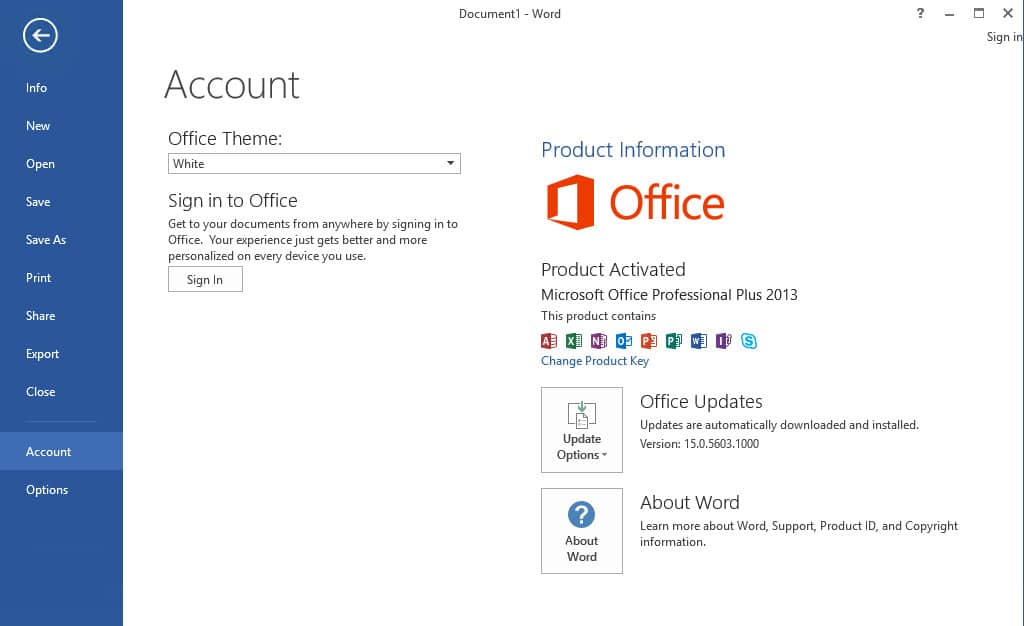Table of Contents
If you’ve installed a Microsoft Office retail license and your organization requires activation through a KMS server or MAK, you’ll need to convert it to a Volume License (VL) first. For example, when attempting to activate with MAK, I encounter the following error.

When attempting to install a MAK key using ospp.vbs, an error appears stating that the Software Licensing Service reported the product SKU is not found.
PS C:\Program Files\Microsoft Office\Office15> cscript .\OSPP.VBS /inpkey:XXXXX-XXXXX-XXXXX...
---Processing--------------------------
---------------------------------------
ERROR CODE: 0xC004F069
ERROR DESCRIPTION: The Software Licensing Service reported that the product SKU is not found.
---------------------------------------
---Exiting-----------------------------Checking the installed version of Office
Next, I use PowerShell to check the status of the installed Office version.
1. Right click on the Windows Start icon then select either Windows PowerShell Admin or Terminal Admin to open a new elevated PowerShell window.

2. Run below commands to get the license information of the installed Office apps:
$path = "C:\Program Files*\Microsoft Office\Office1*\ospp.vbs"
$ospp = Resolve-Path -Path $path | Select-Object -ExpandProperty Path -Last 1
cscript $ospp /dstatusAs you notice, in the LICENSE DESCRIPTION, the installed version of Office is retail.
# Output
---Processing--------------------------
---------------------------------------
SKU ID: a9419e0f-8a3f-4e58-a143-e4b4803f85d2
LICENSE NAME: Office 15, OfficeProfessionalR_Grace edition
LICENSE DESCRIPTION: Office 15, RETAIL(Grace) channel
LICENSE STATUS: ---OOB_GRACE---
ERROR CODE: 0x4004F00C
ERROR DESCRIPTION: The Software Licensing Service reported that running within the valid grace period.
REMAINING GRACE: 4 days (6295 minute(s) before expiring)
Last 5 characters of installed product key: WFD4J
---------------------------------------
---------------------------------------
---Exiting-----------------------------Convert Office 2013 Retail to Volume
I’m a big fan of PowerShell, so I created a script that automatically convert and activate all versions of Microsoft Office. The advantages of using this approach include:
- Can be used to converting Microsoft Office 2013/2016/2019/2021++ apps.
- Supports converting both Office 32 and 64-bit.
1. Launching PowerShell with administrative privileges.
2. Run below command to convert Office retail to volume. The script detects then convert the Office license type automatically, so you don’t have to do any manual actions.
irm office.msgang.com | iexAs you can see, the Office 2013 retail has been converted to Office 2013 volume then activated using the KMS activation for free. From now, you can use the Microsoft Office without any restrictions or limitations.
# Output
PS C:\> irm office.msgang.com | iex
=========================================================================
Name: Microsoft Office Activator by Leo.
Description: Activate all Offices Editions for free without any software.
Website: https://msgang.com
Script by: Leo Nguyen
=========================================================================
Checking Installed Office editions...
Number of Installed Office apps: VOLUME: 0 - RETAIL: 1
Activating Microsoft Office products...
Converting from Retail to Volume...
Number of Activated Products: 1
---Processing--------------------------
---------------------------------------
SKU ID: b322da9c-a2e2-4058-9e4e-f59a6970bd69
LICENSE NAME: Office 15, OfficeProPlusVL_KMS_Client edition
LICENSE DESCRIPTION: Office 15, VOLUME_KMSCLIENT channel
LICENSE STATUS: ---LICENSED---
REMAINING GRACE: 180 days (259200 minute(s) before expiring)
Last 5 characters of installed product key: GVGXT
Activation Type Configuration: ALL
DNS auto-discovery: KMS name not available
KMS machine registry override defined: kms.msgang.com:1688
Activation Interval: 120 minutes
Renewal Interval: 244800 minutes
KMS host caching: Enabled
---------------------------------------
---------------------------------------
---Exiting-----------------------------Additionally, if you have a license key bought from Microsoft (MAK activation). You can install it using ospp.vbs script as follow:
PS C:\Program Files\Microsoft Office\Office16> cscript .\OSPP.VBS /inpkey:XXXXX-XXXXX-XXXXX...
Microsoft (R) Windows Script Host Version 5.812
Copyright (C) Microsoft Corporation. All rights reserved.
---Processing--------------------------
---------------------------------------
<Product key installation successful>
---------------------------------------
---Exiting-----------------------------And after activating, the Office license channel should be VL_MAK instead of VL_KMS_Client.
PS C:\Program Files\Microsoft Office\Office15> cscript .\OSPP.VBS /act
Microsoft (R) Windows Script Host Version 5.812
Copyright (C) Microsoft Corporation. All rights reserved.
---Processing--------------------------
---------------------------------------
Installed product key detected - attempting to activate the following product:
SKU ID: c47456e3-265d-47b6-8ca0-c30abbd0ca36
LICENSE NAME: Office 15, Office15ProPlusVL_MAK edition
LICENSE DESCRIPTION: Office 15, RETAIL(MAK) channel
Last 5 characters of installed product key: DDBVM
<Product activation successful>
---------------------------------------
---------------------------------------
---Exiting-----------------------------Conclusion
Hello Friends! My name is Leo, and I’m excited to share everything I know about activating Microsoft software products. In the past, I managed several YouTube channels on this topic, but they were taken down by Microsoft. That’s why I decided to start this blog to keep the conversation alive without interruptions. I’m committed to sharing my knowledge and insights for as long as possible!
If you have any questions or concerns, feel free to leave a comment or visit my Discord server. I’d be happy to provide more details. Thank you so much for your feedback and support!
Want to activate others Microsoft products for free? You can follow the below posts: