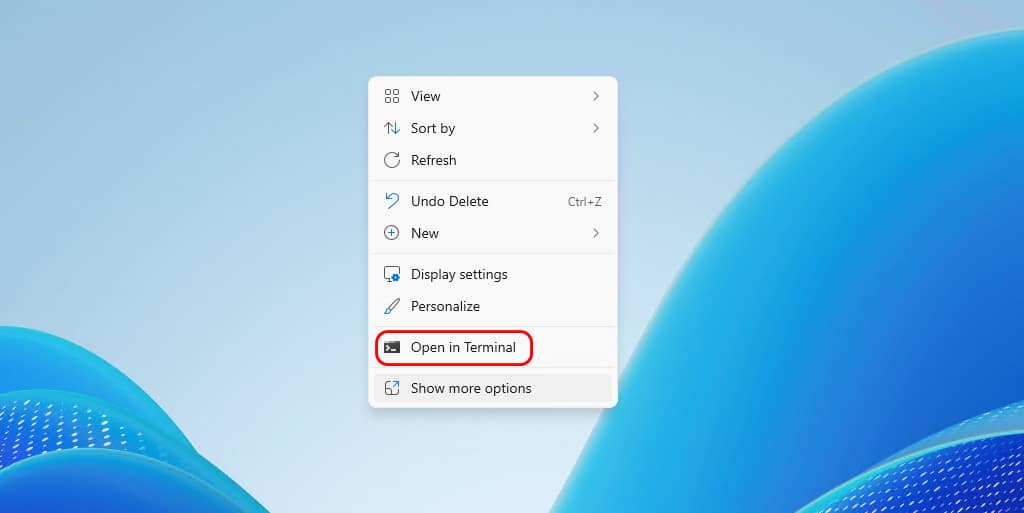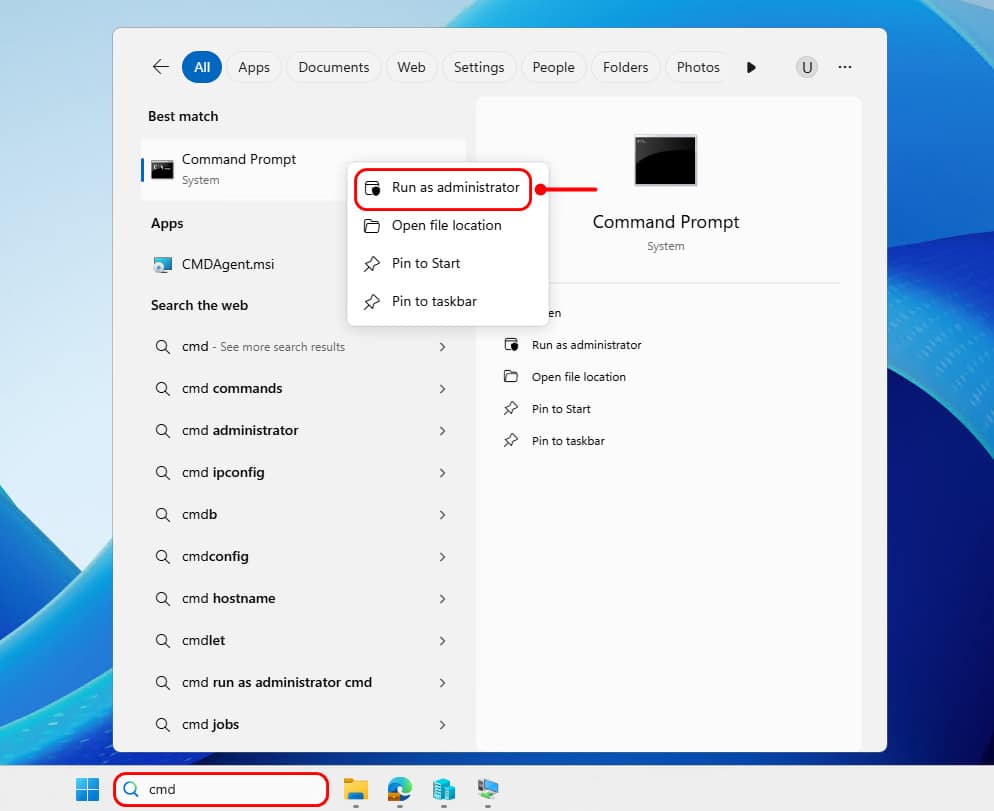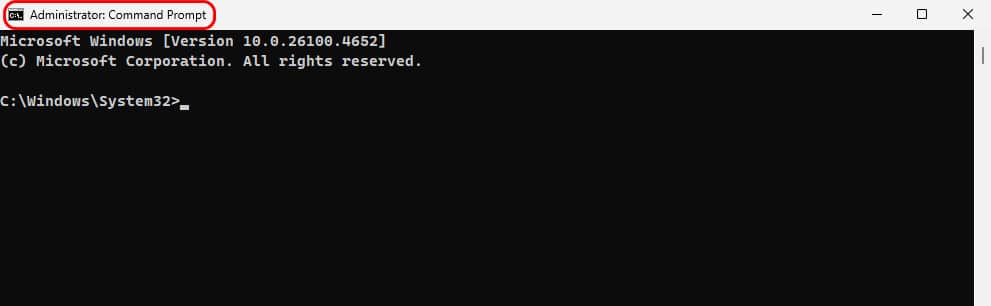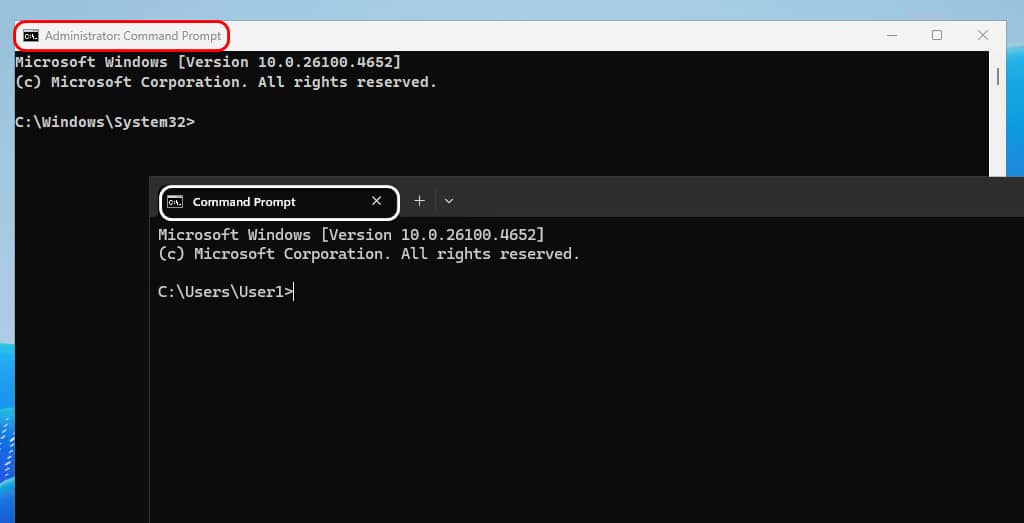Table of Contents
Command Prompt (CMD) on Windows as Administrator
In the latest version of Windows, Command Prompt (cmd) option was removed from context menu when users right-click on Windows button at the left-bottom corner. It is replaced with Windows PowerShell or Terminal. This has led many to think they are the same program, but they are not, actually.
To prevent you guys making a mistake, in this post, I will guide how to find and open Command Prompt (cmd) on the latest builds of all Windows versions, one by one.
1. Click on the Windows Start button (in the bottom left corner) or press the Windows + S combination key or press the Windows key on your keyboard to bring up the search box.
2. Type cmd into the search box, right click on the Command Prompt under the best match then select Run as administrator to open a new window with admin rights.
3. When a new window opens, you can check the title bar to see if the Command Prompt is running with elevated rights (Run as administrator).
The location when opening the Command Prompt (cmd):
- Run with admin rights: C:\Windows\System32
- Run without admin rights: C:\Users\<username>
Conclusion
Hello Friends! My name is Leo, and I’m excited to share everything I know about activating Microsoft software products. In the past, I managed several YouTube channels on this topic, but they were taken down by Microsoft. That’s why I decided to start this blog to keep the conversation alive without interruptions. I’m committed to sharing my knowledge and insights for as long as possible!
If you have any questions or concerns, feel free to leave a comment or visit my Discord server. I’d be happy to provide more details. Thank you so much for your feedback and support!
Want to activate others Microsoft products for free? You can follow the below posts: