Table of Contents
Before you begin
- Microsoft Project 2019 only works on Windows 10 or later. So, if you are using Windows 7/8, you will not be able to install it and Office 2016 is still a good choice for you in this case.
- To make sure that Office 2019 will work normally, we recommend you to uninstall your old version of Office completely before starting a new installation.
Download and install Microsoft Project 2019
There’re several ways to download and install Microsoft Project 2019 on Windows 10/11. This post shows the simple and easiest way to do it.
1️⃣ Click on the below button to download the .zip file to your computer.
2️⃣ Right click on the downloaded file, select Extract All…to extract the zip file to your machine.
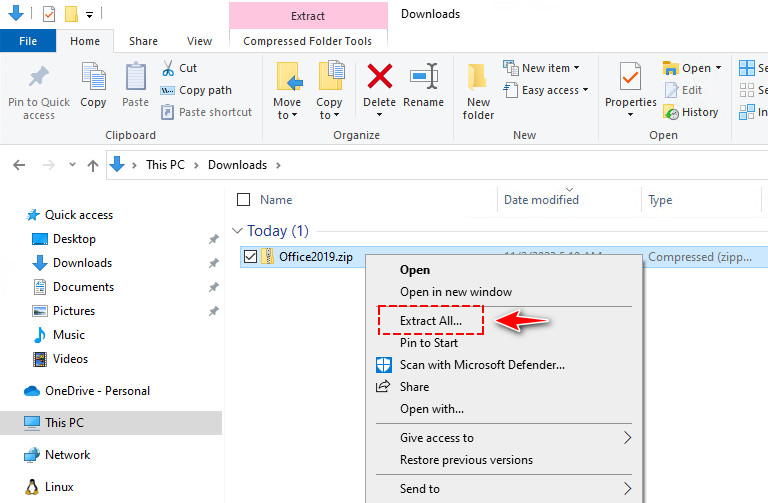
3️⃣ Navigate to the extracted folder. Right click on the corresponding batch file then select Run as administrator to install Microsoft Project 2019 32-bit or 64-bit as you need.
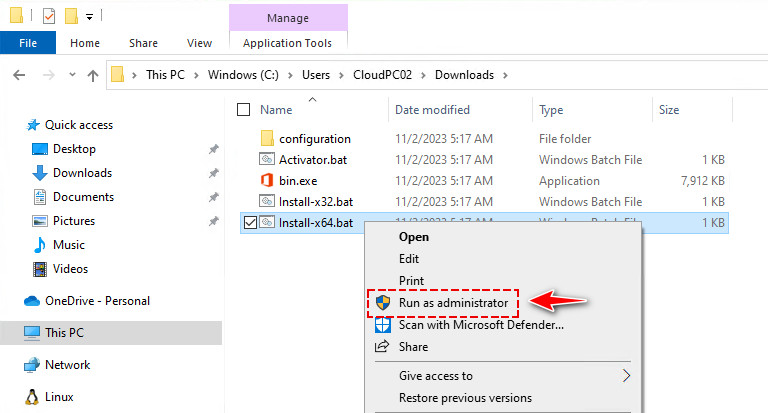
4️⃣ (Optional) Windows may give you a pop-up window saying Windows protected your PC. You will receive the popup if you attempt to run or install an application that Windows doesn’t recognize. To run the script, click on the More info link then click Run anyway button.
5️⃣ The installer starts automatically then install Microsoft Project 2019, it’ll take several minutes depending on your internet speed.
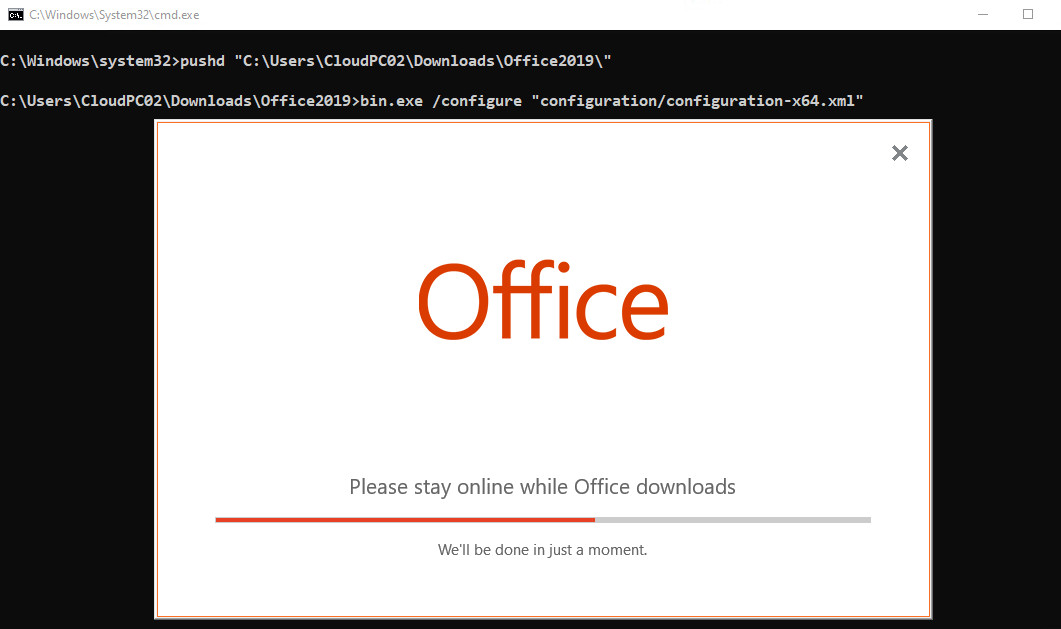
6️⃣ Once the installation completed, let open Project 2019. As you can see, you need activate the license, the trial license will expire in 7 days.
In the next section, we’ll activate the Microsoft Project 2019 license without any software or activation tools. We’ll show you several ways to activate it for free.
Method 1: Activate Microsoft Project 2019 using batch script
In the extracted folder when installing Microsoft Project 2019. I’ve included an activation script Activator.bat. You just need right click on it then select Run as administrator to activate the copy of Microsoft Project 2019 permanent for free.
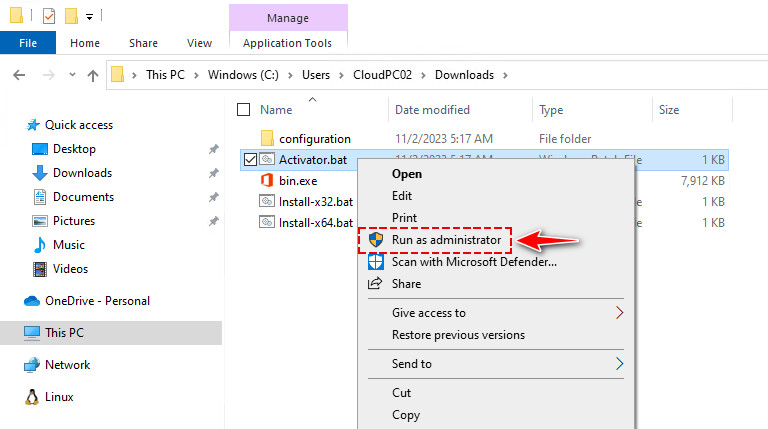
The software should be activated using a KMS key. It’ll reactivate after every 7 days automatically. So, your app is permanently activated for free.
::Output
C:\Program Files\Microsoft Office\Office16>cscript ospp.vbs /act
Microsoft (R) Windows Script Host Version 5.812
Copyright (C) Microsoft Corporation. All rights reserved.
---Processing--------------------------
---------------------------------------
Installed product key detected - attempting to activate the following product:
SKU ID: 2ca2bf3f-949e-446a-82c7-e25a15ec78c4
LICENSE NAME: Office 19, Office19ProjectPro2019VL_KMS_Client_AE edition
LICENSE DESCRIPTION: Office 19, VOLUME_KMSCLIENT channel
Last 5 characters of installed product key: PKD2B
<Product activation successful>
---------------------------------------Microsoft Project 2019 was activated. You can use the application without any restrictions or limitations.
Method 2: Activate Microsoft Project 2019 using PowerShell
The second way, we can active Office license using a PowerShell script. The script details can be found at my GitHub repository. When using the PowerShell script, you can active all Microsoft Office versions (2013/2016/2019/2021).
- When activating with the PowerShell script, you don’t have type the activation commands manually on each client computers.
- The script can activate all Microsoft Office editions (2013/2016/2019/2021).
- The script can be used to activate either Office 64-bit or Office 32-bit.
- You don’t need to know which Microsoft Office edition you’ve installed (Pro or Standard). Script detects your Office edition automatically then activates it.
- The script will convert Office Retail to Volume then activate it automatically.
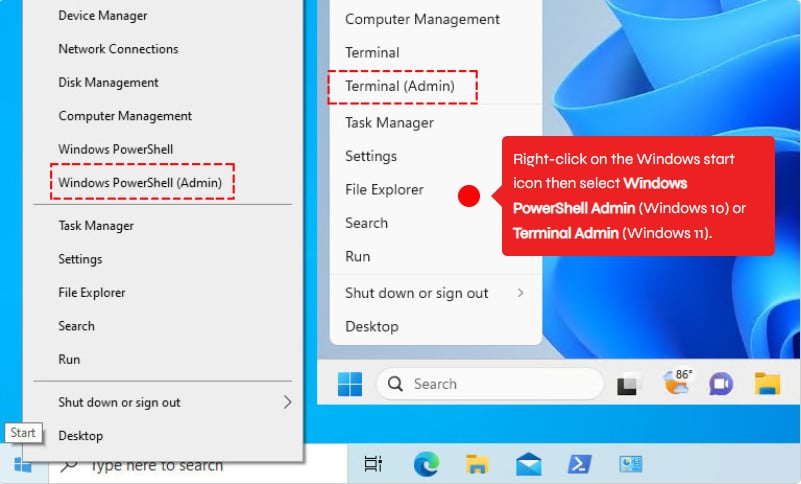
Then run the below command to activate Project 2019 permanently for free without any 3rd software or activation tools.
irm office.msgang.com | iexThe script will run automatically. If has no issue, you should see the below output in your PowerShell console. Congratulations! The activation was completed successfully.
#Output
PS C:\> irm office.msgang.com | iex
=========================================================================
Name: Microsoft Office Activator by Leo.
Description: Activate all Offices Editions for free without any software.
Website: https://msgang.com
Script by: Leo Nguyen
=========================================================================
Checking installed Office editions...
Installed Office: Office19ProjectPro2019VL_KMS_Client_AE
Activating Office19ProjectPro2019VL_KMS_Client_AE, please be patient.
---Processing--------------------------
---------------------------------------
Installed product key detected - attempting to activate the following product:
SKU ID: 2ca2bf3f-949e-446a-82c7-e25a15ec78c4
LICENSE NAME: Office 19, Office19ProjectPro2019VL_KMS_Client_AE edition
LICENSE DESCRIPTION: Office 19, VOLUME_KMSCLIENT channel
Last 5 characters of installed product key: PKD2B
<Product activation successful>
---------------------------------------Conclusion
Hello Friends! My name is Leo, and I’m excited to share everything I know about activating Microsoft software products. In the past, I managed several YouTube channels on this topic, but they were taken down by Microsoft. That’s why I decided to start this blog to keep the conversation alive without interruptions. I’m committed to sharing my knowledge and insights for as long as possible!
If you would have any questions or concerns, please leave your comments or visit my Discord server. I would be glad to explain in more details. Thank you so much for all your feedback and support!
Want to activate others Microsoft products for free? You can follow the below posts:







