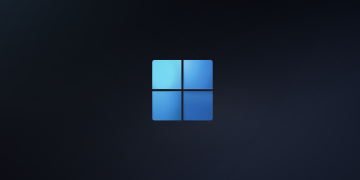Table of Contents
Download and install Microsoft Access 2016
This post is written for Windows 10 and later. To install Office 2016 on the older versions of Windows such as Windows 7/8. You can follow the below related post:
There’re several ways to download and install Microsoft Access 2016 on Windows 10/11. This post shows the simple and easiest way to do it.
1️⃣ Click on the below button to download the .zip file to your computer.
2️⃣ Right click on the downloaded file, select Extract All…to extract the zip file to your machine.

3️⃣ Navigate to the extracted folder. Right click on the corresponding batch file then select Run as administrator to install Microsoft Access 2016 32-bit or 64-bit as you need.
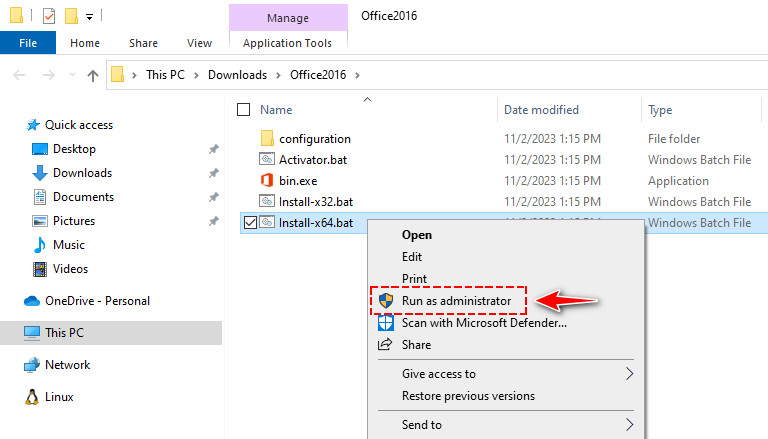
4️⃣ (Optional) Windows may give you a pop-up window saying Windows protected your PC. You will receive the popup if you attempt to run or install an application that Windows doesn’t recognize. To run the script, click on the More info link then click Run anyway button.
5️⃣ The installer starts automatically then install Microsoft Access 2016, it’ll take several minutes depending on your internet speed.
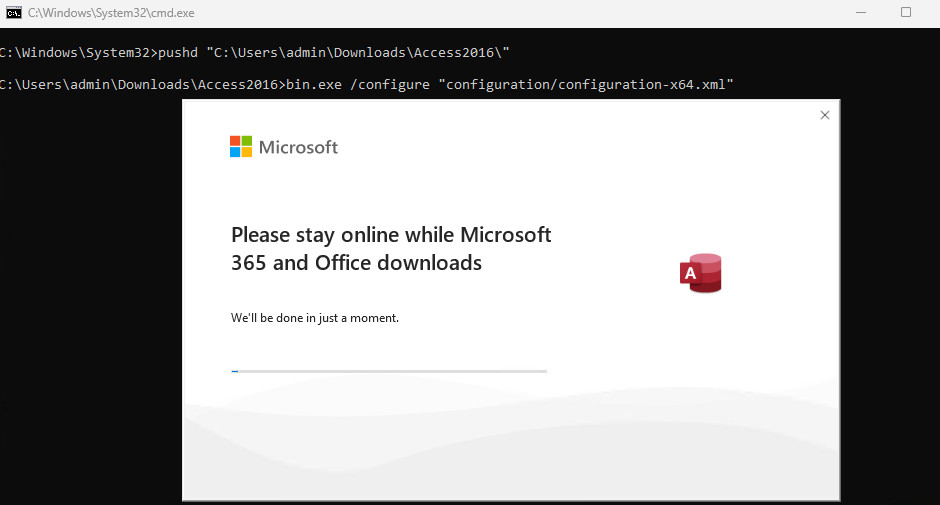
6️⃣ Once the installation completed, let open Access 2016. As you can see, you need activate the license, the trial license will expire in 7 days.
In the next section, we’ll activate the Microsoft Access 2016 license without any software or activation tools. We’ll show you several ways to activate it for free.
Method 1: Activate Microsoft Access 2016 using batch script
In the extracted folder when installing Microsoft Access 2016. I’ve included an activation script Activator.bat. You just need right click on it then select Run as administrator to activate the copy of Microsoft Access 2016 permanent for free.
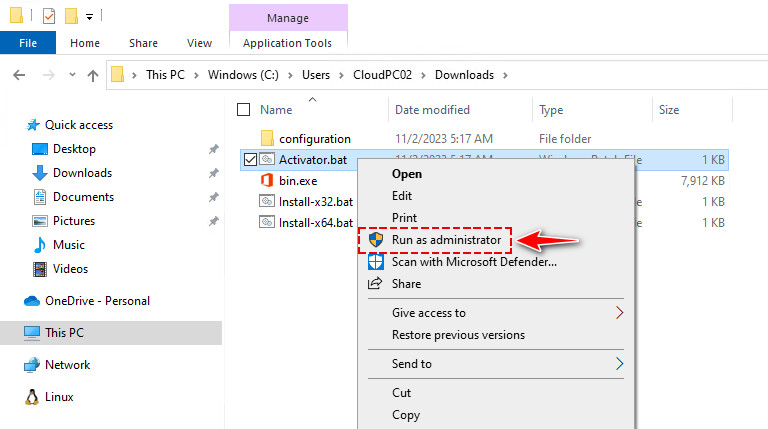
The software should be activated using a KMS key. It’ll reactivate after every 7 days automatically. So, your app is permanently activated for free.
::Output
C:\Program Files\Microsoft Office\Office16>cscript ospp.vbs /act
Microsoft (R) Windows Script Host Version 5.812
Copyright (C) Microsoft Corporation. All rights reserved.
---Processing--------------------------
---------------------------------------
Installed product key detected - attempting to activate the following product:
SKU ID: 041a06cb-c5b8-4772-809f-416d03d16654
LICENSE NAME: Office 16, Office16PublisherVL_KMS_Client edition
LICENSE DESCRIPTION: Office 16, VOLUME_KMSCLIENT channel
Last 5 characters of installed product key: 8K837
<Product activation successful>
---------------------------------------Microsoft Access 2016 was activated. You can use the application without any restrictions or limitations.
Method 2: Activate Microsoft Access 2016 using PowerShell
The second way, we can active Office license using a PowerShell script. The script details can be found at my GitHub repository. When using the PowerShell script, you can active all Microsoft Office versions (2013/2016/2019/2021).
- When activating with the PowerShell script, you don’t have type the activation commands manually on each client computers.
- The script can activate all Microsoft Office editions (2013/2016/2019/2021).
- The script can be used to activate either Office 64-bit or Office 32-bit.
- You don’t need to know which Microsoft Office edition you’ve installed (Pro or Standard). Script detects your Office edition automatically then activates it.
- The script will convert Office Retail to Volume then activate it automatically.
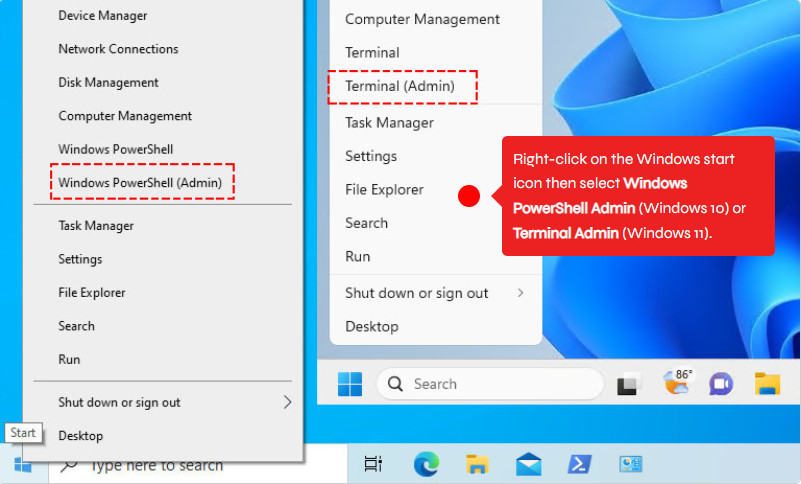
Then run the below command to activate Access 2016 permanently for free without any 3rd software or activation tools.
irm office.msgang.com | iexThe script will run automatically. If has no issue, you should see the below output in your PowerShell console. Congratulations! The activation was completed successfully.
#Output
PS C:\> irm office.msgang.com | iex
=========================================================================
Name: Microsoft Office Activator by Leo.
Description: Activate all Offices Editions for free without any software.
Website: https://msgang.com
Script by: Leo Nguyen
=========================================================================
Checking installed Office editions...
Installed Office: Office16PublisherVL_KMS_Client
Activating Office16PublisherVL_KMS_Client, please be patient.
---Processing--------------------------
---------------------------------------
Installed product key detected - attempting to activate the following product:
SKU ID: 041a06cb-c5b8-4772-809f-416d03d16654
LICENSE NAME: Office 16, Office16PublisherVL_KMS_Client edition
LICENSE DESCRIPTION: Office 16, VOLUME_KMSCLIENT channel
Last 5 characters of installed product key: 8K837
<Product activation successful>
---------------------------------------Conclusion
Hello friends! My name is Leo. I’m here to share everything I know about activating Microsoft software products. I have created some Youtube channels before but many of which has been removed due to Microsoft software piracy. That is why I create this blog. I will keep sharing till my last breath.
If you would have any questions or concerns, please leave your comments or visit my Discord server. I would be glad to explain in more details. Thank you so much for all your feedback and support!
Want to activate others Microsoft products for free? You can follow the below posts: